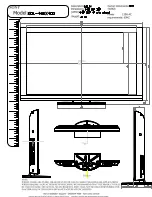5
Follow these steps:
Step 1
Connect all necessary devices and make sure the whiteboard service program has been auto
runed once the computer is power on. If not, click “Start > All Programs > HHAP > WhiteBoard
Driver > WhiteBoard Driver” and run the whiteboard service program.
Step 2
Wait for seconds and the whiteboard driver icon in taskbar notification area will turn green from red
and this indicates that the device and drive are connected.
The service program icon has two status: Icon turns red when the whiteboard and program are
disconnected; icon turns green when whiteboard can work normally. To work normally, the white-
board and computer should be connected correctly and service program icon is green.
Step 3
Adjust the projection angle and make sure the projection area is within the whiteboard display area.
Step 4
Mouse click the whiteboard service program icon at the bottom right of the screen and you can see
the following panel:
4. Calibration