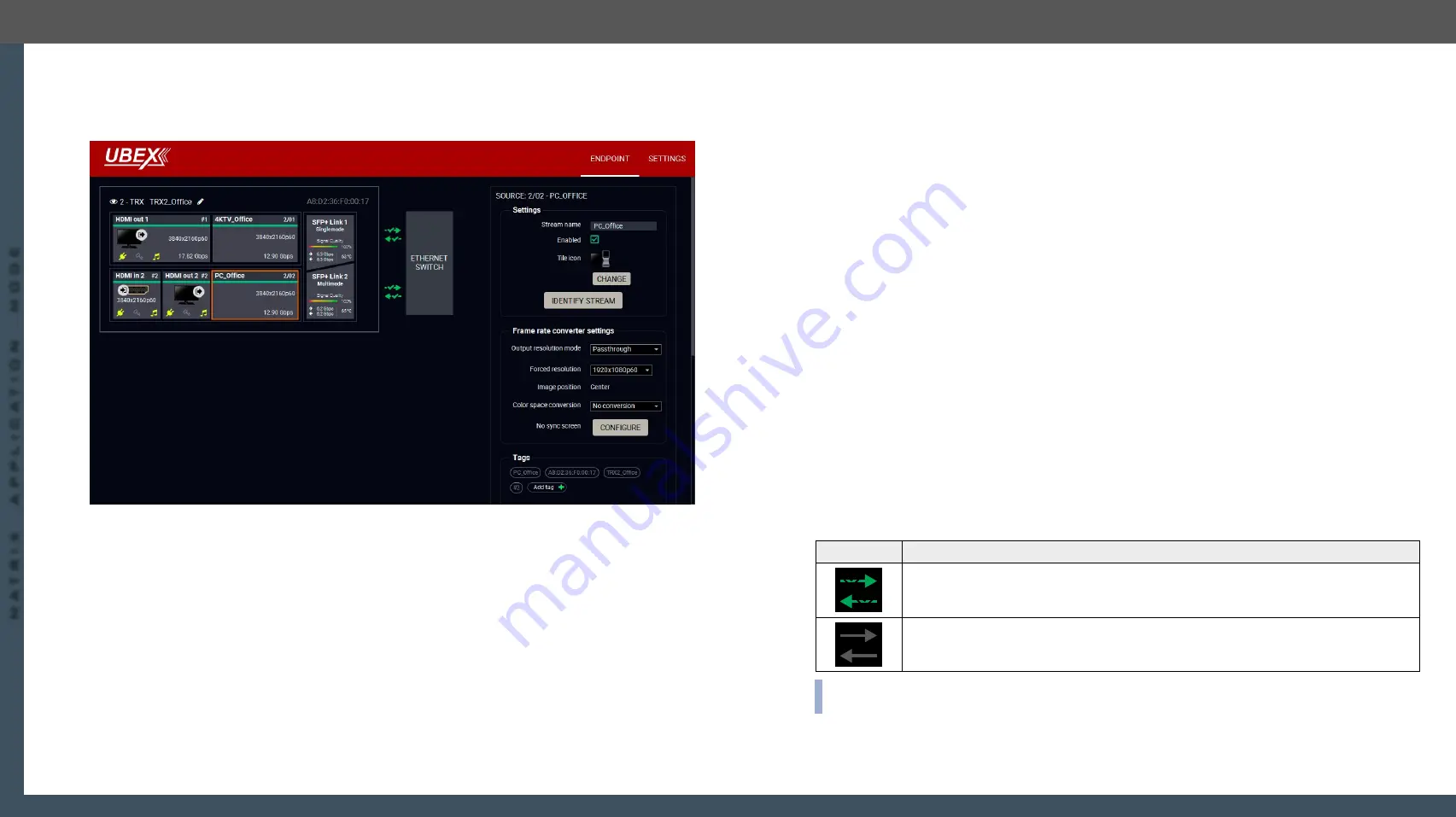
8. Lightware Device Controller
UBEX series – Matrix Application Mode – User's Manual
87
8. Lightware Device Controller
UBEX series – Matrix Application Mode – User's Manual
87
MA
TRIX APPLIC
A
TION MODE
Applied F-series endpoint firmware package: v1.4.1 | Applied R-series endpoint firmware package: v1.4.1 | Applied MMU firmware package: v1.2.1 | LDC software: v1.34.0b2
Source Stream Panel
Clicking on the source stream panel opens the properties of the stream. The most important signal
information and settings are available from the panel.
Endpoint tab of the Device properties window - Transceiver - Source stream properties
Settings
▪
Stream naming
;
▪
Enabled
: when it is checked in, the stream is enabled; if it is not, the stream is muted.
▪
Tile icon
: choose an icon which is the most suitable with the source/destination device connected to
the endpoint.
▪
Identify Stream / Identify Display
#identifystream #identifydisplay
Tags
Unique and configurable tags can be attached to the stream for the best identification. The tags are
searchable in the
#streamenable #tag
Frame Rate Converter Settins
▪
Output resolution mode
:
#frc
–
Passthrough: the FRC is in pass-through mode.
–
Forced resolution: the FRC is active, the selected value in the forced resolution option will be
applied on the video signal;
▪
Forced resolution
: list of the available resolutions with refresh rate values. The selected one will be
applied on the display device. See the available resolution in the
Resolutions of the Scaler / FRC
section.
▪
Color space conversion
(No conversion / RGB / YUV 4:4:4 / YUV 4:2:2);
#csc #colorspace
▪
#testpattern #nosyncscreen
Signal Info
All important information (resolution, pixel clock, color space, e.g.) are available in the signal info section.
The
signal bandwidth
and the
bandwidth limit reached
indicators can also be checked in this panel.
Related Audio Info
Information (presence, audio type, sampling frequency) of the embedded audio is available in the related
audio info section.
Tools
▪
- The tool displays the frame information of the original stream coming from the input
port before a possible rescaling / frame rate conversion.
SFP+ Link Panels
Clicking on the SFP+ Link 1 or 2 panel opens the properties of the SFP+ connections. The most important
signal information and the parameters of the SFP are available from the panel.
#sfp
Link Aggregation Status Indicator
Icon
Description
SFP+ connection is established successfully and the link aggregation is working
successfully.
No connection is established between the SFP+ links.
INFO:
You can find possible causes and solution suggestions in the
chapter in the case
of no connection or link aggregation problems.
















































