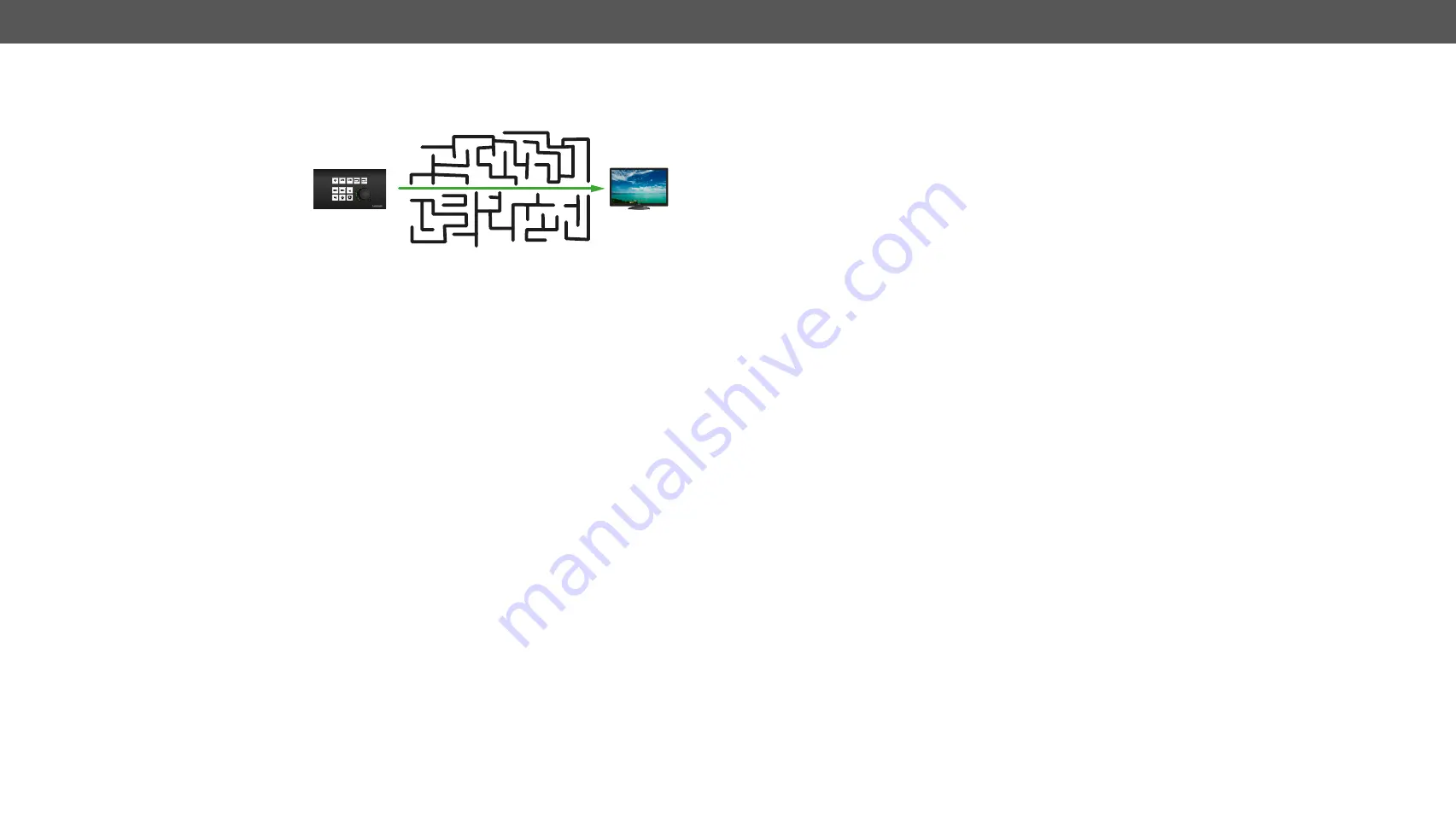
9. Troubleshooting
RAP-B511 series
– User's Manual
68
9.1.
How to Speed Up the Troubleshooting Process
Lightware’s technical support
team is always working hard
to provide the fastest support
possible. Our team’s response
time is one of the best in the
industry and in the toughest of
cases we can directly consult
with the hardware or software
engineer who designed the
product to get the information
from the most reliable source.
However, the troubleshooting process can be even faster… with your help.
There are certain pieces of information that push us in the right direction to finding the root cause of the
problem. If we receive most of this information in the first e-mail or it is gathered at the time when you call
us, then there is a pretty high chance that we will be able to respond with the final solution right away.
This information is the following:
▪
Schematic (a pdf version is preferred, but a hand drawing is sufficient).
▪
Serial number(s) of the device(s) (it is either printed somewhere on the box or you can query it in the
Device Controller software or on the built-in website).
▪
Firmware versions of the devices (please note that there may be multiple CPUs or controllers in the
device and we need to know all of their firmware versions, a screenshot is the best option).
▪
Cable lengths and types (in our experience, it’s usually the cable).
▪
Patch panels, gender changers or anything else in the signal path that can affect the transmission.
▪
Signal type (resolution, refresh rate, color space, deep color).
▪
Emulated EDID(s) (please save them as file and send them to us).
▪
Actions to take in order to re-create the problem (if we cannot reproduce the problem, it is hard for us
to find the cause).
▪
Photo or video about the problem (‘image noise’ can mean many different things, it’s better if we see
it too).
▪
Error logs from the Device Controller software.
▪
In the case of Event Manager issue the event file and/or backup file from the Device Controller
software.
The more of the above information you can give us the better. Please send these information to the Lightware
Support Team (
) to speed up the troubleshooting process.
ON
OFF
AUTO






































