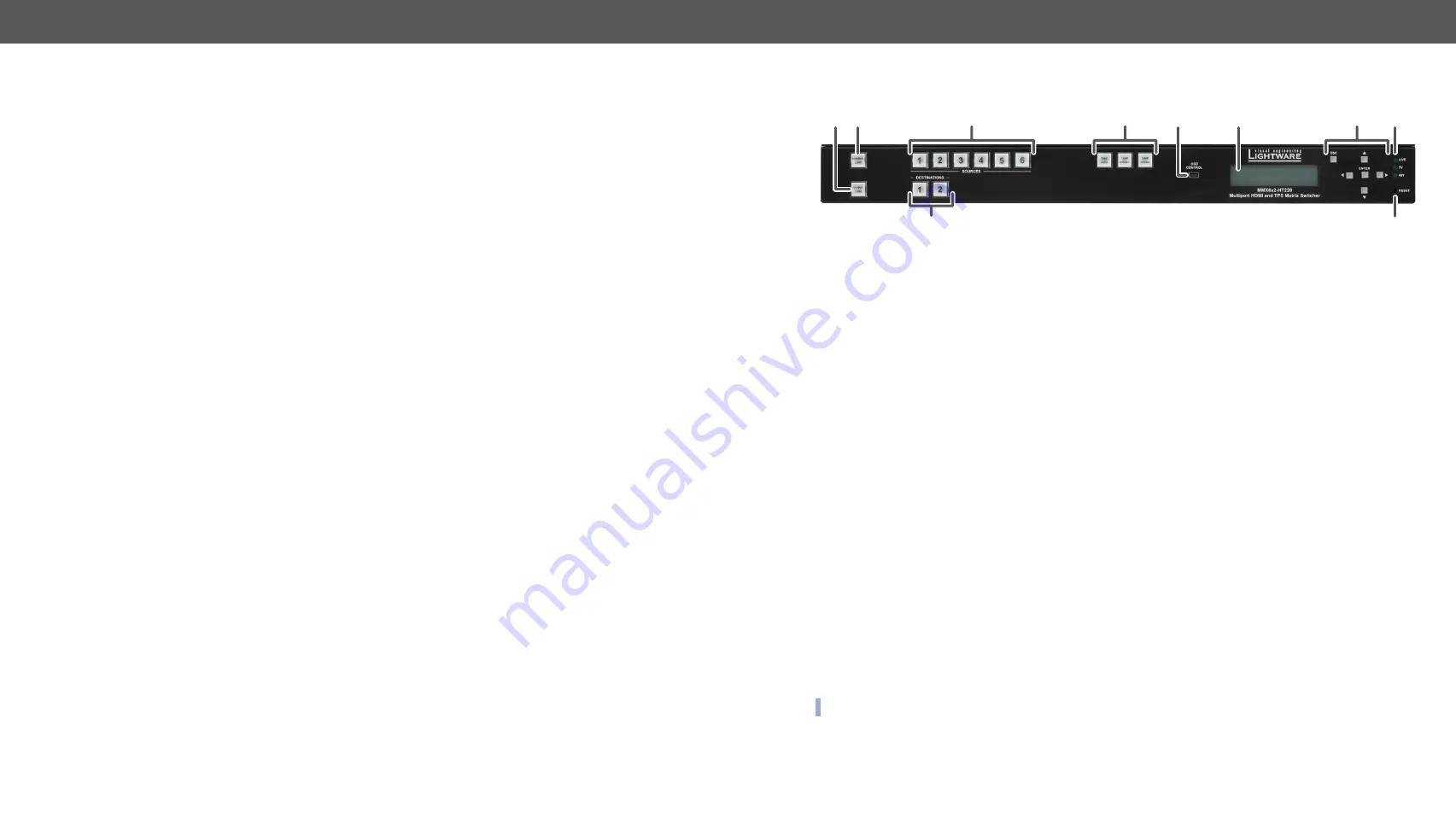
3. Product Overview
MMX6x2-HT series – User's Manual
11
Product Overview
The following sections are about the physical structure of the device, input/
3.1. Front View - All Models
INFO: All the three models have the same look and controls on the front panel.
2
7
9
q
1
6
3
4
5
8
1
Control Lock
Disables or enables front panel operation. When it illuminates red,
switching operations on the front panel are prohibited and function
buttons are disabled.
2
Output Lock
Locks and protects one (or more) outputs. It inhibits accidental input
changing on protected outputs.
3
Sources
Source buttons have three functions: to select an input, to select a
preset number, and to view the status of the selected input (Take mode).
4
Destinations
Destination buttons have two functions: to select an output, or to view
the selected output’s state.
5
Function Buttons
Switching between working modes (Take / Autotake), Preset operations
are available with the function buttons. See
section for more information.
6
USB Control
USB mini B-type connection for local control functions (e.g. with
Lightware Device Controller software).
7
Display
2x16-character LCD display with backlight for menu operations and
settings.
8
Navigation Buttons
(UP, DOWN, LEFT, RIGHT, ENTER, ESCAPE) buttons for menu navigation.
9
Status LEDs
Blinking CPU LIVE LED indicates normal operation; DC voltage indicators
for internal DC power voltages.
q
Reset
Reset button reboots the matrix. This is the same as disconnecting from
the power source and reconnecting again.
Î
Î
Î
Î
Î
Î
Î
Î
Control Features (Matrix Control and Third-Party Devices)
Î












































