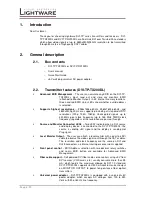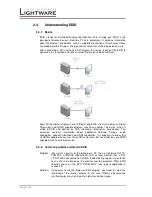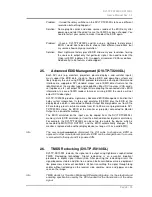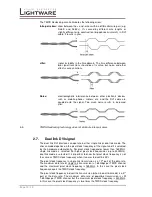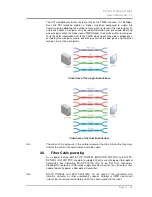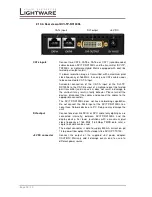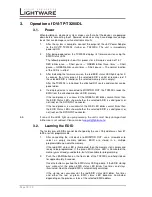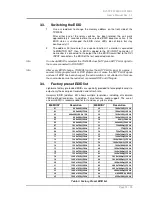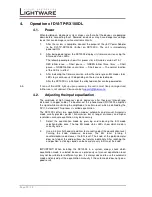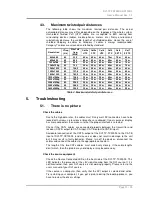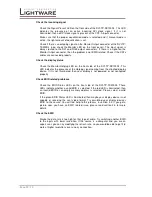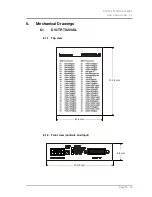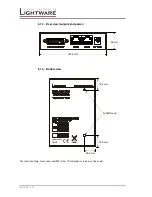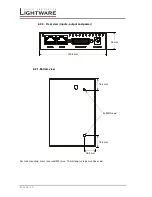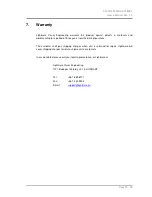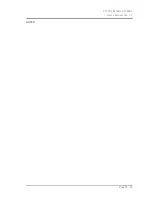Page 20 / 29
4.
Operation of DVI-TP-RX100DL
4.1.
Power
When building an electronic system, make sure that all of the devices are powered
down before connecting them. Powered on devices may have dangerous voltage
levels that can damage sensitive electronic circuits.
1.
After the system is complete, connect the output of the +5V Power Adaptor
to the DVI-TP-RX100DL (further on RX100DL). The unit is immediately
powered ON.
2.
After being powered on, the RX100DL displays its firmware version using the
EQ mode status LEDs.
The following example shows this process for a firmware version of 1.3.7
RED blinks once
→
Short pause
→
GREEN blinks three times
→
Short
pause
→
GREEN blinks seven times
→
Short pause
→
The normal function
of the LED is in effect.
3.
After indicating the firmware version, either the red or green EQ mode status
LED stays continuously lit, depending on the last selected mode.
After the RX100DL is initialized, the attached monitor can be powered on.
Info
If none of the LEDs light up upon power-up, the unit is most likely damaged and
further use is not advised. Please contact
4.2.
Adjusting the input equalization
The amplitude of high frequency signals decreases after they pass through long
distances in copper cables. To counter-act this phenomenon, RX100DL amplifies
the signal while maximizing the amplitude at a certain level, which is defined by the
DVI 1.0 standard. This process is called equalization.
The RX100DL offers two equalization modes: automatic and manual. Automatic
mode usually provides perfect transmission but at longer distances and higher
resolutions, manual equalization may be necessary.
1.
Select the equalization mode by pressing and releasing the EQ mode
selection button once. The two EQ mode status LEDs show which mode is
currently active.
2.
Use a 2-3 mm flat head screwdriver to manually adjust the equalization level.
Turning the knob clockwise increases the EQ level, turning it
counterclockwise decreases the EQ level. The knob of the potenciometer
does not stop at the end positions, but rotates indefinitely. After reaching the
end position, a clicking sound can be heard at every full turn of the knob.
IMPORTANT! When installing the RX100DL in a system, always check which
equalization mode is selected, because a previously set manual equalization level
may not be suitable for a different system. It is always advised to use the automatic
mode and only adjust the equalization manually if the auto mode does not give a
good result.