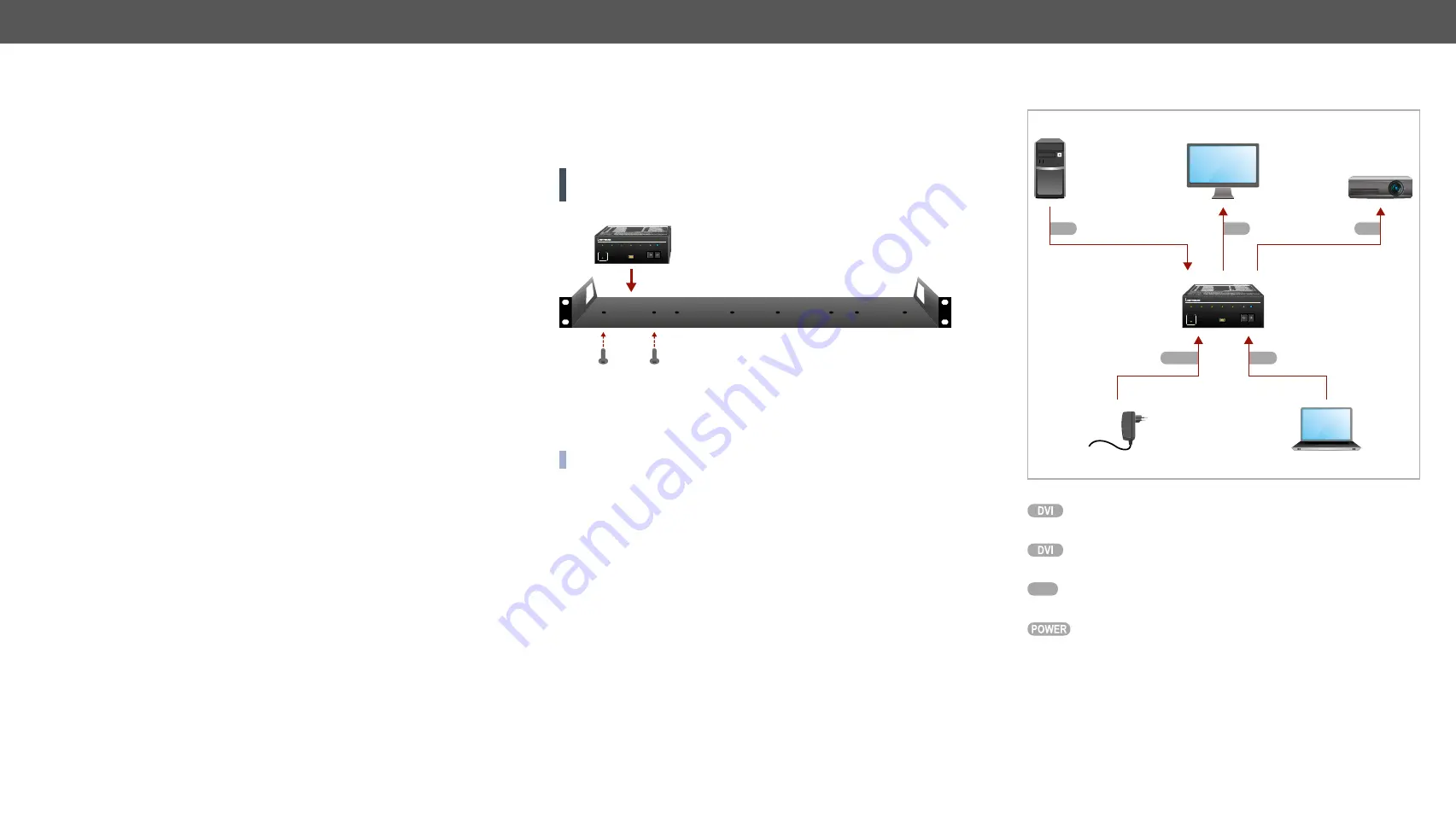
2. Installation
DA2DVI-HDCP-Pro – User's Manual
7
The chapter is about the installation of the device and connecting to other
appliances, presenting also the mounting options and further assembly steps:
Ý
Ý
2.1. Mounting Options
To mount the distribution amplifier Lightware supplies an optional
accessory 1U high rack shelf. The device has two mounting holes
with inner thread on the bottom side. Fasten the device by the screws
enclosed to the accessory.
WARNING! Always use the supplied screws. Using different (e.g.
longer) ones may cause damage to the device.
Mounting with 1U-high Rack Shelf
1U-high rack shelf provides mounting holes for fastening four quarter-
rack sized units. To order mounting accessories please contact
INFO: The distribution amplifier is quarter-rack sized.
D
DA
A22D
DV
VII--H
HD
DC
CP
P--P
Prroo
POWER
SIGNAL
PRESENT
MONITOR 1
HOTPLUG
EDID
STATUS
MONITOR 2
HOTPLUG
LEARN
PRESS
00: EDID COPY
FROM OUT 1
HDCP
ACTIVE
2 OUTPUT HDCP AND HDMI1.3 COMPLIANT DISTRIBUTION AMPLIFIER
USB
CONTROL
SOURCE
+5V
0
0
1
1
2
2
3
3
4
4
5
5
6
6
7
7
8
8
9
9
0
0
1
1
2
2
3
3
4
4
5
5
6
6
7
7
8
8
9
9
2.2. Connecting Steps
D
DAA22D
DVVII--H
HD
DC
CPP--PPrroo
POWER
SIGNAL
PRESENT
MONITOR 1
HOTPLUG
EDID
STATUS
MONITOR 2
HOTPLUG
LEARN
PRESS
00: EDID COPY
FROM OUT 1
HDCP
ACTIVE
2 OUTPUT HDCP AND HDMI1.3 COMPLIANT DISTRIBUTION AMPLIFIER
USB
CONTROL
SOURCE
+5V
0
0
1
1
2
2
3
3
4
4
5
5
6
6
7
7
8
8
9
9
0
0
1
1
2
2
3
3
4
4
5
5
6
6
7
7
8
8
9
9
Projector
Monitor
DA2DVI-HDCP-Pro
PC
Laptop
Power adaptor
USB
Power
DVI
DVI
DVI
Connect the source device (e.g. a PC) to the distribution
amplifier's input port by a DVI cable.
Connect the sink device(s) to the distribution amplifier's
output port(s) by a DVI cable.
USB
Optionally connect the amplifier to a controller device (e.g.
a laptop) by a USB cable.
Firstly connect the power adaptor to the DC input on the
device, then to the AC power socket.








































