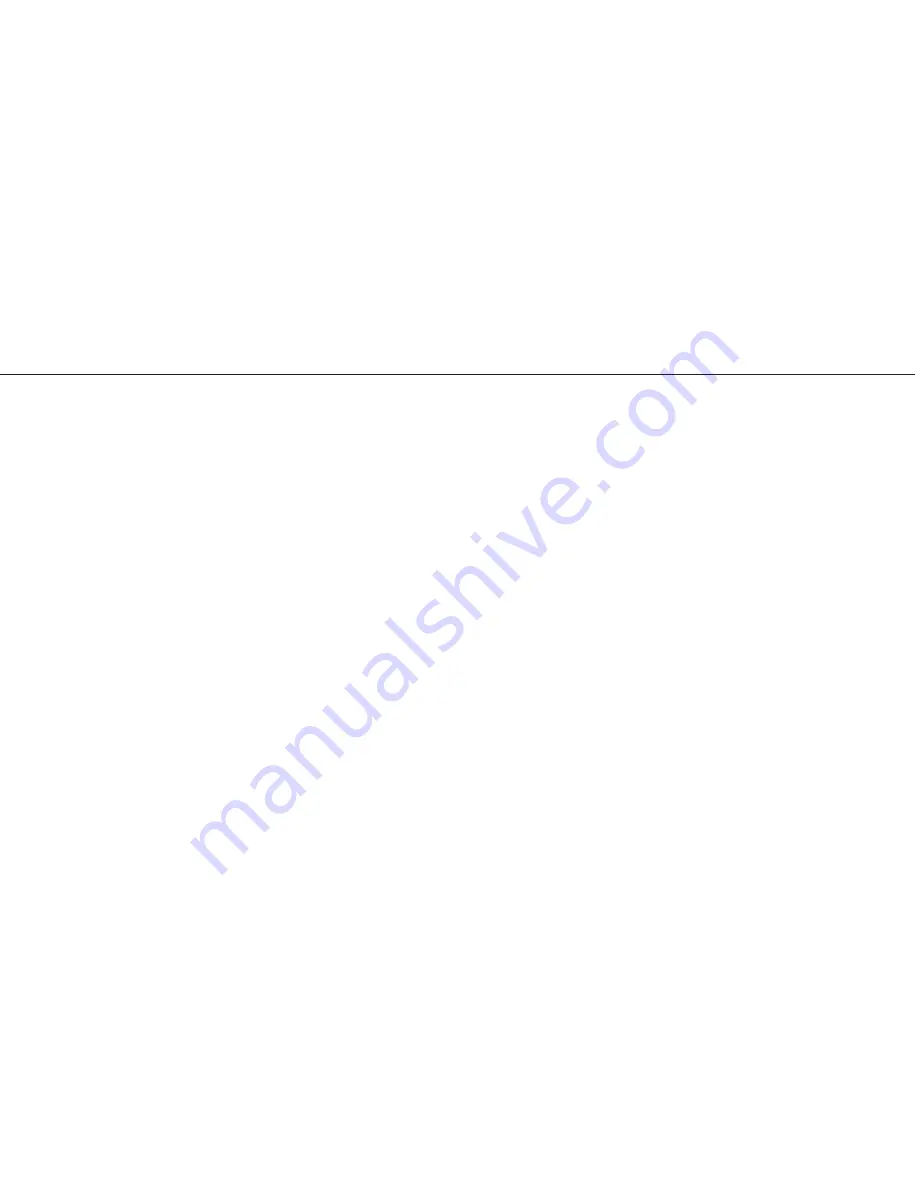
17
Toggling Between Apps
Press your device’s HOME button and select another
application. Your recording will continue uninterrupted
as you switch between different applications (a red
bar at the top of your screen indicates FlightLink is
recording). Input from music players, however, will be
disabled while FlightLink is recording.
FlightLink Controls and Settings
The enhanced FlightLink capabilities available with
Zulu PFX allow you to configure and save key audio
preferences for your headset. Follow these steps to
configure and save your preferences:
• Make sure your headset is paired
and
connected
to your Apple device via Bluetooth (Bluetooth is
required for setting personal preferences).
• Set the HOME / FAVORITES switch to
★
(Favorites).
• Open the FlightLink app.
• Tap the Settings icon
⚙
on the bottom of the screen.
• Tap
Headset Settings
to access the settings screens.
• Adjust the settings as desired.
• Tap
Presets
to access the preset screen. Tap “Save
current settings as a preset” to save as a personal
profile. Up to three profiles can be saved.
• Tap a preset button to recall a personal profile.
Note:
Because settings are retained in Zulu PFX’s CPU,
not the Apple device, these procedures can be done
using any compatible iPad or iPhone. Simply make
the adjustments and disconnect the Apple device.
FlightLink
Summary of Contents for Zulu PFX
Page 1: ...Zulu PFX User Guide ...
























