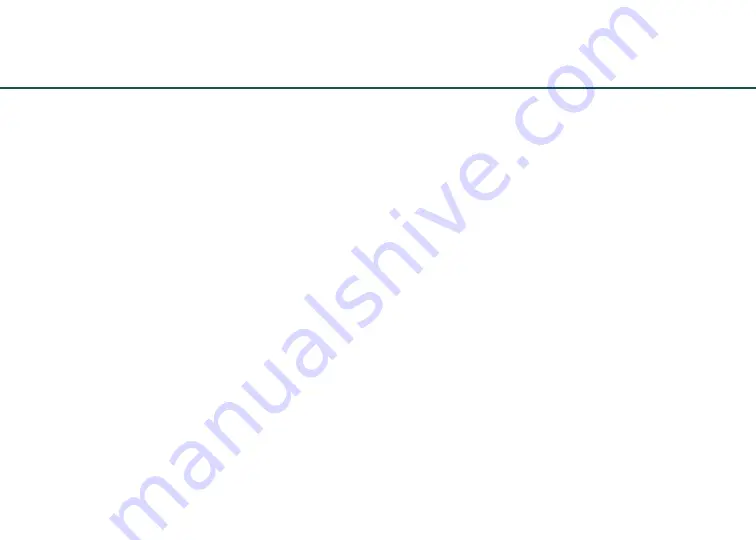
19
Pairing a Mobile Phone or Device
1. Turn on the headset and verify the GREEN
power LED is flashing.
2. After 10 seconds, the Bluetooth LED will
continually flash RED and BLUE. This indicates
pairing mode and lasts about one minute. If this
step takes longer and the Bluetooth LED is no
longer alternating RED and BLUE, turn off the
headset and begin again with step 1, or press
the Multi-function Button 3 times.
3. When Delta Zulu is in pairing mode, follow
the menu prompts on your Bluetooth wireless
technology enabled device directing it to look
for other Bluetooth wireless technology enabled
devices.
4. Select Zulu-V_#### (the numbers indicate the last 4
digits of the headset serial number) on your mobile
device from the list of found devices.
Your mobile device should now be paired and ready
for continued use with Delta Zulu.
When you turn on Bluetooth mode again, it will
connect to the most recently paired device. Most
mobile devices connect to Delta Zulu automatically.
If that doesn’t happen, it may be necessary to use
the settings menu of your device to choose and
reconnect, or repair Zulu-V_#### (numbers may vary).
Connecting Mobile Devices for the First Time
Bluetooth wireless technology with the Advanced
Audio Distribution Profile (A2DP) enables stereo
music streaming and the Hands-Free Profile (HFP)
enables phone calls. Prior to using a cell phone or
mobile device for the first time with Delta Zulu,
it must be paired or electronically connected via
Bluetooth wireless technology.
Bluetooth
®
Wireless Technology
Summary of Contents for Delta Zulu
Page 1: ...Delta Zulu User Guide...






























