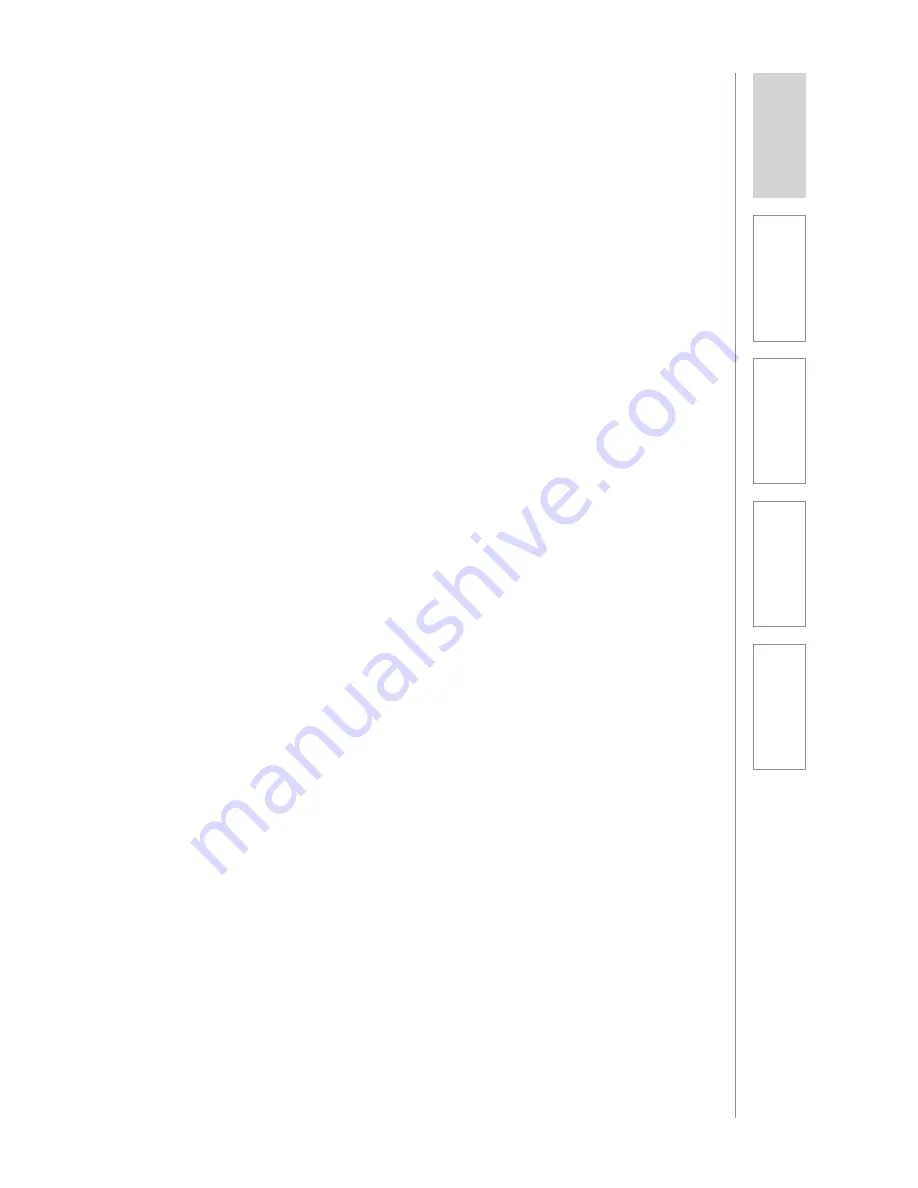
35
1. Overview
2. Set Up & Use /
Daily Operation
3. Optional Accessories
4.
Maintenance &
Tr
oubleshooting
5. W
arranty
, Safety
& Specifications
FCC Notice to user
This device complies with Part 15 of the FCC Rules. Operation is subject to the following two conditions:
(1) This device may not cause harmful interference; and
(2) This device must accept any interference received, including interference that may cause undesired operation.
This equipment has been tested and found to comply with the limits for a Class B digital device, pursuant to Part 15 of the
FCC Rules. These limits are designed to provide reasonable protection against harmful interference in a residential
installation.
This equipment generates, uses, and can radiate radio frequency energy and, if not installed and used in accordance
with the instructions, may cause harmful interference to radio communications. However, there is no guarantee that
interference will not occur in a particular installation.
If this equipment does cause harmful interference to radio or television reception, which can be determined by turning
the equipment off and on, the user is encouraged to try to correct the interference by one or more of the following
measures:
•Reorient or relocate the receiving antenna (that is, the antenna for radio or television that is receiving” the interference).
•Reorient or relocate and increase the separation between the telecommunications equipment and receiving antenna.
•Connect the telecommunications equipment into an outlet on a circuit different from that to which the receiving antenna
is connected.
FCC RF Radiation Exposure Statement
This device (Access Link) complies with the FCC RF radiation exposure limits set forth for an uncontrolled environment. This
device should be installed and operated with a minimum distance of 20cm between the radiator (Access Link) and any
part of your body.
For body worn operation, the portable part (Flexmike) has been tested and meets FCC RF exposure guidelines.
This device must not be co-located or operating in conjunction with any other antenna or transmitter. The changes or
modifications not expressly approved by the party responsible for compliance could void the user’s authority to
operate the equipment.
Notice to Canada User
English
This device complies with Industry Canada licence‐exempt RSS standard(s).
Operation is subject to the following two conditions:
(1) this device may not cause interference, and
(2) this device must accept any interference, including interference that may cause undesired operation of the device.
French
Le present appareil est conforme aux CNR d’Industrie Canada applicables aux appareils radio exempts de licence.
L’exploitation est autorisee aux deux conditions suivantes :
(1) l’appareil ne doit pas produire de brouillage, et
(2) l’utilisateur de l’appareil doit accepter tout brouillage radioelectrique subi, meme si le brouillage est susceptible d’en
compromettre le fonctionnement
RF Radiation Exposure Statement
English
Your mobile device is a radio transmitter and receiver. It is designed not to exceed the limits for exposure to radio waves
(radio frequency electromagnetic fields) recommended by international guidelines. The guidelines were developed by
Health Canada and include a substantial safety margin designed to assure the safety of all persons, regardless of age
and health.
French
Votre appareil mobile est un émetteur-récepteur radio. Il est conçu pour ne pas dépasser les limites d’exposition aux ondes
radio (champs électromagnétiques de fréquence radio) recommandées par les directives internationales. Les lignes
directrices ont été élaborées par Santé Canada et comprennent une marge de sécurité importante destinée à assurer
la sécurité de toutes les personnes, indépendamment de l’âge et de la santé.
Summary of Contents for 955Access
Page 1: ...Classroom Audio System User Manual 955Access...
Page 2: ......






































