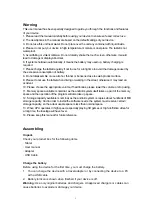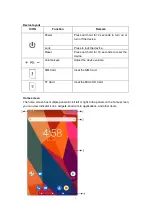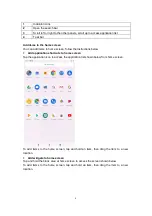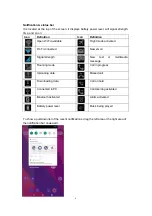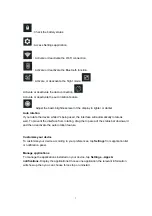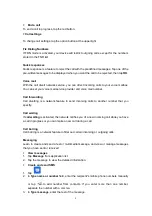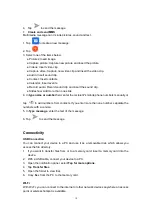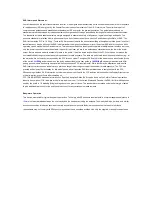8
Security
You can protect your device and data by setting a screen lock or encrypting your tablet.
◆
Set a screen lock
To set a screen lock, tap
Settings
→
Security&location
→
Screen lock
fromapplication
list.
●
None:
Deactivate the screen lock.
●
Swipe:
Swipe to unlock the screen.
●
Pattern:
Draw a pattern to unlock. Follow the instructions to draw your lock pattern.
When prompted, draw the pattern to unlock the screen.
●
PIN:
Enter a numeric PIN to unlock. When prompted, enter the PIN to unlock the
screen.
●
Password:
Enter a passcode to unlock. When prompted, enter the passcode to
unlock the screen.
◆
Screen time-out
Select
Setting
→
Display
→
Sleep
from application list, you can set the time before
the screen times out and goes into lock mode. (You have not entered any characters or
made other selection).
Reset tablet
You can reset system and desktop settings to their original values by the following steps:
1. Select
Setting
→
System
→
Reset options
from application list.
2. Tap
Factory reset
.
The device resets to the factory default settings automatically.
Warning!
Factory data reset will erase all data from your device and SD card, including
your google account, system and application data and settings and any other downloaded
applications.
Communication
Phone
To use calling functions, tap
Phone
from application list.
◆
Make calls
To make calls, you can use any of the three ways:
●
Enter numbers by using the virtual numeric keypad on the screen.
●
Make a call from call log.
●
Make a call from contacts.
●
Make a call from speed dial list.
◆
Answer/reject a call
Swipe up to answer an incoming call, and swipe down to reject an incoming call.
Summary of Contents for MID7003
Page 1: ...User Manual SM7216H ...