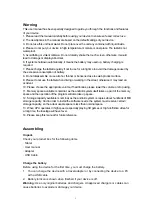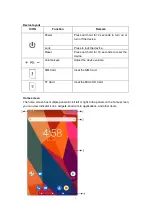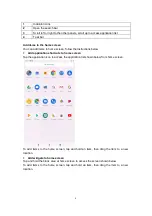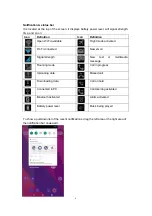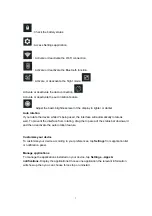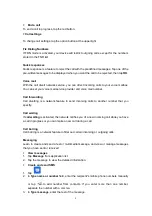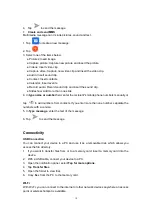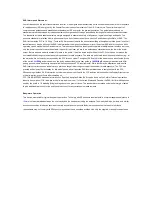1
Warning
This user manual has been specially designed to guide you through the functions and features
of your device.
1. Please read the manual carefully before using your device to ensure safe and correct use.
2. The descriptions in the manual are based on the default settings of your device.
3. Do not use this unit near water. Do not place over the unit any container with liquid inside.
4. Please do not put your device in high temperature, moisture or dust place. The tablet is not
waterproof.
5. Avoid falling or violent collision. Do not violently shake the touch screen, otherwise, it would
lead to damage or display abnormal.
6. If system shutdown automatically, it means the battery may used up, battery charging is
required.
7. Please charge the tablet regularly if not in use for a long time to avoid the damage caused by
the excessive consumption of battery.
8. Do not disassemble or use alcohol, thinner or benzene class to swab product surface.
9. Please do not use the tablet when driving or walking in the street, otherwise it may lead an
accident.
10. Please choose the appropriate volume, if had tinnitus, please lower the volume or stop using.
11. Memory space available is nominal, as the android system itself takes up part of the memory
space and the operation of the program will also take up space.
12. Storage capacity available is nominal, as the android system occupies about hundreds of MB
storage capacity. And in order to install the software needs, the system must reserve certain
storage capacity, so the actual usable space is less than nominal space.
13. When CPU operates in high speed, especially playing 3D games or High-definition video for
a long time, the fuselage will have fever.
14. Please keep this manual for future reference.
Assembling
Unpack
Check your product box for the following items.
·
Tablet
·
User manual
·
Adapter
·
USB Cable
Charge the battery
Before using the device for the first time, you must charge the battery.
1. You can charge the device with a travel adapter or by connecting the device to a PC
with a USB cable.
2. Battery full icon is shown when finished if your device is off.
Warning:
Use only original batteries and chargers. Unapproved chargers or cables can
cause batteries to explode or damage your device.
Summary of Contents for MID7003
Page 1: ...User Manual SM7216H ...