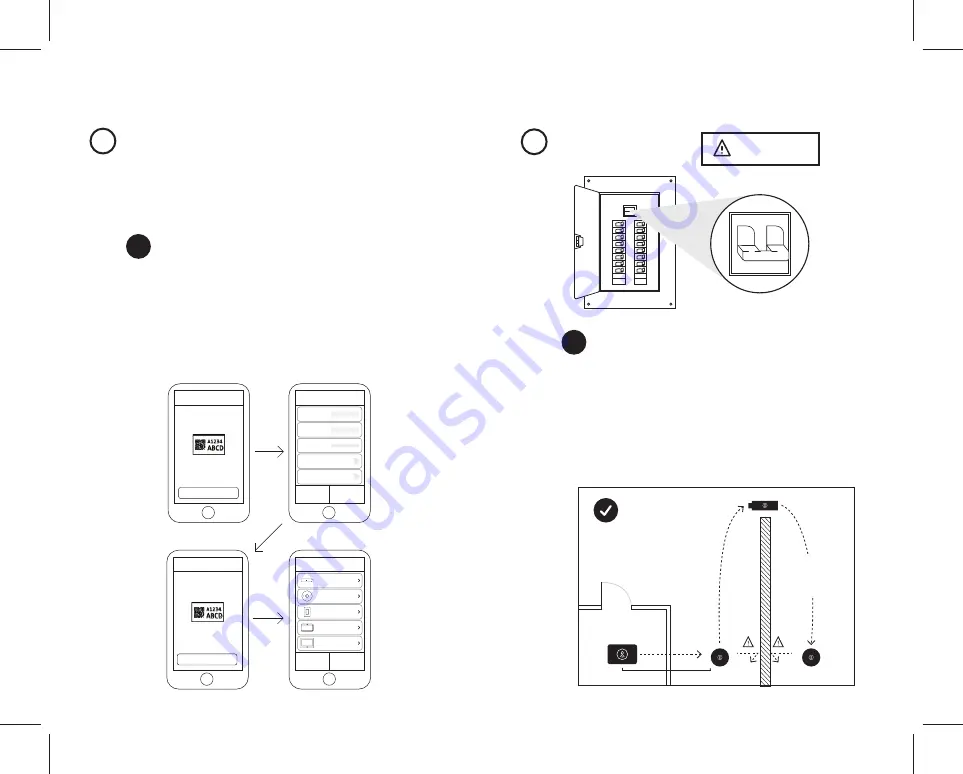
Setup & Installation
(cont’d)
Setup & Installation
1
OFF
WARNING
OFF
Turn Off Power
Find a Suitable Location
1a
Lightcloud Installer Application
3a
3
Labeling Your device
Use these guidelines when installing devices:
• If there is a clear line of sight between two Lightcloud
devices, they can be placed up to 1000 feet apart.
• If the two devices are separated by ordinary drywall
construction, try to keep them within 100 ft. of each other.
• Brick, concrete and steel construction may require
additional Lightcloud devices to go around the obstruction.
LightcloudGateway
<= 100 ft.
Add an additional Lightcloud
Device to extend network range
around corners
B R I C K ,
CO N C R E T E O R
M E TA L WA L L
D RY WA L L
O R S I M I L A R
When installing devices, it’s important to keep track of their Device
IDs, installation locations, panel/circuit #s, dimming function, and any
additional notes. To organize this information, use the Lightcloud
Installer Application (A) or Device Table (B).
Install the LC Installer Application:
LC Installer is available
for iOS and Android.
Scan & Install Lightcloud Devices:
Scan each device and
assign to a room. It’s recommended that each device is
scanned just before or just after being wired so no devices
are missed. The more notes that are given, the easier it is to
commission the system.
Device Scanner
Enter Manually
PLACE RECTANGLE TO FIT CODE ON LABEL
Scan Device Code
Device Info
Save
Cancel
Device ID
0013A20040B62A4A
Location
Office
Zone Name
Office Lights
Dimmable
Power Monitoring
Enter Device Information
Repeat for Additional Devices
Devices
Add Device
Send to RAB
Office Light - ID 0013A20040B62A4A
Controller
Office Light - ID 0013A20040B62A4B
Sensor
Office Light - ID 0013A20040B62A4C
Dimmer
Office Light - ID 0013A20040B62A4D
Daylight
Office Light - ID 0013A20040B62A4E
Touch
Send to RAB
Device Scanner
Enter Manually
PLACE RECTANGLE TO FIT CODE ON LABEL














