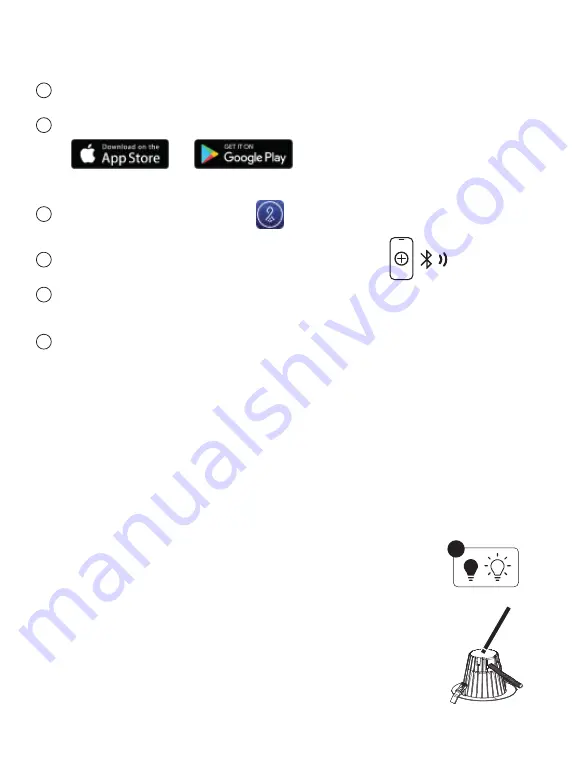
Controlling your Lightcloud Blue Device
Confirm your device is powered on.
Method 2: Manual
Power the downlight off and on 5 times consecutively. Do not allow less than
5 seconds to elapse from switch off to on, do not allow more than 2 seconds
to elapse from switch on to off. The downlight will flash 3 times, then reset to
100% brightness at default CCT.
Method 3: Rapid Reset Tool
Setting Device to Pairing Mode
5
X
2
The rapid reset process must be done by professional electricians qualified
by RAB. Reach out to your RAB sales manager to request a Rapid Reset Tool.
The tool simply needs to be placed directly on the small Lightcloud logo on
downlight for 2 seconds. The downlight will flash 3 times, then reset to 100%
brightness at default CCT.
1
Download the Lightcloud Blue app from the Apple® App Store or Google® Play store.
3
4
Tap the "add device" icon in the app to start connecting devices.
5
Follow the remaining steps in the app. Create areas, groups, and scenes to organize
and control your devices.
6
You're all set!
Method 1: Delete from App
Open the app and access the device settings for the paired device.
Be sure that the downlight is online and select "Delete".
Launch the App and create an account.
If your Lightcloud Blue Commercial Downlight is already paired, you can reset it by using the below
methods.










