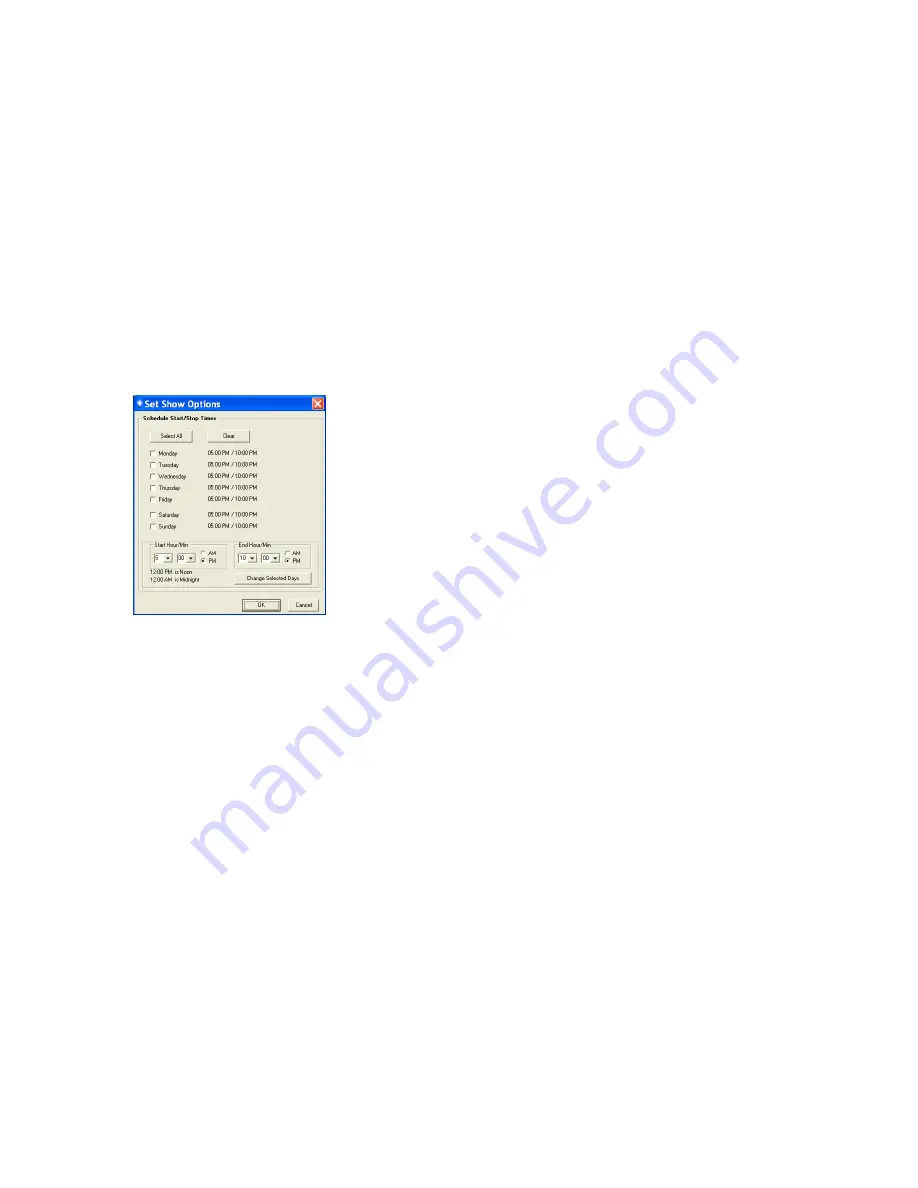
DC-MP3
Page 35
If you select
Play During Scheduled Time
then the
Set Show Options
window will pop up. You can get
this window back later to make additional changes
by clicking the
Schedule
button. The
Set Show
Options
window follows:
These are the default scheduling parameters. Click
the boxes next to any days for which you wish to
change the start/end times. Use the
Start Hour/Min
and
End Hour/Min
sections to select the times you
want. Click the
Change Selected Days
button to
change the start/end times for the selected days.
To prevent the show from running on a particular
day set the
Start Hour/Min
and the
End Hour/Min
to
the same value.
To have shows run back to back, set the start time of
the second show to the end time of the first show.
When you are satisfied with your schedule, click the
OK
button,
DC-MP3
Page 36
Use the
Select How Show Plays
section to choose
how the show will play during the scheduled time
periods. If you select…
•
Loop though Showlist continuously
–
Sequences in the Showlist play in order and
repeat continuously from the start time until
the end time.
•
Play through Showlist one time only
–
Sequences in the Showlist play in order one
time unless the time period is less than the
Showlist length.
•
Play show once per hour
or
½ hour
–
Sequences in the Showlist play once per hour
or half-hour.
If you select either of
Play through Showlist one time
only
or
Play show once per hour
or
½ hour
, then
you must choose what to do while the Showlist is not
playing during the scheduled time period. Use the
Action to take between shows
section to select one
of:
•
Lights On
– all lights will be on between
shows
•
Lights Off
– all lights will be off between
shows
•
Filler Seq
– runs this sequence between
shows. This can only be an animation
sequence. Click the
Select Filler Sequence
button to pick an animation sequence to use
between playing the Showlist sequences.
Use the
MP3 Player Showlist
section to add
sequences to the show:









































