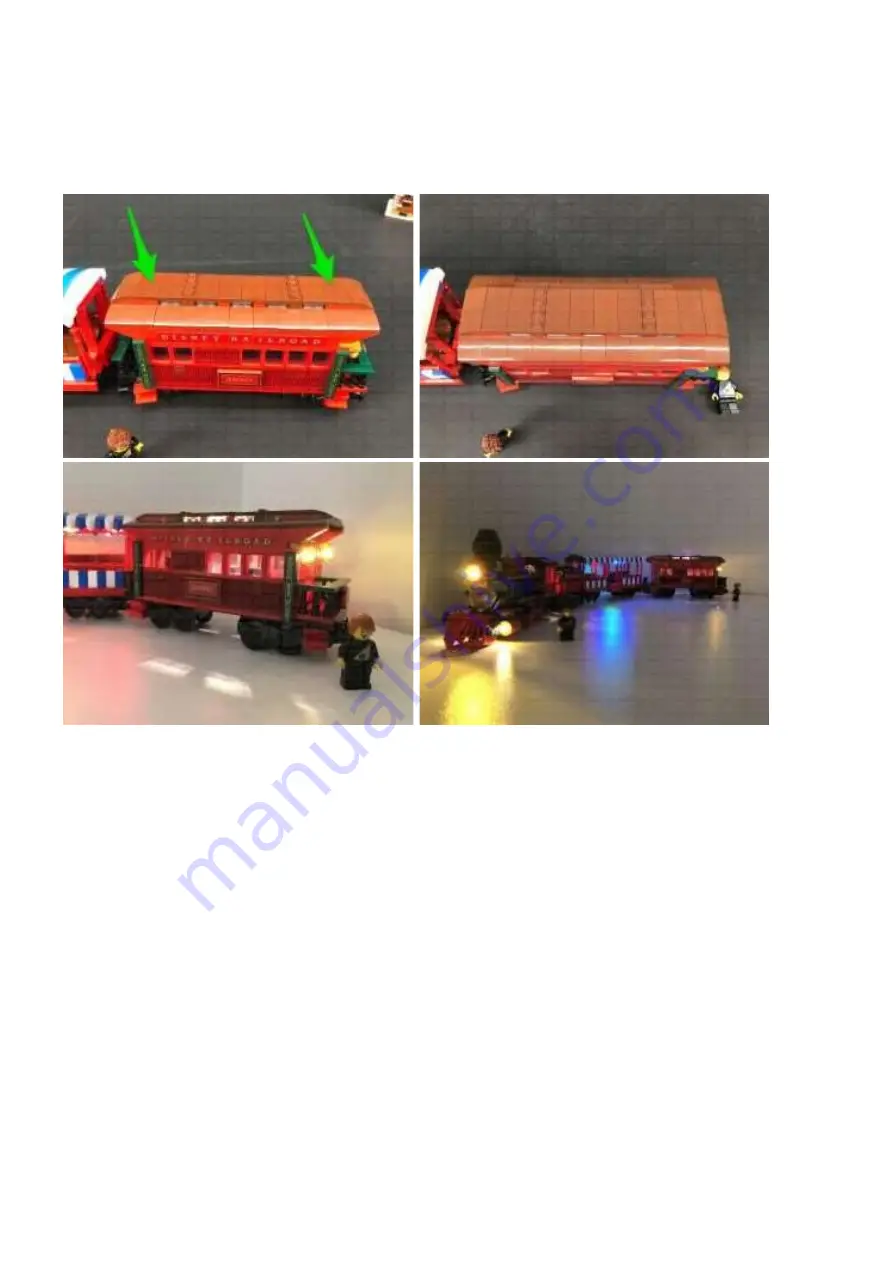
Securely reconnect the roof, then use your controller or remote app to press ‘accelerate’ to
test the internal light is working OK.
This finally completes installation of the Light My Bricks Disney Train Station Light Kit.
We thank you for purchasing this product and hope you ENJOY!
For all questions or issues please follow the troubleshooting guide.


































