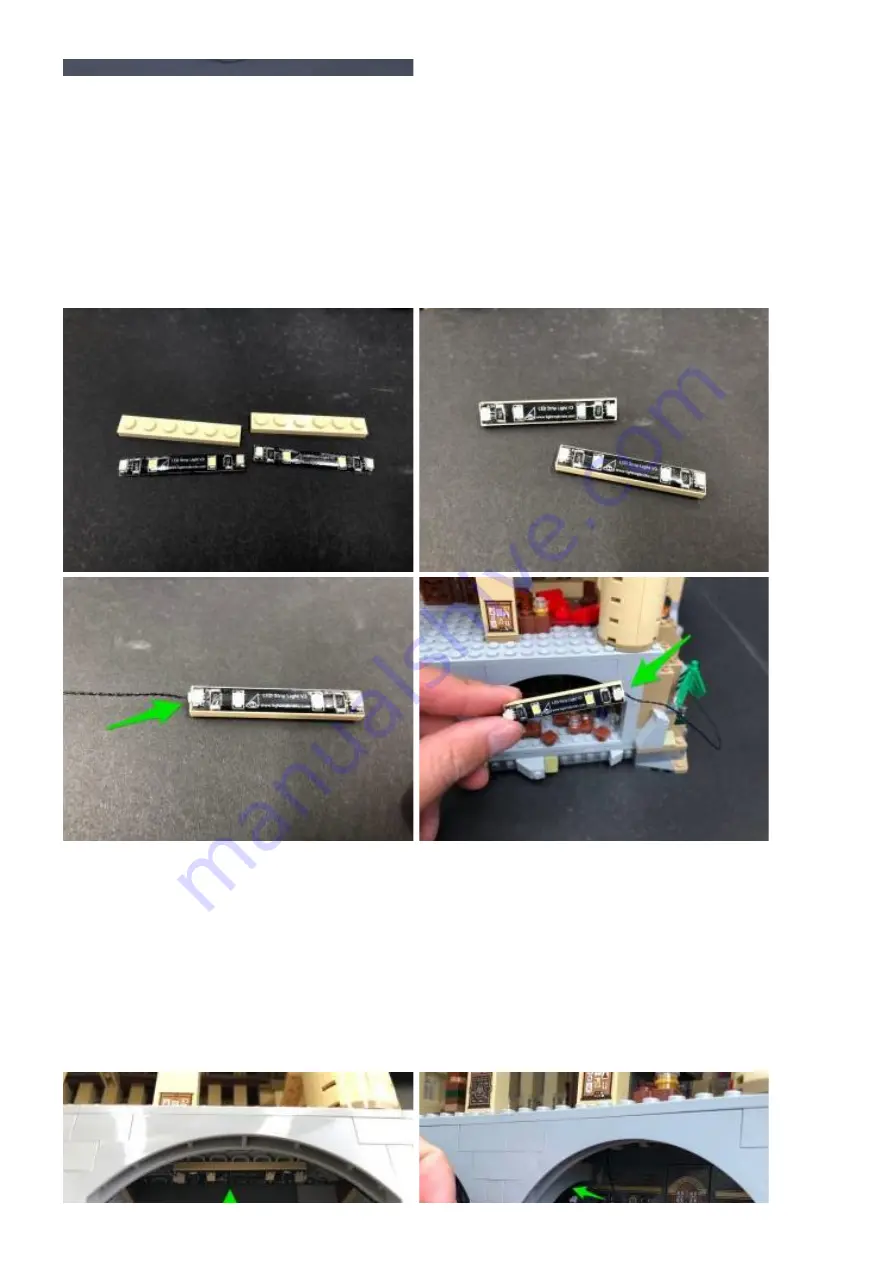
51.)
Take
2x White Strip Lights
and stick them to
2x provided LEGO Plates 1
×
6.
Take one of the strip lights and connect a
15cm Connecting Cable
to it’s left
port then take the other end of the 30cm Connecting Cable from the mirror of
erised room and connect it to the strip light’s right port.
Mount the strip light we just connected cables to, to the ceiling of the Potions
Classroom then feed the other end of the 15cm connecting cable over to the
Room of Requirement and connect it to the right port on the other White Strip
Light
Summary of Contents for LBM 971043
Page 70: ......
Page 80: ...Using a pair of scissors snip off the tips at the bottom of each flame piece ...
Page 101: ......
Page 106: ......
Page 107: ...Turn ON the USB Power Bank to verify all lights installed so far are working OK ...






























