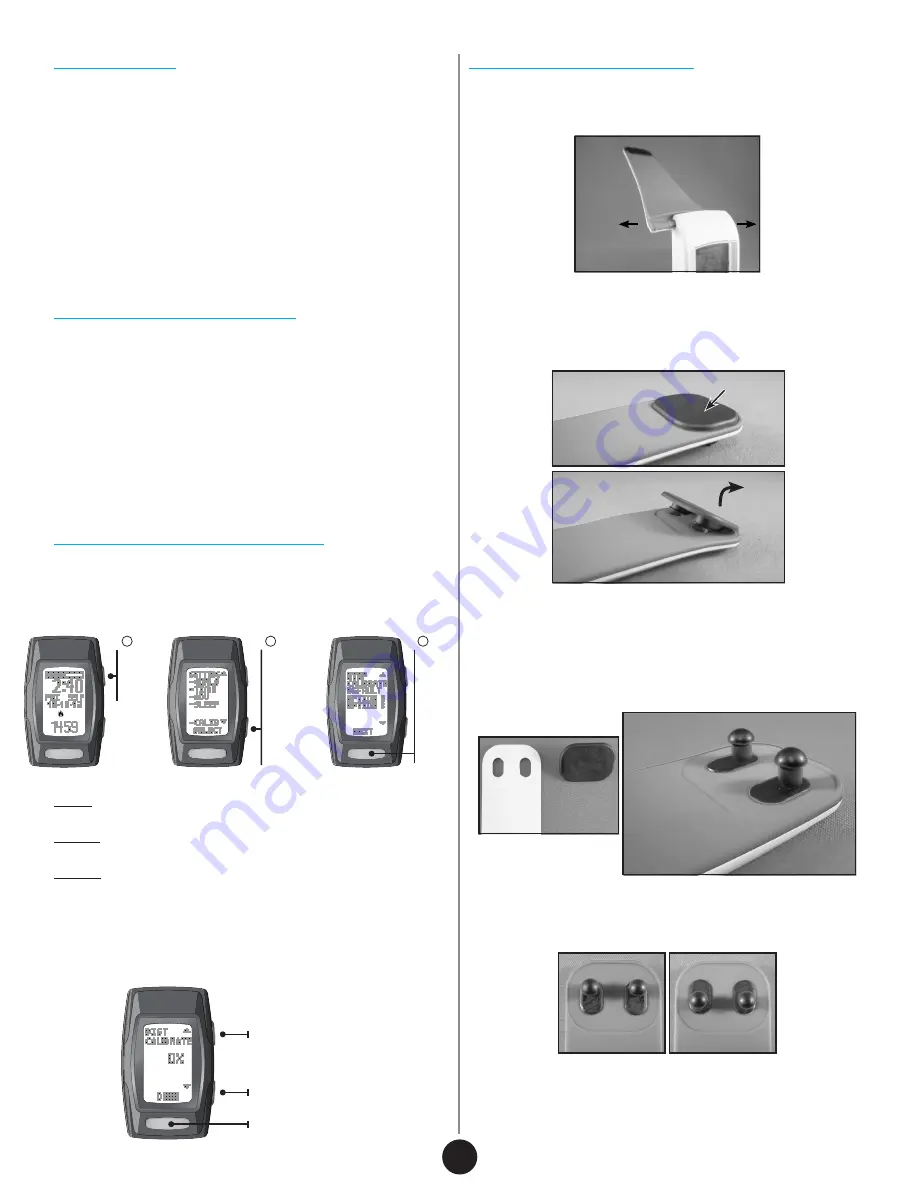
All-Day Calorie
Dynamic Distance Calibration
Step/Distance Calibration Setting
Your C410 provides a more comprehensive calorie count by factoring
in calories burned through everyday living, in addition to exercise and
activity. This is a great tool to compare against your daily calorie intake!
Your C410 will also provide a more accurate calorie count by calculating in
your heart rate readings. So remember to get your heart rate throughout
the day and more frequently during your exercise.
For a more accurate distance, your C410 adjusts your stride length based
on how fast you are walking or running.
The calibrations are already programmed with ideal settings. But if you
must adjust it, there is a setting option you can access.
Step Calibration Setting
Helpful Hints
1. Your body is always burning calories, even when sleeping or not in
motion. Our All-Day Calorie tracker accounts for these calories burned.
2. You will see calories burned even when you’re not wearing your C410.
This is normal as it is gauging the calories your body typically burns
throughout the day.
Helpful Hints
If you are having difficulty acquiring your steps, try the following:
1. Take 30 - 40 steps before checking your step count.
2. If your steps and/or distance data are being over or undercounted, try
adjusting the calibration settings (see next section).
NOTE:
Step count is determined by actual steps. Arm motion can affect
this count.
In
Time
,
hold
MODE
for 3
sec
In
setting
mode
,
hold
START/
STOP for
3 sec
“CALIB”
will appear
at bottom
Select
CALIB
1
2
3
Default: Optimal setting for most people and conditions. This is the
recommended setting.
Option A: For those with low impact movements (e.g., person who treads
lightly on their feet).
Option B: For those with high impact movements (e.g., person who treads
heavily on their feet).
Distance Calibration Setting
After selecting one of the three options (Default, Option A or Option B),
you will also be able to adjust the distance calibration, if desired.
Calibration range is from -25% to +25%.
decrease value
increase value
Press: select value
How to Change Your Bands
The bands of your C410 are reversible and replaceable:
1. Carefully slide the bands off the case. The bands can slide in either
direction.
Actual model may vary from images shown.
Clasp plate
2. On the short band (top band), remove the Clasp plate by pulling up and
away from the band.
3. Place the Clasp on the reverse side of the band into the two holes.
Press firmly around the two holes to secure the Clasp. You may hear it
snap in place.
Make sure the base of the Clasp pins are fully secured into the band (see
image below).
4. For a more refined fit, the Clasp can be rotated before placing into the
band.
4
Summary of Contents for Zone C410
Page 1: ...User Guide...











