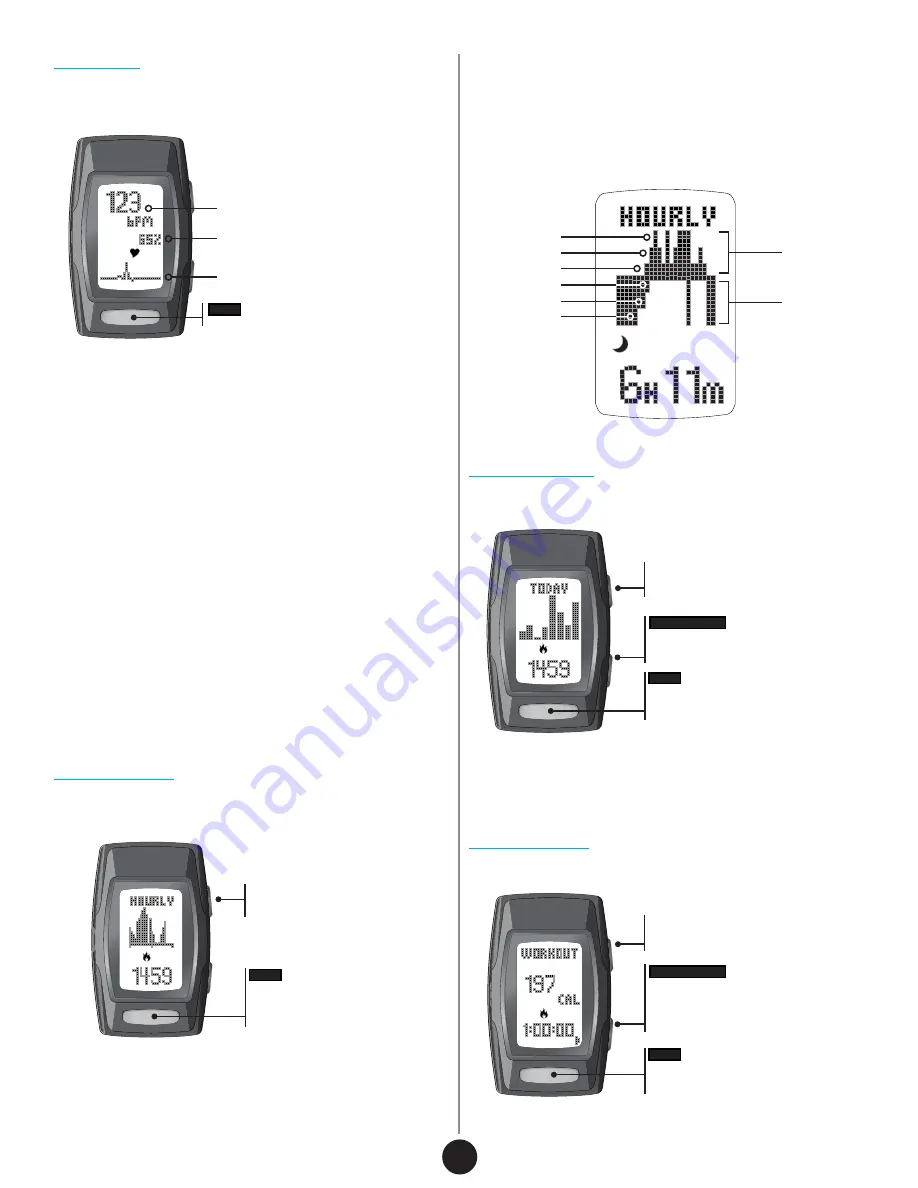
VIEW
Press & hold to read your heart rate
1. Wrap snugly around your wrist.
2. Place your finger on VIEW.
3. Gently press and hold for 3-8 seconds
until your heart rate appears.
Heart Rate (beats per minute)
% of Maximum Heart Rate
Pulse Indicator
Heart Rate
Weekly Display
Workout Mode
Hourly Display
Taking your heart rate will help you stay in your workout zones and help
calculate your calories more accurately.
Shows your results for the past 7 days. The graph bars are relative to the
week’s data collection.
Records data from an individual workout.
Helpful Hints
If you are having difficulty acquiring your heart rate, try the following:
1. Make sure your C410 is snugly strapped to your wrist. A loose fit makes
it more difficult to properly measure your heart rate.
2. Upon putting your C410 on for the first time, allow a one-minute warm
up before trying to acquire your heart rate.
3. When touching the heart sensor button (VIEW), make sure you are
using the soft, flat pads of your fingers, not the tips of your fingers.
4. Touch gently with enough pressure to activate the heart sensor button
(VIEW). Pressing too hard can make it difficult to measure your heart rate.
5. Make sure the back metal plate of your C410 is laying flat on your skin.
6. Make sure your wrist and fingers are clean and free from dirt, oils, or
lotions.
7. Clean the heart sensor button (VIEW) and back metal plate with a mild
soap and water, or similar cleaning solution.
8. Moisten with water the pads of the fingers you are using to contact the
heart sensor button (VIEW).
9. Moisten with water the surface between the back metal plate of your
C410 and the skin on your wrist.
Shows your progress throughout the day with a 24-hour graph. The graph
bars are relative to that particular day’s data collection.
VIEW
Press to view:
sleep, distance, calories, steps
From
Time
,
press MODE until you reach
Hourly Display
Active graph
Deep Sleep
Medium Sleep
Light Sleep
Normal
Active
Very Active
Sleep graph
Hourly Sleep Graph
The hourly sleep graph displays two sets of data: Active and Sleep.
Active: Displays your activity levels while awake. Graph bars are represented
in three categories: Normal, Active and Very Active
Sleep: Displays your sleep levels. Graph bars are represented in three
categories: Light, Medium and Deep Sleep.
START/STOP
Press to browse through the past
7 days
VIEW
Press to view:
sleep, distance, calories, steps
From
Time
,
press MODE until you reach
Weekly
Display
(“Today” will be shown)
START/STOP
Press to start/stop recording your
workout
Hold to reset data (
Workout
mode
must be stopped)
VIEW
Press to view:
distance, calories, steps
From
Time
,
press MODE until you reach
Workout
NOTE:
Each bar represents the hour of the day starting with 12 a.m. on the far
left. The flashing bar indicates the current hour.
NOTE:
Each bar represents the last seven days with the oldest data on the far
left. Once a new day of data is collected, the oldest data is pushed out.
3
Summary of Contents for Zone C410
Page 1: ...User Guide...








