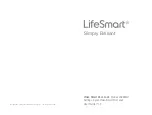Reset button
Slide to active keyboard
Press “
*
” 2 twice
Enter Admin Mode by authorisation of an Admin’s fingerprint,
password or NFC card
Select “Settings”
Select “Reset”
Enter password as the system instructs
Reset to factory default completed
2
3
4
5
6
7
1
Method 1
Slide to active keyboard
Press “
*
” 2 twice
Enter Admin Mode by authorisation of an Admin’s fingerprint,
password or NFC card
Select “Settings”
Select “Wireless Module”
Select “Report Only” or “Remote Control”
New settings applied successfully
2
3
4
5
6
7
1
Enable Wireless Module
Disabled: Door lock is disconnected from your Smart Home
network, you can not operate it on your LifeSmart App.
Report Only: When enabled, you can engage all the features the
LifeSmart App provides for door lock except for “Temporary Pass-
word”.
Remote Control: When enabled, you can engage all the features the
LifeSmart App provides for door lock.
Wireless Module Setting Options
Open the battery compartment and remove all batteries
Touch on screen until no power left
Press and hold Reset Button, and then restore batteries again
Wait for instructions on screen to finish reset
2
3
4
1
Method 2
When Wireless Module is on, your door lock can be paired with LifeSmart
App. You can check your door lock’s states, access records, remote
control and more. Please connect your door lock to your local Smart
Station and make sure you download LifeSmart App on your mobile
device(s).
5 . Reset to Factory
6 . Wireless Module
23
24