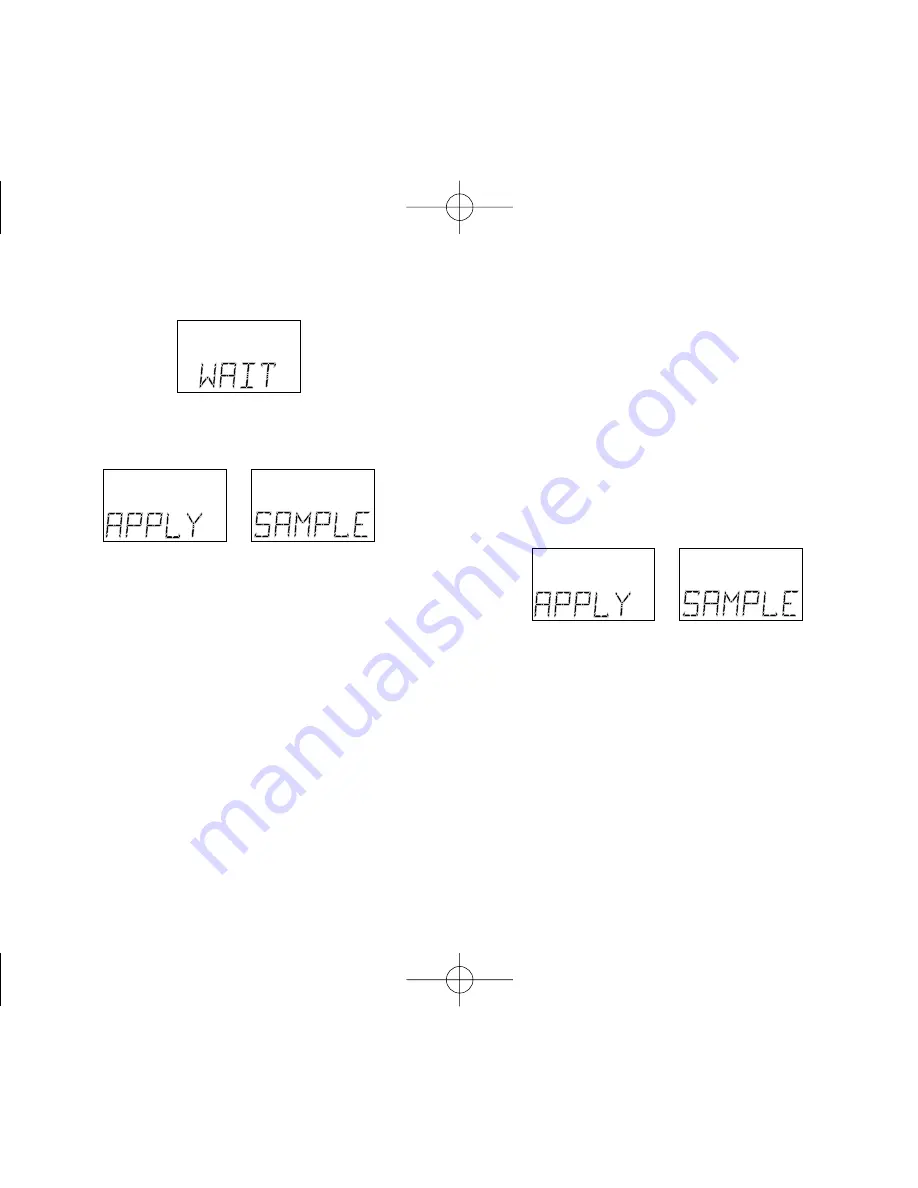
appears for a moment. Then
appears for five minutes or until you
apply blood to the test spot.
Obtain a drop of blood from your finger
using the OneTouch
®
Penlet
®
Plus
Adjustable Blood Sampler. (See
page
27
).
Step
2
: Apply Blood Sample.
With the test strip in the meter and
on the display, apply a drop of blood to
the test spot.
35
DCO_06331801A_OTB_OB_US 11/25/03 3:27 PM Page 35





































