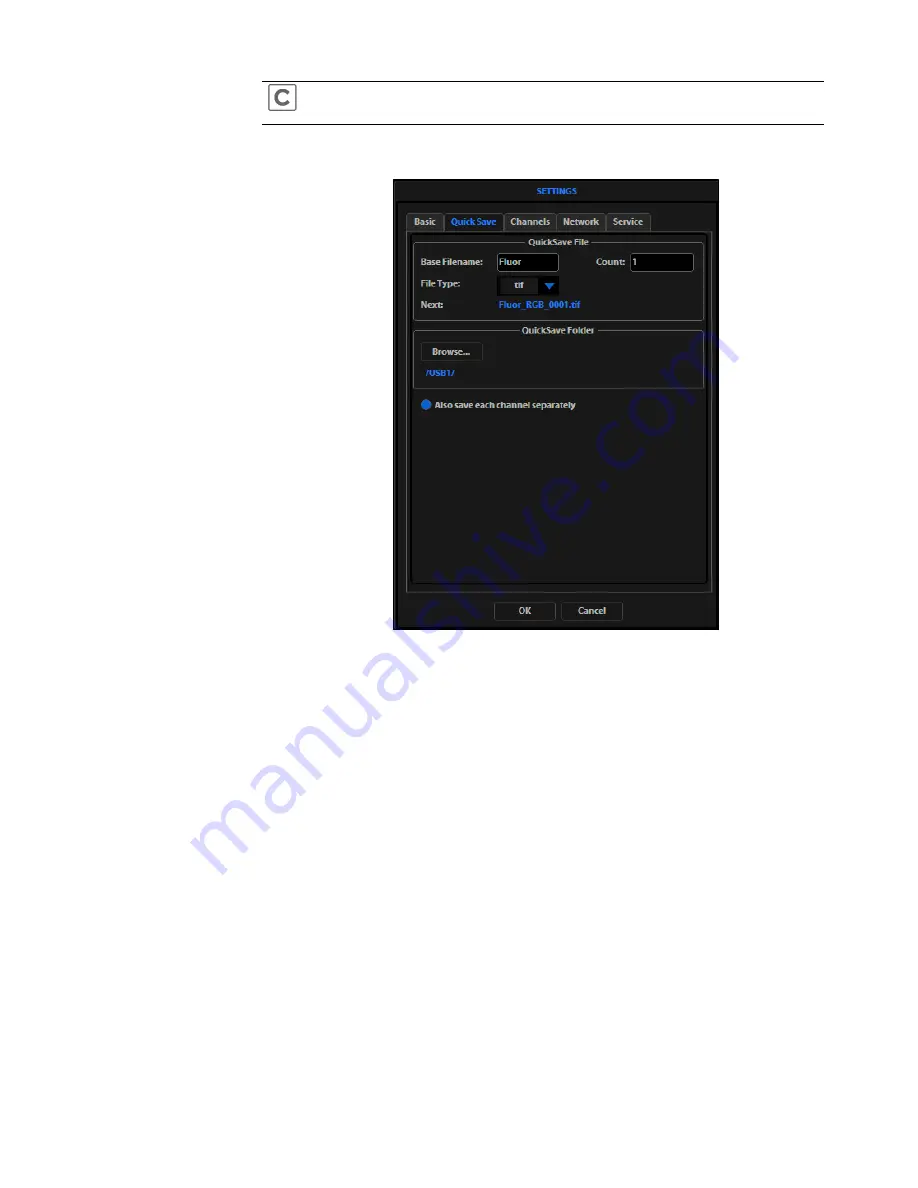
28
EVOS
®
FL and EVOS
®
FL Color User Guide
Note:
The color camera version displays the QuickSave option in all tabs
(Figure 16).
10.
After acquiring an image (see “Basic Operations” on page 17), click
Save
. The
image will be saved as specified in the QuickSave settings (Figure 19).
Figure 19
Settings: QuickSave Tab






























