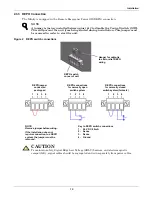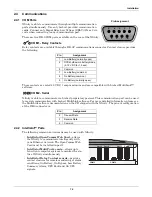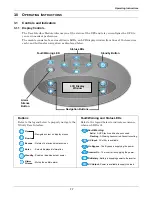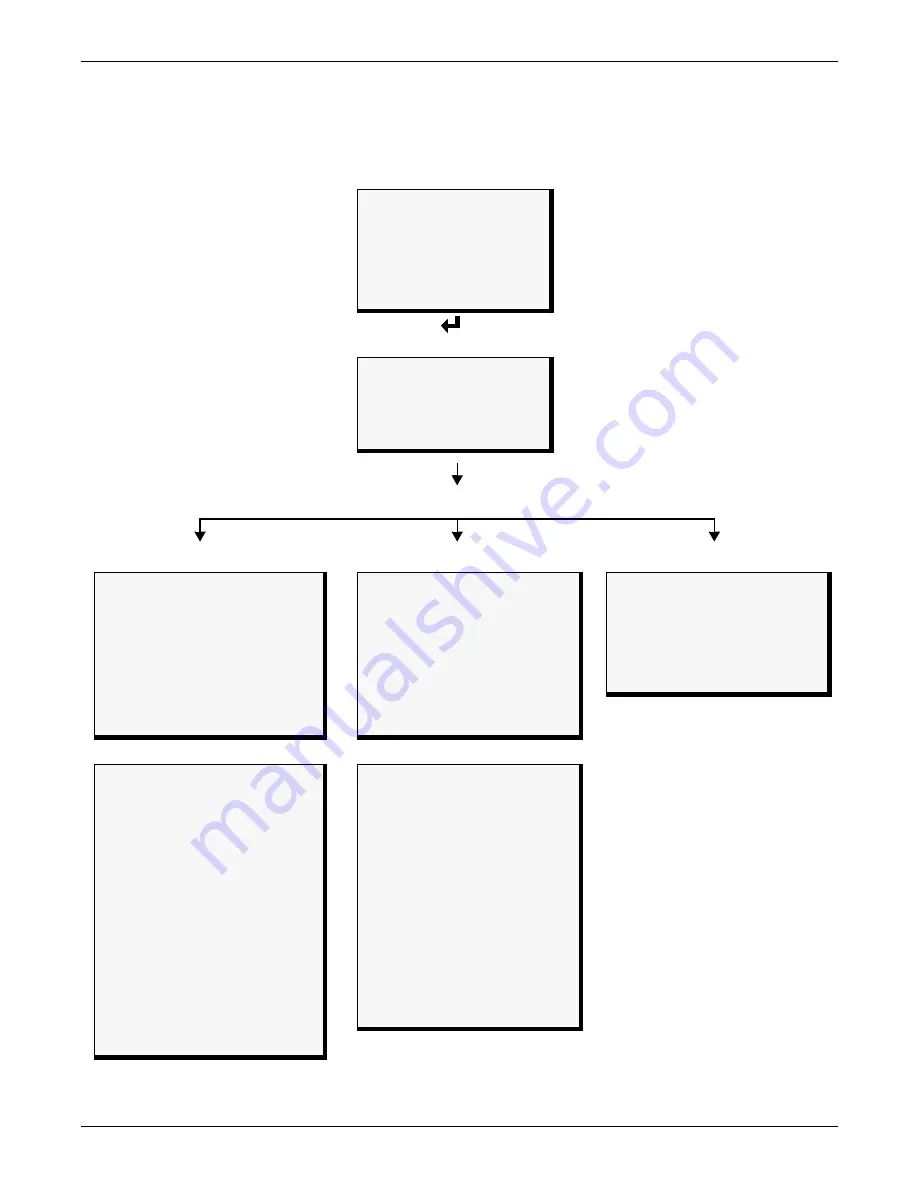
Operating Instructions
29
3.5.7 Module Replacement
The user interface also supplies instructions for removing and replacing modules. From the Main
Menu, access the module replacement screen and select the type of module. Refer to the screens
below:
For more details on module replacement, consult
4.0 - Troubleshooting
.
Main Menu
UPS Status
UPS Configuration
Display Date/Time
Event Log
Active Alarms
Transfer to Bypass
> Module Replacement
Service Tools
Module Replacement
Module Replacement
> Ctrl w/ Redundant
Ctrl w/o Redundant
Pwr w/ Redundant
Pwr w/o Redundant
Battery Module
Control Module w/ Redundant
Cntl Mod Replacement
1. Lift off display
panel and place
on top of UPS
2. Locate amber LED
3. Open lever
4. Loosen fastener
5. Replace module
6. Tighten fastener
7. Close lever
8. Replace display
Control Module w/o Redundant
Cntl Mod Replacement
1. Remove bottom
bezel and place
UPS in bypass
2. Lift off display
panel and place
on top of UPS
3. Locate amber LED
4. Open lever
5. Loosen fastener
6. Replace module
7. Tighten fastener
8. Close lever
9. Wait for amber LED
to stop flashing.
10.Replace display
11.Switch bypass to
return to UPS
operation
12.Replace bezel
Power Module w/ Redundant
Pwr Mod Replacement
1. Remove all
front bezels
2. Locate amber LED
3. Open lever
4. Loosen fastener
5. Replace module
6. Tighten fastener
7. Close lever
8. Replace all bezels
Power Module w/o Redundant
Pwr Mod Replacement
1. Remove bottom
bezel and place
UPS in bypass
2. Remove remaining
front bezels
3. Locate amber LED
4. Open lever
5. Loosen fastener
6. Replace module
7. Tighten fastener
8. Close lever
9. Wait for amber LED
to stop flashing.
10.Switch bypass to
return to UPS
operation
11.Replace all bezels
Battery Module
Battery Module
1. Remove all
front bezels
2. Locate amber LED
3. Loosen fastener
4. Replace module
5. Tighten fastener
6. Replace all bezels
Module Replacement menu options
Summary of Contents for Nfinity
Page 1: ...POWER AVAILABILITY Nfinity Power System USER MANUAL 105 210V 50 60Hz 4 to 16 kVA ...
Page 2: ......
Page 42: ...Specifications 38 ...
Page 43: ......