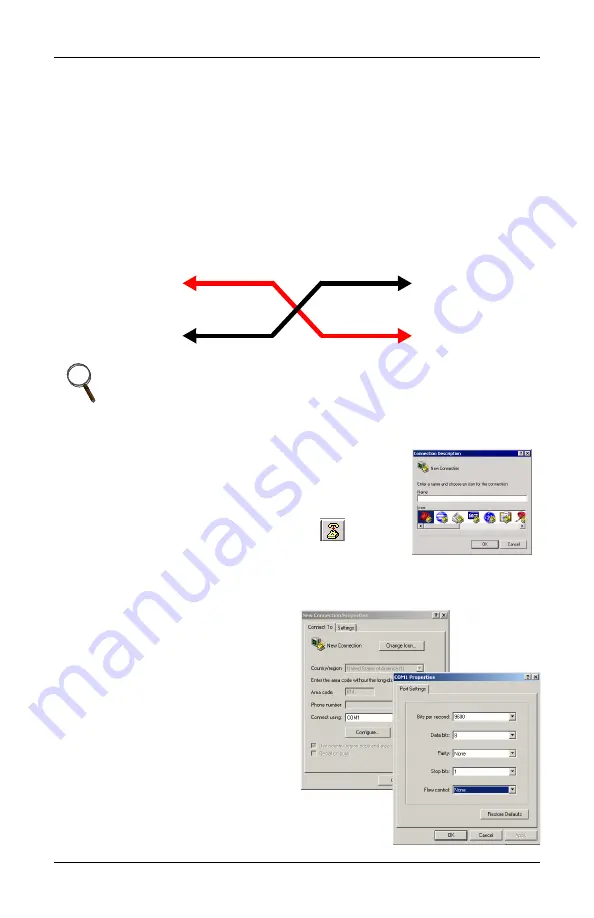
Installation
7
Accessing the Configuration Port
What you will need:
• PC capable of running a terminal emulation application, such as
Microsoft Windows® HyperTerminal®.
• DB9 Null modem or file transfer cable. (The correct cable will have
at a minimum, pins 2 and 3 crossed at the ends.) Null modem
cables are commonly found in computers stores and may also be
referred to as a file transfer cable.
Figure 3
Null modem cable diagram
1. Launch HyperTerminal. When you see the
screen at right, select
Cancel
.
2. Select the disconnect icon from the menu bar.
This step ensures that you will be able to
modify the configuration settings.
3. Go to
File > Properties
to make
configuration changes. Under the
Connect
To
setting, choose the appropriate communications port for your
computer. Generally this is Com 1.
4. Select the
Configure
button
and adjust the terminal
communication settings to:
• Bits per second: 9600
• Data Bits: 8
• Parity: None
• Stop Bit: 1
• Flow Control: None
• Select
OK
to close both win-
dows.
5. After the communication
settings are adjusted, press
NOTE
Turn off the power management on your PC or laptop to ensure
that the communications port will not “go to sleep” during the
configuration process.
Null Connection
DTE Device
Receive Rx (pin2)
Transmit Tx (pin3)
DTE Device
Receive Rx (pin2)
Transmit Tx (pin3)
Summary of Contents for MONITORING OpenComms
Page 1: ...MONITORING OpenComms NIC USER MANUAL...
Page 2: ......
Page 31: ......
Page 51: ...Retrofit Installation 45 Figure 17 HiPulse installation...
Page 54: ...Retrofit Installation 48...
Page 55: ......













































