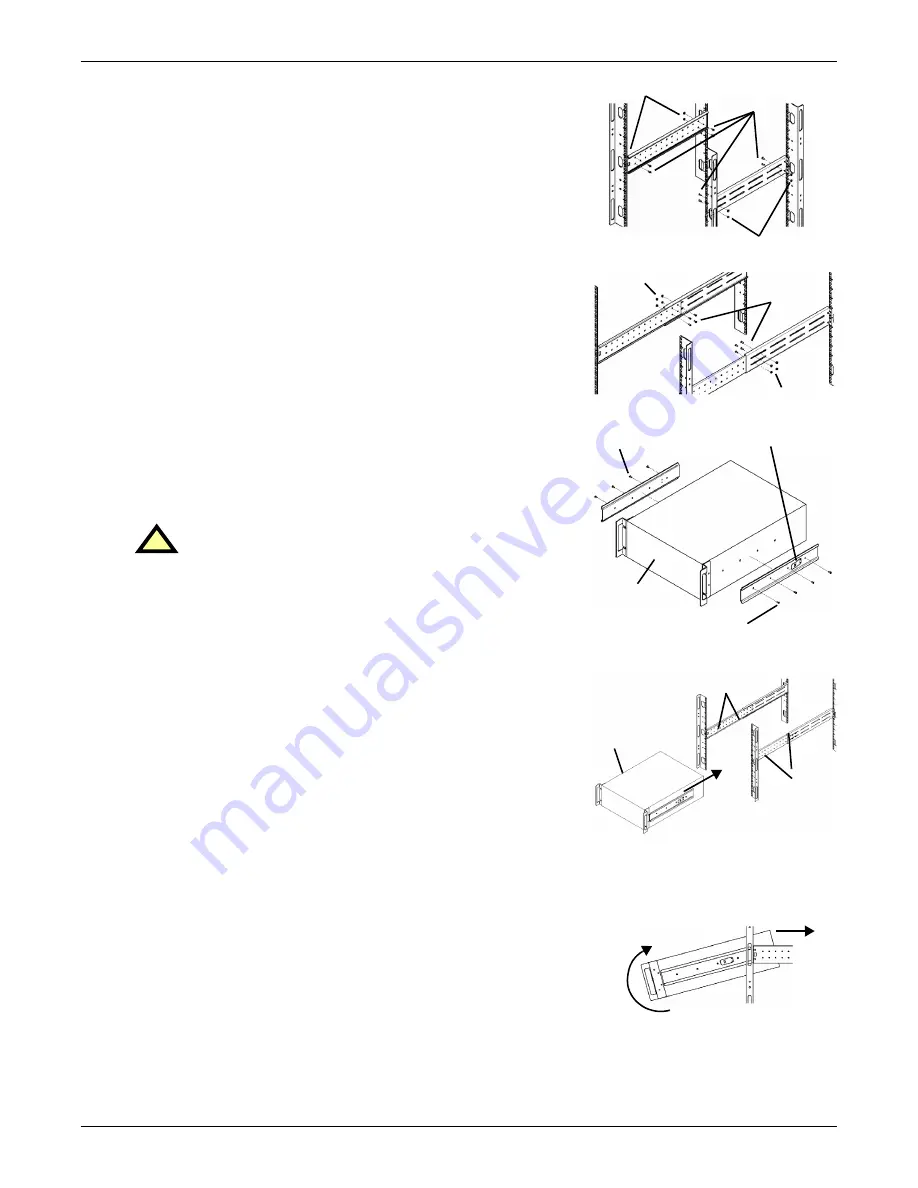
Installation and Configuration
12
4. Get eight (8) M4 screws and eight (8) M4 nuts from the
hardware pack in this kit. Each nut has a locking, nylon
insert that begins gripping the screw when it is halfway
tight. Make sure to tighten the nut and screw completely to
ensure locking action. Fasten the rear member and the front
member together using (4) screws and (4) nuts per bracket
assembly as shown in at right. For maximum support, insert
fasteners for each bracket assembly as far apart as possible,
depending on rack depth, while still joining both members
(see figures at right). Check alignment of bracket assemblies
and TIGHTEN ALL SCREWS FROM
5. Prepare the UPS or battery cabinet (the “equipment”) for
rack mounting by following instructions in the equipment’s
user manual. The equipment may require additional parts to
be added or parts to be removed for rack mounting. After it is
prepared, lay the equipment in rack-mounting position.
Fasten the inner members from
to the equipment on
both sides as shown at right with eight (8) M4 screws
provided in the kit. Make sure retaining latch is near the rear
of the equipment as shown (see figure at right).
6. Open the grease packet provided in the kit. Apply a bead of
grease 25mm (1") long at four (4) places inside the bottom,
curved tracks of the front members as shown below right. The
grease will allow the equipment to slide into the bracket
assemblies more easily.
7. Insert the equipment, with inner members attached in
, into the bracket assemblies by inserting the top and
bottom edges of the inner members into the top and bottom
curved tracks of the front members and sliding the
equipment into the rack (see figure at right). Ends of inner
members are tapered to allow the rear of the equipment to be
angled upward before insertion, if space allows.
Then the rear, bottom edges of the inner members can be
placed into the front edge of the bottom tracks and the front
of the equipment can be tipped up so they are level to insert
the top edges of the inner members before sliding the equip-
ment into the rack (see figure below right). The equipment
should move smoothly into the bracket assemblies. If it does
not, recheck the alignment of the front and rear members
.
8. Secure the front of the equipment to the rack mounting rails
to prevent the equipment from sliding out of position. If
securing holes are provided on the front of the equipment
that align with the center holes on the return flange of the
front members, you can use the four (4) extra M5 screws
provided in the kit to secure the equipment. Otherwise, the
equipment should be secured to the front of the rack with
four (4) customer-supplied fasteners.
!
6.
CAUTION
Lifting equipment into the rack may be a two-person
job, depending on the weight of the equipment.
Liebert recommends taking the internal batteries
out of the UPS during rack installation. This will
make the UPS cabinet lighter and easier to handle.
The GXT2 weighs 67kg (151lb). For the battery
cabinet’s weight, see the unit’s user manual.
813mm
(32") rack
depth
M4 nuts
M4 nuts
M4
screws
457mm
(18")
rack
depth
M4 nuts
M4 nuts
M4
screws
UPS or battery
cabinet
Front
M4 screws
M4 screws
Retaining latch
UPS or
battery
cabinet
Apply
grease
(inside)
Apply
grease
Insert the UPS into the front
members, lift the front ...
... and push it
into the rack.
Summary of Contents for GXT2-4500RT230
Page 1: ...POWER AVAILABILITY GXT2 6000RT230 GXT2 4500RT230 USER MANUAL 230VAC...
Page 2: ......
Page 38: ...Specifications 34...
Page 39: ......
















































