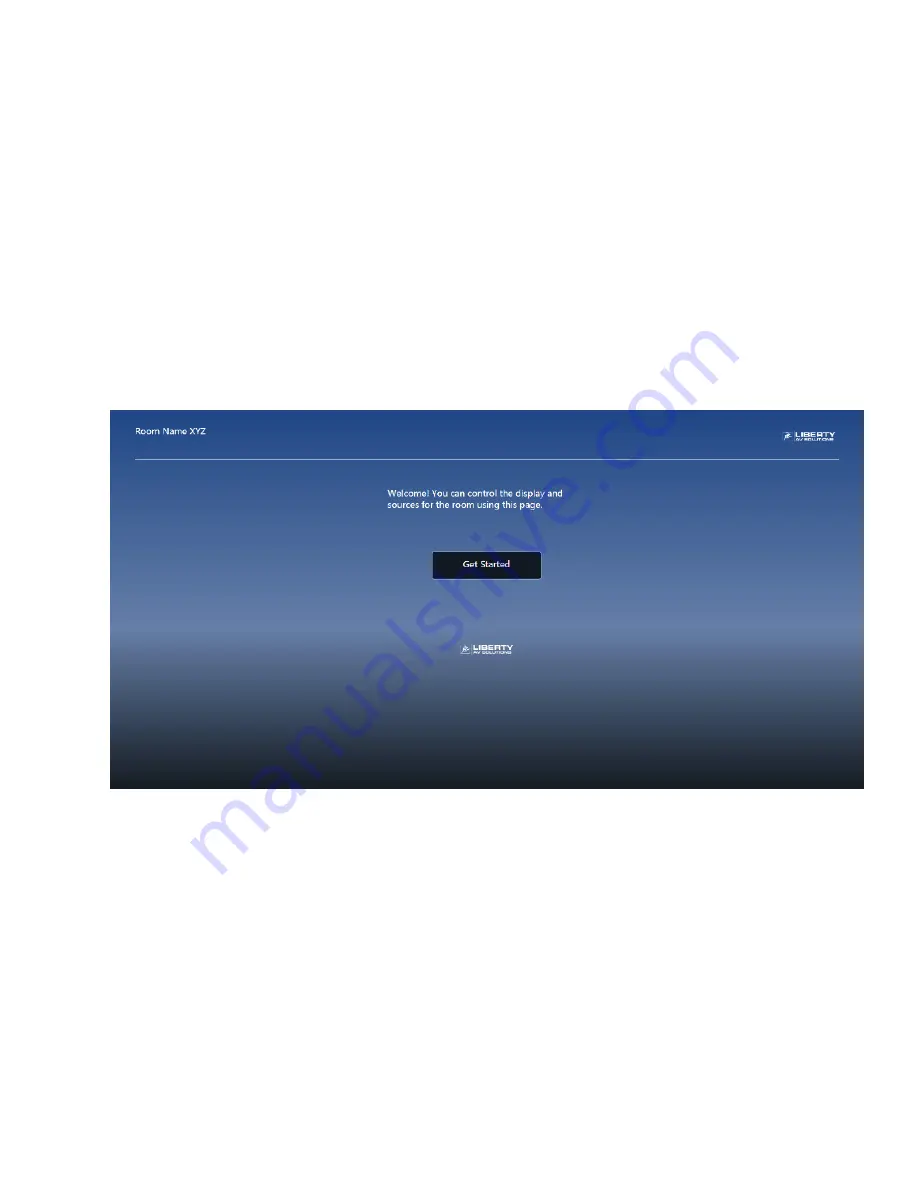
USER MANUAL / DL-SCU33-SW
9
WEB GUI INTERFACE: START UP
The device has a built in web GUI allowing for configuration along with being controlled via TCP/IP.
The default IP settings are:
IP Address:
192.168.0.178
Subnet Mask: 255.255.255.0
Type
192.168.0.178 in the web browser, and you will see the Welcome webpage:
Click on the
“Get Started” button and you will be sent to the Operation Page










































