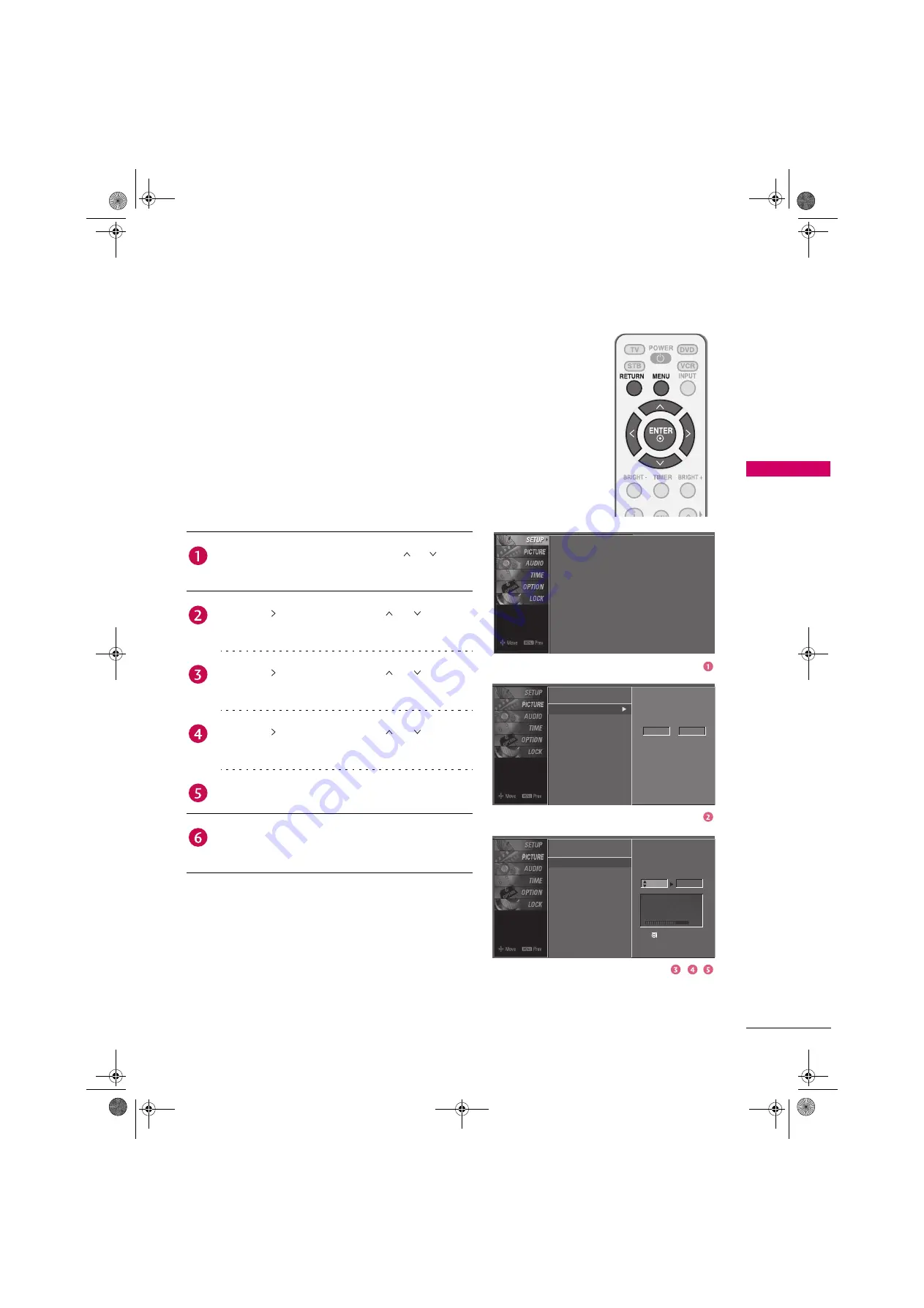
35
W
A
TCHING TV / CHANNEL CONTR
OL
Add/Delete Channel (Manual Tuning)
A password is required to gain access to Manual Tuning
menu if the Lock System is turned on.
If selecting DTV or CADTV input signal, you can view the
on-screen signal strength monitor to see the quality of the
signal being received.
Auto Tuning
Manual Tuning
Channel Edit
Select channel type and
RF-channel number.
DTV
12
Auto Tuning
Manual Tuning
Channel Edit
Press the
MENU
button and then use or button
to select the
SETUP
menu.
Press the button and then use or button to
select
Manual Tuning
.
Press the button and then use or button to
select
TV
,
DTV
,
CATV
, and
CADTV
.
Press the button and then use or button to
select channel you want to add or delete.
Press the
ENTER
button to add or delete the channel.
Press
RETURN
button to return to TV viewing or
press
MENU
button to return to the previous menu.
Auto Tuning
Manual Tuning
Channel Edit
Press
to delete the channel.
Select channel type and
RF-channel number.
DTV
2
DTV 12-0
Bad
Normal
Good
Zenith.book Page 35 Wednesday, April 2, 2008 11:46 AM


















