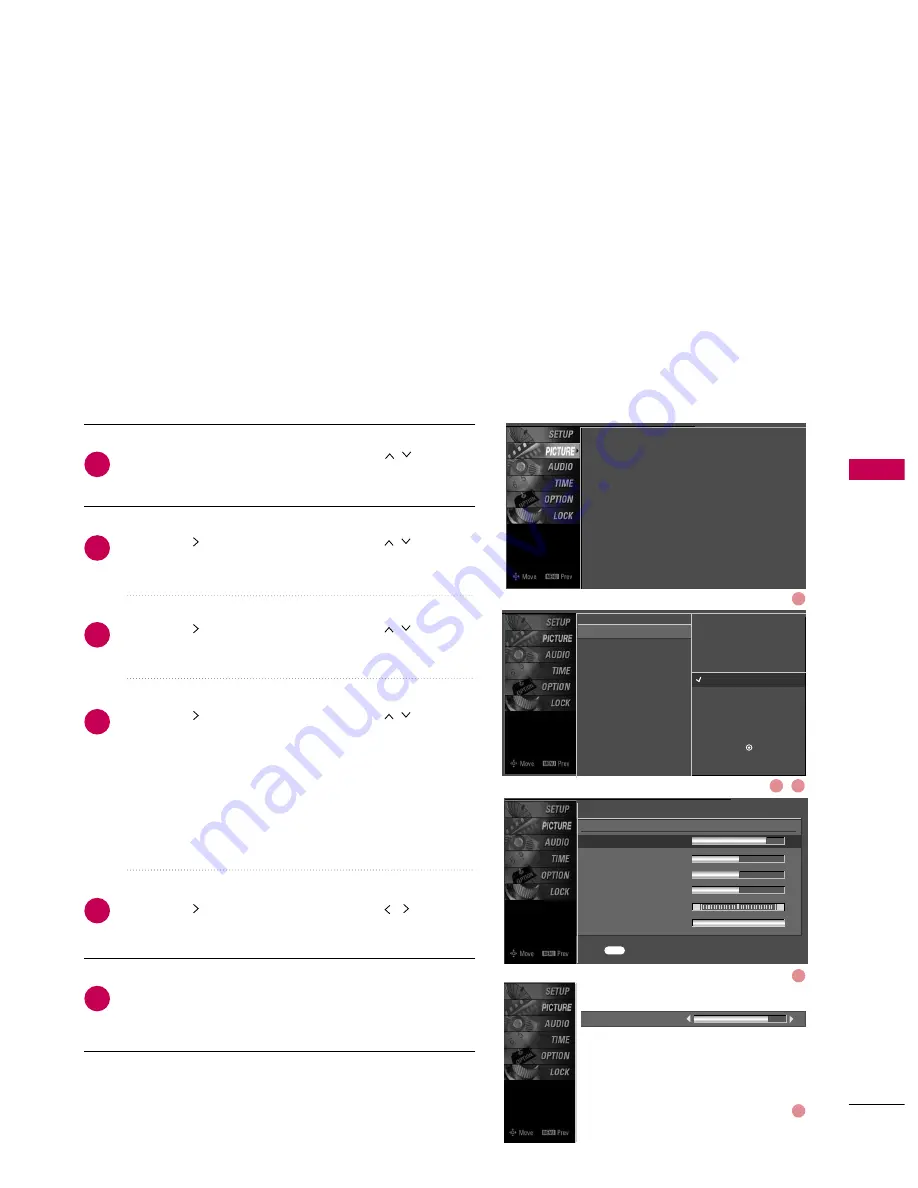
PICTURE
CONTR
OL
43
MANUAL PICTURE ADJUSTMENT
Picture Mode - User Mode
Adjust the picture appearance to suit your preference and
viewing situations.
Press the
M
MEEN
NU
U
button and then use
or
D
D E
E
button to select the PPIIC
CT
TU
UR
REE menu.
Press the
or
G
G
button and then use
or
D
D E
E
button to select PPiiccttuurree M
Mo
od
dee.
Press the
or
G
G
button and then use
or
D
D E
E
button to select U
Usseerr 1
1 or U
Usseerr2
2.
Press the
or
G
G
button and then use
or
D
D E
E
button to select the desired picture option ((C
Co
onnttrraasstt,
B
Brriigghhttnneessss, C
Co
ollo
orr, SShhaarrppnneessss, T
Tiinntt, or B
Baacckk LLiigghhtt)).
■
B
Baacckk LLiigghhtt
To control the brightness of the screen, adjust the
brightness of LCD panel.
Press the
or
G
G
button and then use
or
F
F G
G
button to make appropriate adjustments.
Press
R
REET
TU
UR
RN
N
button to return to TV viewing or press
M
MEEN
NU
U
button to return to the previous menu.
2
3
4
5
6
1
Contrast
85
E
E
Picture Mode
: User1
Color Temperature
: Cool
DB
Advanced
Aspect Ratio
: 16:9
Picture Reset
Screen
E
E
User1
Contrast
85
G
Brightness
50
Color
50
Sharpness
50
Tint
0
Back Light 100
R
G
Press to confirm.
MENU
Picture Mode
Color Temperature
DB
Advanced
Aspect Ratio
Picture Reset
Screen
Dynamic
Standard
Mild
User 1
G
User 2
Selection (
G
or ) leads you to
the detailed setting screen.
1
2
3
4
5
















































