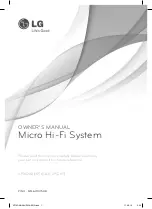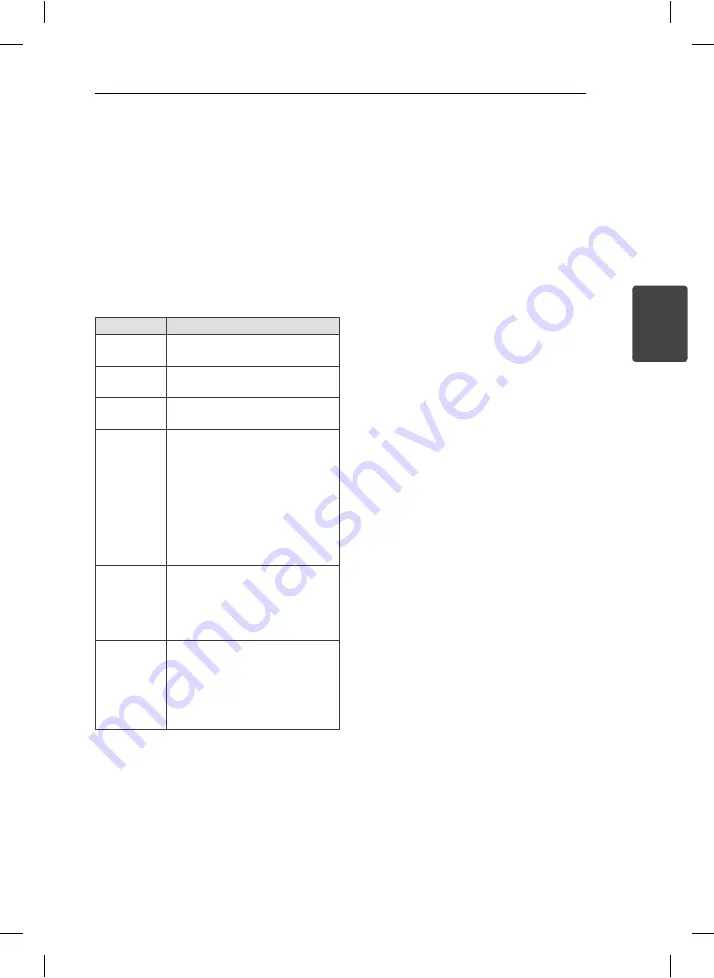
Operating
9
Operating
3
Basic Operations
CD/ USB Operations
1. Insert the disc by pressing
OPEN/CLOSE
or
connect the USB device to the USB port.
2. Select
the
CD
or
USB
function by pressing
FUNCTION
on the remote control or
FUNC.
on
the unit.
3. Select a fi le (or track) you want to play by
pressing
Cc
/
vV
.
To
Do this
Stop
Press
Z
on the remote control or
I
on the unit.
Playback
Press
d
/
M
on the remote control
or
T
on the unit
.
Pause
During playback, press
d
/
M
on the
remote control or
T
on the unit.
Skipping to
the next/
previous
track/ fi le
During playback, press
Y/U
on the unit or
Cc
/
vV
on the remote control to go to the
next track/ fi le or to return to the
beginning of the current track/ fi le.
Press
Cc
on the remote
control or
Y
on the unittwice
briefl y to step back to the previous
track/ fi le.
Searching
for a section
within a track
Press and hold
Y/U
on the
unit or
Cc
/
vV
on the
remote control during playback
and release it at the point you want
to listen to.
Playing
repeatedly or
randomly
Press
MENU/REPEAT
on the
remote control
repeatedly, the
display change in the following
order, RPT1 -> RPT DIR (only MP3/
WMA) -> RPT ALL -> RANDOM ->
OFF
Selecting a folder
1. Press
PRESET/FOLDER
W
/
S
on the remote
control repeatedly until a desired folder appears.
2. Press
d
/
M
on the remote control or
T
on the
unit to play it. The fi rst fi le of folder will play.
XP16DAB-AAUSLLK-ENG.indd 9
XP16DAB-AAUSLLK-ENG.indd 9
11. 08. 16
3:06
11. 08. 16
3:06