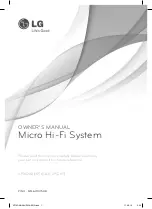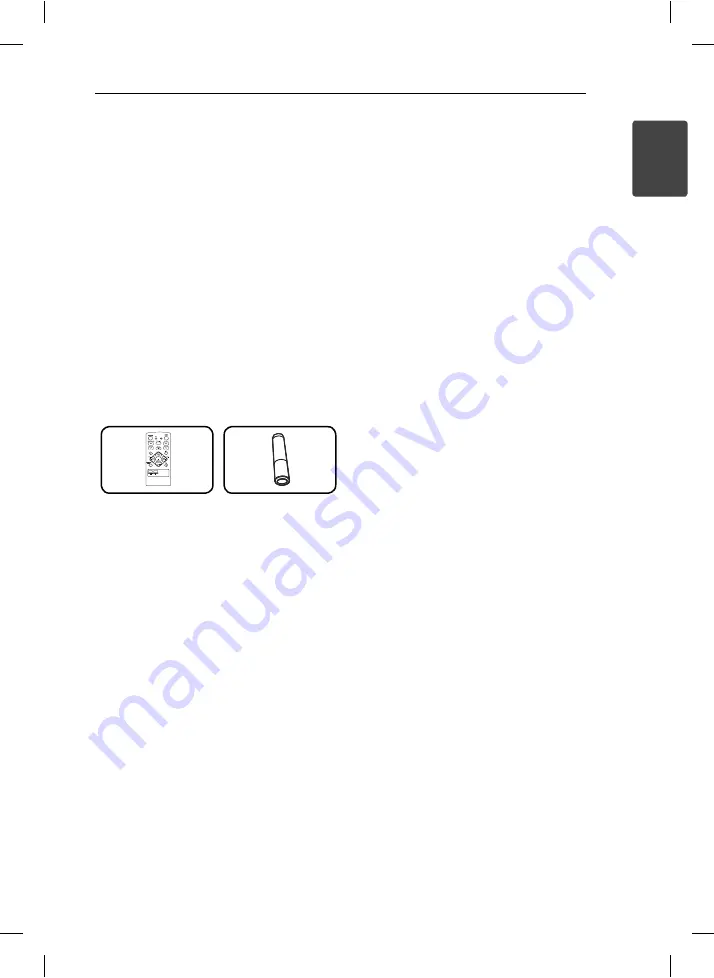
Getting Started
5
Getting Start
e
d
1
Unique Features
USB Direct Recording
Records music to your USB device.
Portable In
Listens to music from your portable device. (MP3,
Notebook, etc)
Made for iPod
Enjoy music from iPod with simple connection.
Accessories
Please check and identify the supplied accessories.
Remote Control (1)
Battery (1)
Playable fi le
Requirement
MP3/WMA music fi le
requirement
MP3/ WMA fi le compatibility with this unit is limited
as follows :
y
Sampling Frequency : 32 - 48 kHz (MP3), 32 - 48
kHz (WMA)
y
Bit rate : 32 - 320 kbps (MP3), 40 - 320 kbps
(WMA)
y
Maximum fi les : Under 999
y
File extensions : “.mp3”/ “.wma”
y
CD-ROM fi le format : ISO9660/ JOLIET
y
We recommend that you use “Easy-CD Creator”,
which creates an ISO 9660 fi le system.
Compatible USB Devices
• MP3 Player : Flash type MP3 player.
• USB Flash Drive : Devices that support USB2.0 or
USB1.1.
• The USB function of this unit does not support
all USB devices.
USB device requirement
• Devices which require additional program
installation when you have connected it to a
computer, are not supported.
• Do not extract the USB device while in operation.
• For a large capacity USB, it may take longer than
a few minute to be searched.
• To prevent data loss, back up all data.
• If you use a USB extension cable or USB hub, the
USB device is not recognized.
• Using NTFS fi le system is not supported. (Only
FAT(16/ 32) fi le system is supported.)
• This unit is not supported when the total
number of fi les is 1 000 or more.
• External HDD, Card readers, Locked devices, or
hard type USB devices are not supported.
• USB port of the unit cannot be connected to PC.
The unit cannot be used as a storage device.
XP16DAB-AAUSLLK-ENG.indd 5
XP16DAB-AAUSLLK-ENG.indd 5
11. 08. 16
3:06
11. 08. 16
3:06