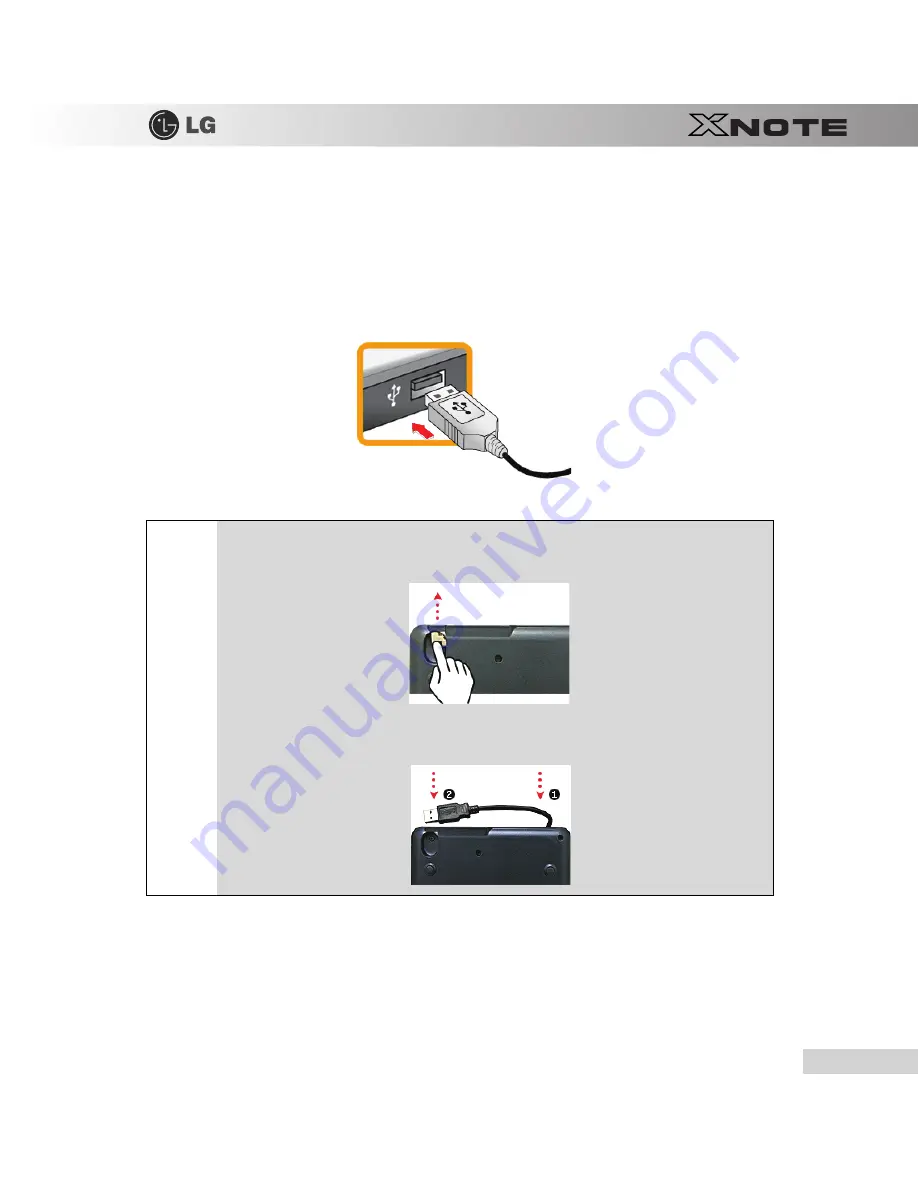
Connecting Peripherals
83
5-5.
Using External Drive (LGPC-ODD)
※
External Drive is optional, and so it may not be installed in some models.
▶
Connecting External Drive
Connect the USB cable of the external drive to the USB port of the notebook PC.
▶
Inserting/Ejecting CD
1.
Boot the system and press the
Open Disk Tray
button in front of the external drive.
2.
When the tray is ejected, place the CD at the center of the tray.
Tip
■
The USB cable is on the bottom side of the external drive. Insert your finger as shown in the
following figure and pull out the USB cable.
■
If you want to insert the USB cable back to the external drive, first insert the cable and then insert
the USB connector as shown in the following figure.
Summary of Contents for XNote X120
Page 1: ...Chapter 1 Tips ...
Page 2: ...4 Tips 1 1 Read this carefully before using the Notebook PC Regulatory Notices ...
Page 3: ...Tips 5 ...
Page 4: ...Tips 7 ...
Page 5: ...8 Tips ...
Page 6: ...Tips 9 ...
Page 7: ...10 Tips ...
Page 8: ...Tips 11 ...
Page 9: ...12 Tips ...
Page 28: ...Chapter 2 Notebook PC Tour ...
Page 32: ...Chapter 3 Using the system ...
Page 59: ...62 Using the system ...
Page 60: ...Chapter 4 Input Output Device ...
Page 70: ...Chapter 5 Connecting Peripherals ...
Page 82: ...Chapter 6 System Setup ...
Page 94: ...Chapter 7 Using LG Smart Recov ...
Page 95: ...98 Using LG Smart Recovery ery ...
Page 104: ...Chapter 8 Using LG Smart Recov ...
Page 105: ...108 Using LG Smart Recovery Center ery Center ...
Page 108: ...Chapter 9 Reinstalling the Driver ...
Page 112: ...Chapter 10 Using the Internet ...
Page 121: ...124 Using the Internet ...






























