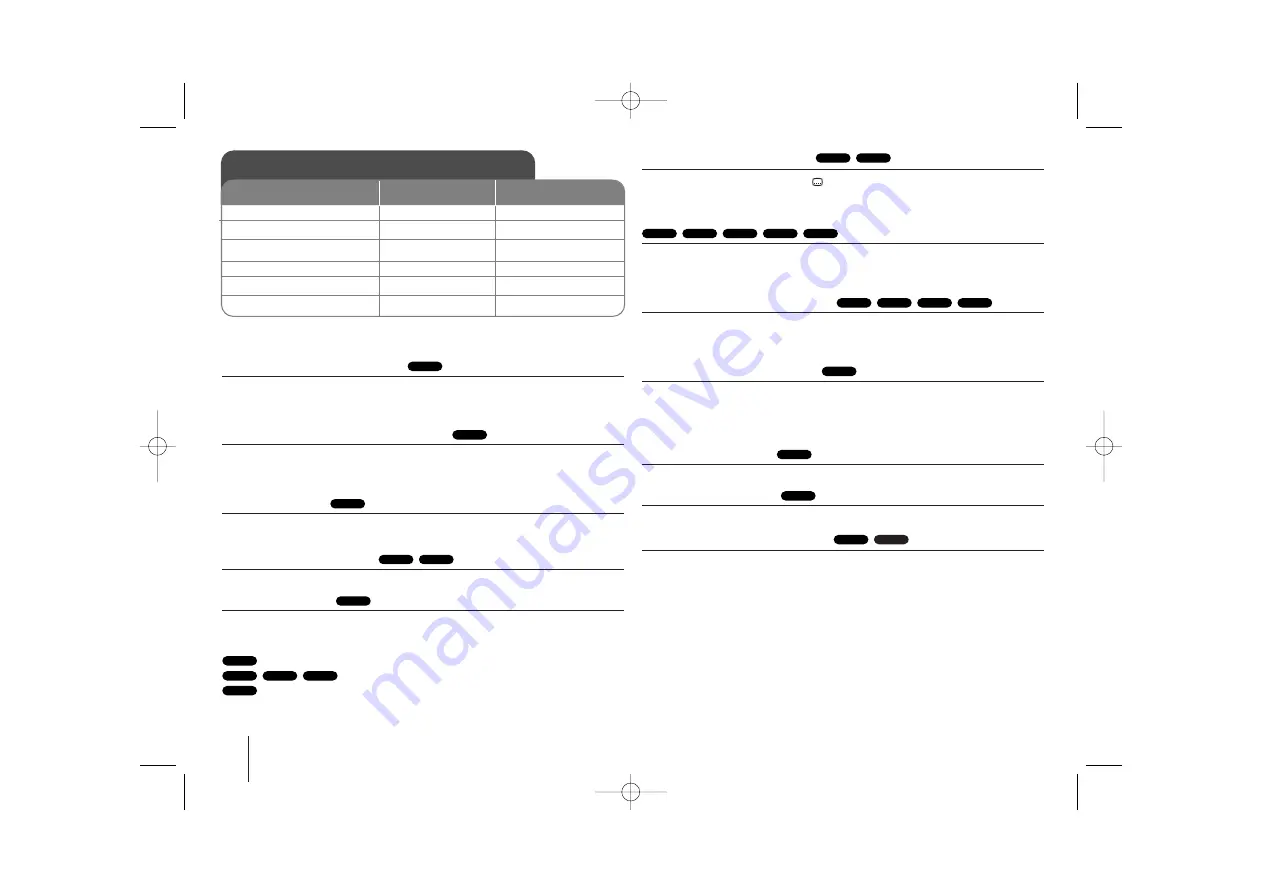
14
DVD Micro Hi-Fi System
]
USER GUIDE
Playing a Disc - more you can do
Playing a DVD that has a menu
Most DVD now have menus which load first before the film begins to play. You
can navigate these menus using
vV b B
to highlight an option.
Press
SELECT/ENTER
to select.
Skip to the next/previous chapter/track
Press
SKIP (
>
)
to move to the next chapter/track.
Press
SKIP (
.
)
to return to the beginning of the current chapter/track.
Press
SKIP (
.
)
twice briefly to step back to the previous chapter/track.
Pause a playback
Press
PAUSE/STEP (
X
)
to pause playback. Press
PLAY (
N
N
)
to continue
playback.
Frame-by-Frame playback
Press
PAUSE/STEP (
X
)
repeatedly to play Frame-by-Frame playback.
Playing repeatedly
Press
REPEAT
repeatedly to select an item to be repeated. The current title,
chapter or track will be played back repeatedly. To return to normal playback,
press
REPEAT
repeatedly to select [Off].
:
Track
→
All
→
Off
:
TRACK
→
ALL
→
[OFF No display ]
:
Chapter
→
Title
→
Off
Selecting a subtitle language
During playback, press
S-TITLE (
)
repeatedly to select a desired subtitle lan-
guage.
Fast forward or fast reverse
Press
SCAN (
m
or
M
)
to play fast forward or fast reverse during playback.
You can change the various playback speed by pressing
SCAN (
m
or
M
)
repeatedly. Press
PLAY (
N
N
)
to continue play at normal speed.
Watch and listen 1.5 times faster
Press PLAY when a disc is already playing to watch and listen to a DVD 1.5
times faster than normal playback speed.
B
x1.5 will appear on the screen.
Press PLAY again to return to normal playback speed.
Slow down the playing speed
While playback is paused, press
SCAN (
M
)
to slow down forward playback.
You can change the various playback speed by pressing
SCAN (
M
)
repeated-
ly. Press
PLAY (
N
N
)
to continue play at normal speed.
DVD disc can operate Slow down Forward/ Reverse playback only.
Viewing the title menu
Press
TITLE
to display the disc's title menu, if available.
Viewing the DVD menu
Press
MENU
to display the disc menu, if available.
Starting play from selected time
Searches for the starting point of entered time code. Press
DISPLAY
then
select clock icon. Enter a time then press
SELECT/ENTER
. For example, to
find a scene at 1 hours, 10 minutes, and 20 seconds, enter "11020" and press
SELECT/ENTER
. If you enter the wrong number, press
CLEAR
to enter again.
DivX
DVD
DVD
DVD
DVD
MP3
WMA
ACD
DVD
MP3
WMA
ACD
DivX
DVD
DivX
DVD
DVD
MP3
WMA
ACD
DivX
ALL
DivX
DVD
ALL
ALL
DVD
Playing a Disc
ON REMOTE
1. Open the disc tray:
2. Insert a Disc:
3. Close the disc tray:
4. Select one disc of five:
5. To Start playback:
6. To stop playback:
D.SEL and Tray No.
B
B
x
x
STOP
ON PLAYER
OPEN
-
OPEN
DISC1 ~ DISC5
B
B
STOP/DEMO.
XD533_203-A0U_ENG_LGEOK_8845 8/21/08 9:55 AM Page 14
























