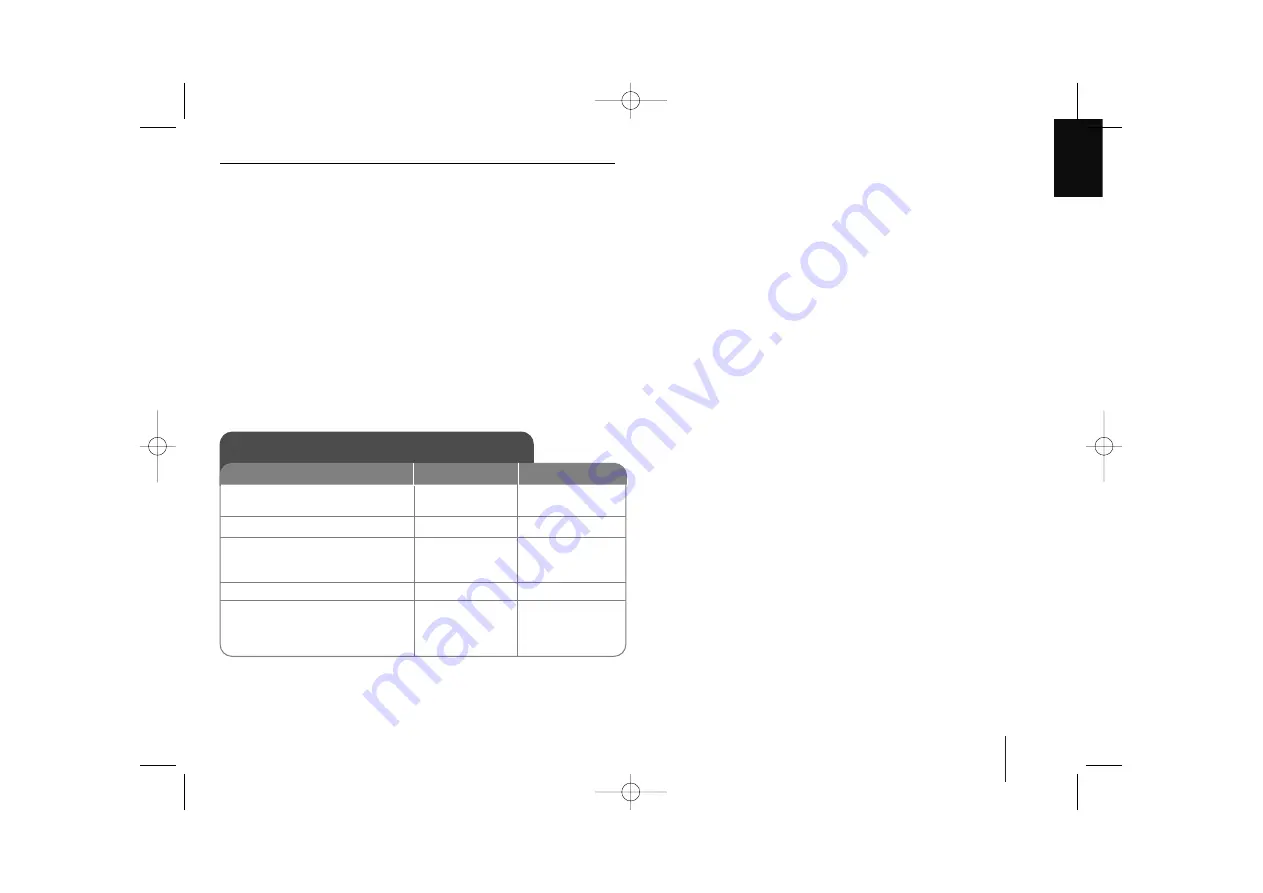
DVD Micro Hi-Fi System
]
USER GUIDE
17
Listening to the radio - more you can do
Look for radio stations automatically
Press
TUNING - /
on the front panel (or press
TUN.- /TUN.+
on
the remote control) for more than 0.5 second. The tuner will scan automati-
cally and stop when it finds a radio station.
Delete all the saved stations
Press and hold
PROG./MEMO.
for two seconds. “ERASE ALL” shows.
Press
PROG./MEMO.
to erase all the saved stations.
Choose a ‘preset number’ for a radio station
Select a station you want by pressing
TUNING- /
on the front
panel or
TUN.- /TUN.+
on the remote control. Press
PROG./MEMO.
, the
station flashes. Press
PRESET (+/-)
on the remote control to select the
preset number you want. Press
PROG./MEMO.
to save it.
Improve poor FM reception
Press
PLAY
B
B
on the remote control This will change the tuner from
stereo to mono and usually improve the reception.
See information about your radio stations - OPTIONAL
The FM tuner is supplied with the Radio Data System (RDS) facility. This
shows the letters RDS on the display, plus information about the radio sta-
tion being listened to. Press
RDS
on the remote control several times to
view the information.
PTY
- Programme Type, such as News, Sport, Jazz.
RT
- Radio Text, the name of the radio station.
CT
- Time Control, the time at the location of the radio station.
PS
- Programme Service name, the name of channel.
You can search the radio stations by programme type by pressing
RDS
.
The display will show the last PTY in use. Press
PTY
one or more times to
select your preferred programme type. Press and hold
.>
. The tuner
will search automatically. When a station is found the search will stop
Listening to the radio
1. Select FM/ AM:
2. Select the radio station:
3. To ‘save’ a radio station:
A preset number will show in
the display
4. To select a ‘saved’ station:
5. To confirm
press
:
Up to 50 radio stations can be
saved
FUNC.
TUN.( - / + )
FUNCTION
TUN.- / TUN.+
PROG./MEMO.
/-)
PROG./MEMO.
ON PLAYER
ON REMOTE
JPEG disc compatibility with this player is limited as follows:
• Depending upon the size and the number of JPEG files, it could take a long
time for the this unit. to read the disc’s contents. If you don’t see an on-
screen display after several minutes, some of the files may be too large —
reduce the resolution of the JPEG files to less than 2M pixels as 2760 x
2048 pixels and burn another disc.
• The total number of files and folders on the disc should be less than 999.
• Some discs may not operate due to a different recording format or the condi-
tion of disc.
• Ensure that all the selected files have the “.jpg” extensions when copying
into the CD layout.
• If the files have “.jpe” or “.jpeg” extensions, please rename them as “.jpg” file.
• File names without “.jpg” extension will not be able to be read by this unit.
Even though the files are shown as JPEG image files in Windows Explorer.
XD123_63_ENG_AP 2/5/08 12:46 PM Page 17






















