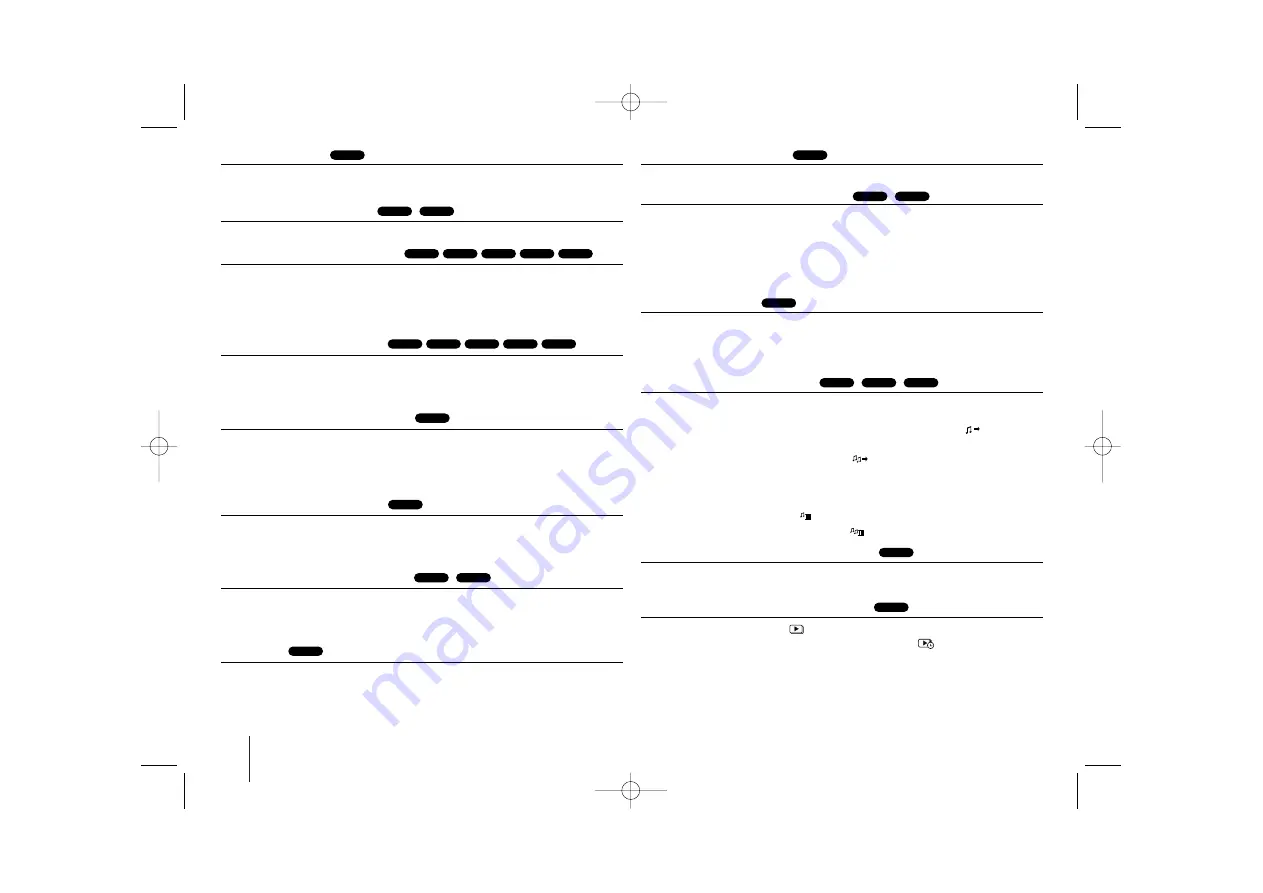
12
Pausing playback
1
Press
PAUSE/STEP
(
X
) to pause playback.
2
Press
PLAY
(
B
) to continue playback.
Frame-by-Frame playback
Press
PAUSE/STEP
(
X
) repeatedly to play title Frame-by-Frame.
Playing repeatedly or randomly
Press
REPEAT/RANDOM
repeatedly, and the current title, chapter or track will
be played back repeatedly or randomly.
To return to normal playback, press
REPEAT/RANDOM
repeatedly.
- Random play mode: only music files.
Fast forward or fast reverse
Press
SCAN
(
m
or
M
) to play fast forward or fast reverse during playback.
You can change the playback speed by pressing
SCAN
(
m
or
M
)
repeatedly. Press
PLAY
(
B
) to continue play at normal speed.
Slowing down the playing speed
While playback is paused, press
SCAN
(
bb
or
BB
) to slow down forward or
reverse playback. You can change the various playback speed by pressing
SCAN
(
m
or
M
) repeatedly. Press
PLAY
(
B
) to continue play at normal
speed.
1.5 times faster playback
Press
PLAY
(
B
) when a DVD is already playing to watch and listen to a DVD
1.5 times faster than normal playback speed. “
B
x1.5” will appear in the screen.
Press
PLAY
(
B
) again to return to normal playback speed.
Selecting a subtitle language
During playback, press
SUBTITLE
repeatedly to select a desired subtitle
language.
Changing the character set to display DivX
®
subtitle correctly
- Optional
1
If the subtitle does not display properly during playback, press and hold
SUBTITLE
for about 3 seconds to display the language code menu.
2
Press
SUBTITLE
repeatedly to change the language code until the subtitle is
displayed properly.
Viewing the Title menu
Press
TITLE
to display the disc's title menu, if available.
Starting play from selected time
Searches for the starting pointing of entered time code.
1
Press
DISPLAY
then select clock icon.
2
Enter a time then press
ENTER
.
For example, to find a scene at 1 hour, 10 minutes, and 20 seconds, enter
“11020” by using numerical buttons and press
ENTER
. if you enter the wrong
number, press
CLEAR
and enter the correct code again.
Last Scene Memory
This unit memorizes the last scene from the last disc that is viewed. The last
scene remains in memory even if you remove the disc from the player or switch
off (Stand-by mode) the unit. If you load a disc that has the scene memorized,
the scene is automatically recalled.
Creating your own program
You can play the contents of a disc in the order you want by arranging the order
of the music on the disc. The program is cleared when the disc is removed.
1
Select a desired music file then press
PROG./MEMO.
or select “
” and then
press
ENTER
to add the music file to the program list.
2
To add all music files on the disc, select “
” and then press
ENTER
.
3
Select a music files from the program list then press
ENTER
to start
programmed playback.
4
To clear a music files from the program list, select the music you want to clear
then press
CLEAR
or select “
”
icon and then press
ENTER
. To clear all
music files from the program list, select “
” then press
ENTER
.
Displaying file information (ID3 TAG)
You can check the ID3 TAG information of MP3 files only in discs by pressing
DISPLAY
repeatedly.
Viewing photo files as a slide show
1
Use
U
U u
u I
I i
i
to highlight (
) icon then press
ENTER
to start slide Show.
2
You can change slide show speed using
I
I i
i
when (
) icon is highlighted.
JPG
MP3
WMA
MP3
ACD
DVD
DivX
DVD
DVD
DivX
DivX
DVD
DVD
DVD
ACD
DivX
DVD
WMA
MP3
ACD
DivX
DVD
WMA
MP3
DivX
DVD
ALL
XB64-F0U-AMARLLK-ENG 2/23/10 4:30 PM Page 12
Summary of Contents for XBS64V
Page 21: ......
Page 22: ...ENG indd 2 ENG indd 2 2010 2 23 4 29 30 PM 2010 2 23 4 29 30 PM ...
Page 43: ......
Page 44: ...POR indd 2 POR indd 2 2010 2 23 4 29 12 PM 2010 2 23 4 29 12 PM ...
Page 65: ......
Page 66: ...FRE indd 2 FRE indd 2 2010 2 23 4 28 41 PM 2010 2 23 4 28 41 PM ...



























