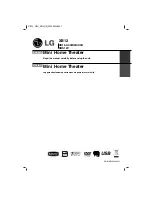9
ENGLISH
To display and exit the Menu:
Press
SETUP
to display the menu. A second press of
SETUP will take you back to initial screen.
To go to the next level:
Press
B
.
To go back to the previous level:
Press
b
.
GENERAL OPERATION
1. Press SETUP. The Setup menu appears.
2. Use
v
/
V
to select the desired option then press
B
to move to the second level. The screen shows the
current setting for the selected item, as well as alter-
nate setting(s).
3. Use
v
/
V
to select the second desired option and
then press
B
to move to the third level.
4. Use
v
/
V
to select the desired setting then press
SELECT/ENTER
to confirm your selection. Some
items require additional steps.
5. Press SETUP or PLAY to exit the Setup menu.
1
1
LANGUAGE
OSD
Select a language for the Setup menu and the on-
screen display.
Disc Audio / Subtitle / Menu
Select the language you prefer for the audio track (disc
audio), subtitles, and the disc menu.
Original
– Refers to the original language in which the
disc was recorded.
Other
– To select another language, press numeric but-
tons and then
SELECT/ENTER
to enter the
corresponding 4-digit number according to the
language code list on the page 14. If you enter
the wrong language code, press CLEAR.
2
2
DISPLAY
TV Aspect
4:3 –
Select when a standard 4:3 TV is connected.
16:9 –
Select when a 16:9 wide TV is connected.
Display Mode
The display Mode setting works only when the TV
Aspect mode is set to “4:3”.
Letterbox –
Displays a wide picture with bands on the
upper and lower portions of the screen.
Panscan –
Automatically displays the wide picture on
the entire screen and cuts off the portions that do not
fit.
3
3
AUDIO
Each DVD disc has a variety of audio output options.
Set the unit’s AUDIO options according to the type of
audio system you use.
To display and exit the Menu:
Press
SETUP
to display the menu. A second press of
SETUP will take you back to initial screen.
Dynamic Range Control (DRC)
With the DVD*
1
format, you can hear a program’s
soundtrack in the most accurate and realistic presenta-
tion, thanks to digital audio technology. However, you
may wish to compress the dynamic range of the audio
output (the difference between the loudest sounds and
the quietest ones). Then, you may listen to a movie at a
lower volume without losing clarity of sound. Set DRC
to On for this effect.
*1: Dolby Digital only
Vocal
Set Vocal to On only when a multi-channel karaoke
DVD is playing. The karaoke channels on the disc will
mix into normal stereo sound.
4
4
LOCK (Parental Control)
Rating
Blocks playback of rated DVDs based on their contents.
Not all discs are rated.
1. Select “Rating” on the LOCK menu then press
B
.
2. To access the LOCK options, you must input the
password you have created. If you have not yet
entered password, you are prompted to do so.
Input a password and press
SELECT/ENTER
. Enter
it again and press
SELECT/ENTER
to verify. If you
make a mistake before pressing
SELECT/ENTER
,
press
CLEAR
.
3. Select a rating from 1 to 8 using the
v
/
V
buttons.
Rating 1-8:
Rating one (1) has the most restrictions
and rating eight (8) is the least restrictive.
Unlock:
If you select unlock, parental control is not
active and the disc plays in full.
4. Press
SELECT/ENTER
to confirm your rating selec-
tion, then press
SETUP
to exit the menu.
Password
You can enter or change password.
1. Select Password on the LOCK menu and then press
B
.
2. Follow the step 2 as shown above (Rating).
To change the password, press
SELECT/ENTER
when the “Change” option is highlighted. Input a
password and press
SELECT/ENTER
. Enter it again
and press
SELECT/ENTER
to verify.
3. Press
SETUP
to exit the menu.
If you forget your password
If you forget your password, you can clear it using the
following steps:
1. Press
SETUP
to display the Setup menu.
2. Input the 6-digit number “210499” and press
SELECT/ENTER
. The password is cleared.