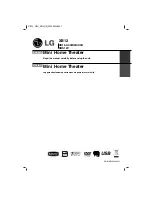12
Timer Function
With the TIMER function you can turn CD, USB play
and radio reception on or off at a desired time.
1. Press
CLOCK
to check the current time.
(If you don’t set clock, the timer function doesn’t
work.)
2. Press
TIMER
to enter the timer setting mode. If you
want to correct the previously memorized TIMER set-
ting, press and hold
TIMER
for more than 2 seconds.
(If you want to check the previous memorized TIMER
setting, press
TIMER
button briefly.)
- The previous memorized time and “ ” indicator
appear on display window.
3. Each function (TUNER
t
DVD
t
USB ) flashes on
display window in turn. Press
SET(
x
x
)
when the
desired function is flashing.
4. a. When you select the TUNER function, select the
previously memorized preset number by pressing
. >
on the front panel and then, press
SET(
x
x
)
.
b. When you select the
DVD, USB
function,
- ‘ON TIME’ appears for about 0.5 seconds on dis-
play window and then disappears.
5. Set the hour to switch on pressing
. >
on the
front panel and press
SET(
x
x
)
.
6. Set the minute to switch on pressing
. >
on
the front panel and press
SET(
x
x
)
.
- ‘OFF TIME’ appears for about 0.5 seconds on dis-
play window and then disappears.
7. Refer to the steps 5 - 6 and set the hour/ minute to
switch off.
8. Adjust the volume level by pressing
. >
on the
front panel and press
SET(
x
x
)
.
9. Switch the system off.
The selected function is automatically switched on or
off at the time set.
To cancel or check the timer
Each time the
TIMER
button is pressed you can select
the timer set or cancel. You can also check the timer
setting status.
To activate or check the timer, press the
TIMER
button repeatedly so that “ ” appears in the display win-
dow.
To cancel the TIMER, press the
TIMER
button
repeatedly so that “ ” disappears from the display
window.
Note:
Note:
• If you insert the DVD,VCD or DivX except audio
CD/MP3/WMA on the unit, the timer function will be
operated to the TUNER.
• This is not supported in the multi card reader.
Presetting radio stations
You can preset 50 stations for FM and AM (optional)
(MW). Before tuning, make sure that you have turned
down the volume.
1. Press
TUNER/BAND
to select the frequency (AM or
FM) you want.
2. Select a station you want by pressing
TUN.
-/+
(
b
/
B
)
.
Tuning in automatically
- Press
TUN.
-/+
(
b
/
B
)
for more than 0.5 second.
Scanning stops when the unit tunes in a stations.
Tuning in manually
- Press
TUN.
-/+
(
b
/
B
)
briefly and repeatedly.
3. Press
PROG./MEMO.
.
A preset number will flash in the display window.
4. Press
PRESET
-/+ (
v
v
/
V
V
)
to select the preset num-
ber you want.
5. Press
PROG./ MEMO.
again. The station is stored.
6. Repeat the steps 1 (or 2) to 5 to store other
stations.
To delete all the memorized stations
Press and hold
PROG./ MEMO.
for about two seconds
“CLEAR” appears in the display window and then
PROG./ MEMO.
again, the stations are deleted.
For your reference
If all stations have already been entered, “FULL” mes-
sage will appear in the display window for a moment
and then a preset number will flash. To change the pre-
set number, follow the steps 4-5.
To recall presets
Press and hold
PRESET
-/+ (
v
v
/
V
V
)
until the desired pre-
set number appears or press it repeatedly
TUNER