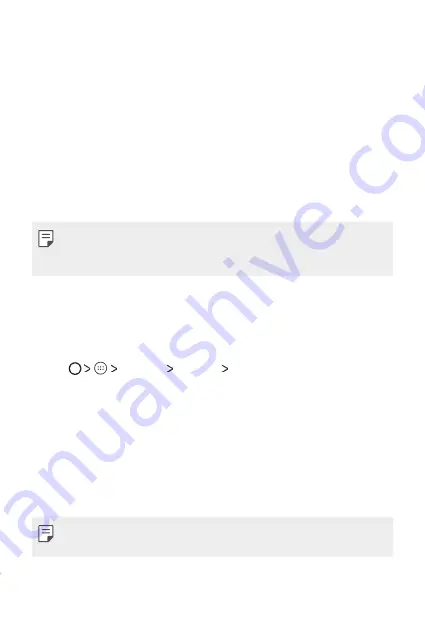
Basic Functions
35
Screen lock
Screen lock overview
Your device's screen turns off and locks itself if you press the Power/
Lock Key. This also happens after the device is left idle for a specified
period of time.
If you press the Power/Lock Key when a screen lock is not set, the Home
screen appears immediately.
To ensure security and prevent unwanted access to your device, set a
screen lock.
•
Screen lock prevents unnecessary touch input on the device screen and
reduces battery consumption. We recommend that you activate the
screen lock while not using the device.
Configuring screen lock settings
There are several options available for configuring the screen lock
settings.
1
Tap
Settings
Security
Screen lock
and then select the
method you prefer.
2
Customise lock settings:
•
None
: Deactivate the screen lock function.
•
Swipe
: Slide on the screen to unlock the screen.
•
Pattern
: Draw a pattern to unlock the screen.
•
PIN
: Enter a numeric password to unlock the screen.
•
Password
: Enter an alphanumeric password to unlock the screen.
•
If you incorrectly attempt to unlock the device 5 times, the screen is
blocked for 30 seconds.
Summary of Contents for X240
Page 1: ...MFL69871101 1 0 www lg com USER GUIDE LG X240 ﻋﺮﺑﻲ ﻓﺎﺭﺳﯽ РУССКИЙ ENGLISH ...
Page 12: ... ﺍﻟﻤﺼﻤﻤﺔ ﺍﻟﻤﻴﺰﺍﺕ ﺧﺎﺹ ﻟﻐﺮﺽ 01 ...
Page 15: ... ﺍﻷﺳﺎﺳﻴﺔ ﺍﻟﻮﻇﺎﺋﻒ 02 ...
Page 37: ... ﺍﻟﻤﻔﻴﺪﺓ ﺍﻟﺘﻄﺒﻴﻘﺎﺕ 03 ...
Page 55: ... ﺍﻟﻬﺎﺗﻒ ﺇﻋﺪﺍﺩﺍﺕ 04 ...
Page 68: ... ﺍﻟﻤﻠﺤﻖ 05 ...
Page 87: ... ﺳﻔﺎﺭﺷﯽ ﻫﺎی ﻭﻳﮋﮔﯽ 01 ...
Page 90: ... ﺍﺻﻠﯽ ﻋﻤﻠﮑﺮﺩﻫﺎی 02 ...
Page 113: ... ﻣﻔﻴﺪ ﻫﺎی ﺑﺮﻧﺎﻣﻪ 03 ...
Page 131: ... ﺗﻠﻔﻦ ﺗﻨﻈﻴﻤﺎﺕ 04 ...
Page 146: ... ﻣﻮﺿﻮﻋﯽ ﻓﻬﺮﺳﺖ 05 ...
Page 167: ...Настраиваемые функции 01 ...
Page 170: ...Основные функции 02 ...
Page 194: ...Полезные приложения 03 ...
Page 212: ...Параметры телефона 04 ...
Page 228: ...Приложение 05 ...
Page 250: ...Custom designed Features 01 ...
Page 253: ...Basic Functions 02 ...
Page 277: ...Useful Apps 03 ...
Page 296: ...Phone Settings 04 ...
Page 311: ...Appendix 05 ...
Page 322: ......
















































