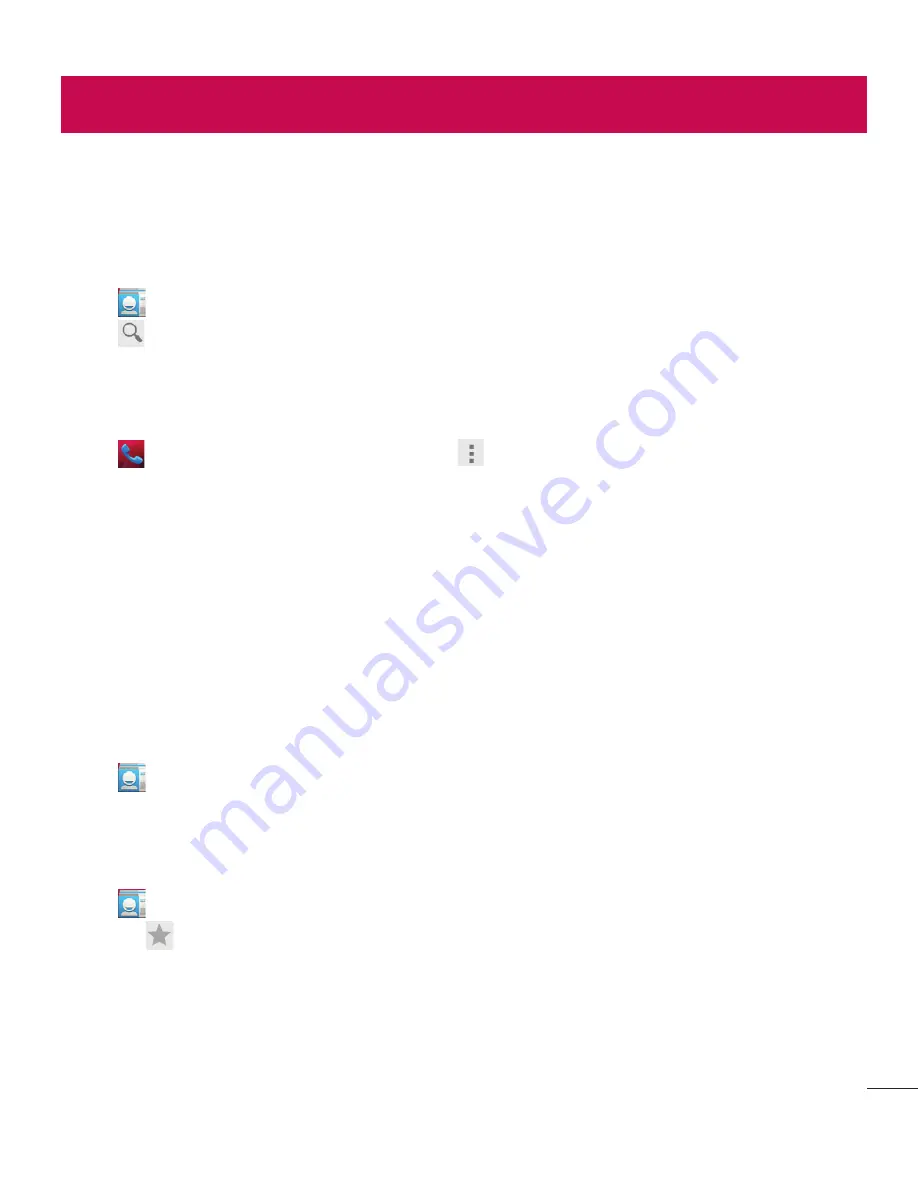
37
People
Add contacts to your phone and synchronize them with the contacts in your Google account or other accounts
that support contact syncing.
Searching for a contact
1
Tap
to open your contacts.
2
Tap
Find contacts
and enter the contact name using the keyboard.
Adding a new contact
1
Tap
, enter the new contact's number, then tap
. Tap
Add to contacts
, then tap
CREATE NEW
CONTACT
.
2
If you want to add a picture to the new contact, tap the image area. Choose from
Take photo
,
Choose
photo from Gallery
.
3
Tap a category of contact information and enter the details about your contact.
4
Tap
DONE
.
Favorites contacts
You can classify frequently called contacts as favourites.
Adding a contact to your favourites
1
Tap
to open your contacts.
2
Tap a contact to view its details.
3
Tap the star to the right corner of the contact's name. The star will turn grey color.
Removing a contact from your favourites list
1
Tap
to open your contacts.
2
Tap the
tab, and choose a contact to view its details.
3
Tap the grey color star to the right corner of the contact's name. The star turns white color and the contact
is removed from your favourites.
















































