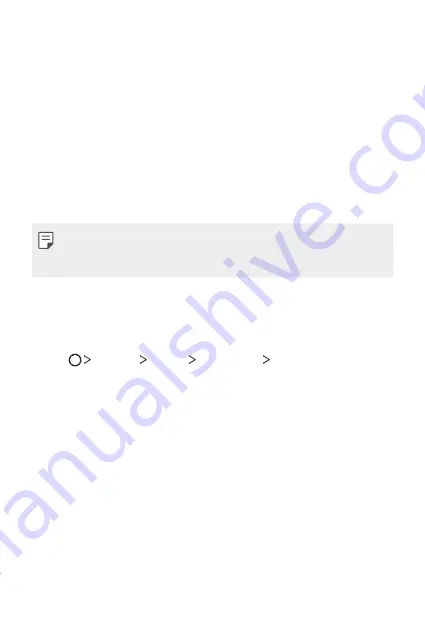
Basic Functions
45
Screen lock
Screen lock overview
Your device's screen turns off and locks itself if you press the Power/Lock
key. This also happens after the device is left idle for a specified period of
time.
If you press the Power/Lock key when a screen lock is not set, the Home
screen appears immediately.
To ensure security and prevent unwanted access to your device, set a
screen lock.
•
Screen lock prevents unnecessary touch input on the device screen and
reduces battery consumption. We recommend that you activate the
screen lock while not using the device.
Configuring screen lock settings
There are several options available for configuring the screen lock
settings.
1
Tap
Settings
Display
Lock screen
Select screen lock
and
then select the method you prefer.
2
Customise lock settings:
•
None
: Deactivate the screen lock function.
•
Swipe
: Slide on the screen to unlock the screen.
•
Knock Code
: Tap the spaces of the screen in accordance with a
pattern to unlock the screen.
•
Pattern
: Draw a pattern to unlock the screen.
•
PIN
: Enter a numeric password to unlock the screen.
•
Password
: Enter an alphanumeric password to unlock the screen.
Summary of Contents for X MACH
Page 1: ...WERSJA POLSKA MFL69665401 1 0 www lg com ENGLISH USER GUIDE LG K600 ...
Page 13: ...Funkcje niestandardowe 01 ...
Page 25: ...Funkcje podstawowe 02 ...
Page 58: ...Przydatne aplikacje 03 ...
Page 89: ...Ustawienia telefonu 04 ...
Page 112: ...Dodatek 05 ...
Page 135: ...Custom designed Features 01 ...
Page 147: ...Basic Functions 02 ...
Page 180: ...Useful Apps 03 ...
Page 211: ...Phone Settings 04 ...
Page 233: ...Appendix 05 ...






























