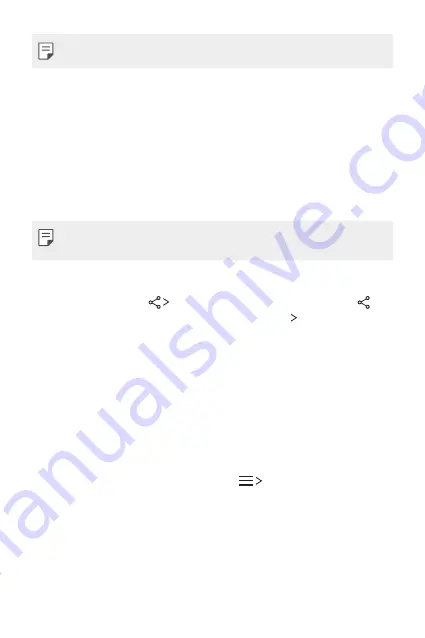
Custom-designed Features
23
•
For Chromecast, Google Play services should be up to date.
Sending or receiving files
You can quickly send and receive files between LG devices.
1
To receive files, drag down status bar and turn on
File sharing
.
For devices that do not support
File sharing
, turn on
SmartShare
Beam
in
Settings
>
Networks
>
Share & connect
>
File sharing
.
2
You can send files faster when both devices are connected to the
same Wi-Fi network.
•
You can send files to DLNA-compatible devices regardless if it is a LG
device.
Sending files to another device
1
Select a file and tap
SmartShare Beam
. Alternatively, tap
from the file list and select files then tap
SHARE
SmartShare
Beam
.
2
Select a device from the list of nearby devices that support
SmartShare Beam.
•
The file is sent to the device.
Using nearby devices
You can play music and other functions saved on a connected device
from your device.
1
From the
Gallery
or
Music
app, select
Nearby devices
.
2
Select a device from the device list.
•
If the desired device is not seen on the device list, check that the
DLNA function is turned on, then tap
Search nearby devices
.
3
Play content saved on the selected device.
Summary of Contents for X MACH
Page 1: ...WERSJA POLSKA MFL69665401 1 0 www lg com ENGLISH USER GUIDE LG K600 ...
Page 13: ...Funkcje niestandardowe 01 ...
Page 25: ...Funkcje podstawowe 02 ...
Page 58: ...Przydatne aplikacje 03 ...
Page 89: ...Ustawienia telefonu 04 ...
Page 112: ...Dodatek 05 ...
Page 135: ...Custom designed Features 01 ...
Page 147: ...Basic Functions 02 ...
Page 180: ...Useful Apps 03 ...
Page 211: ...Phone Settings 04 ...
Page 233: ...Appendix 05 ...






























