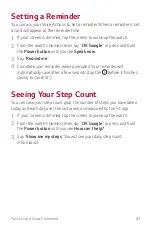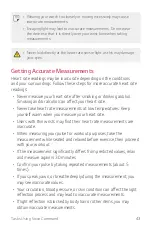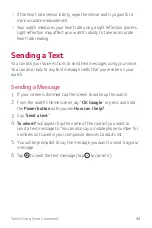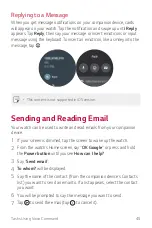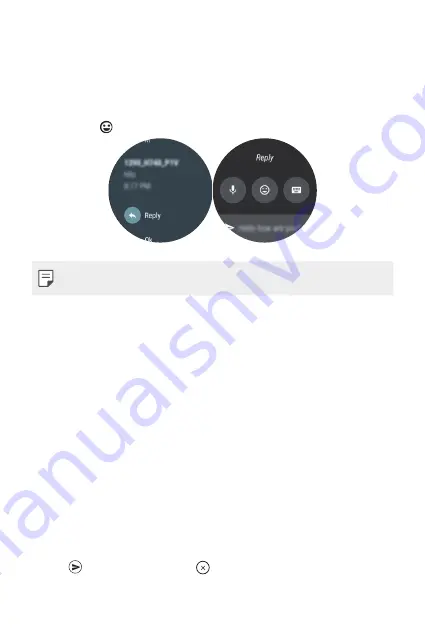
Tasks Using Voice Command
45
Replying to a Message
When you get message notifications on your companion device, cards
will appear on your watch. Tap the notification and swipe up until
Reply
appears. Tap
Reply
, then say your message or insert emoticons or input
message using the keyboard. To insert an emoticon, like a smiley, into the
message, tap .
•
This content is not supported in iOS version.
Sending and Reading Email
Your watch can be used to write and read emails from your companion
device.
1
If your screen is dimmed, tap the screen to wake up the watch.
2
From the watch’s Home screen, say “
OK Google
” or press and hold
the
Power
button
until you see
How can I help?
.
3
Say "
Send email
".
4
To whom?
will be displayed.
5
Say the name of the contact (from the companion device's Contacts
list) you want to send an email to. If a list appears, select the contact
you want.
6
You will be prompted to say the message you want to send.
7
Tap to send the email (tap to cancel it).
Summary of Contents for Watch Sport LG-W281
Page 1: ...MFL69903701 1 0 www lg com ENGLISH USER GUIDE LG W281 ...
Page 6: ...Basic Functions 01 ...
Page 22: ...Connecting the Watch to Your Companion Device 02 ...
Page 26: ...How to Use Your Watch 03 ...
Page 40: ...Tasks Using Voice Command 04 ...
Page 49: ...Settings 05 ...
Page 56: ...More Information 06 ...
Page 59: ...Safety Information 07 ...
Page 71: ......