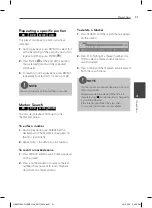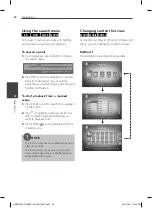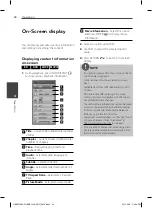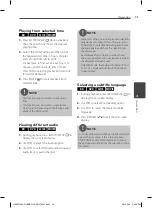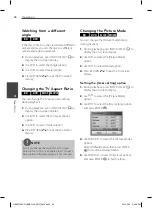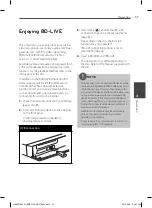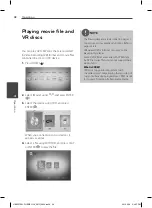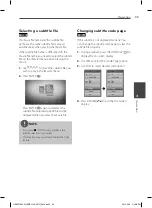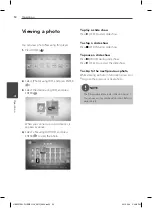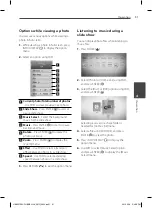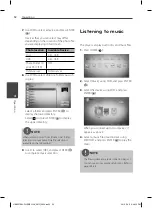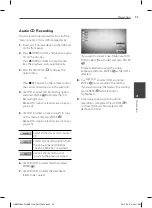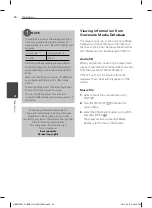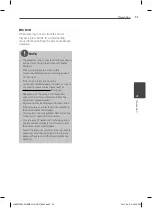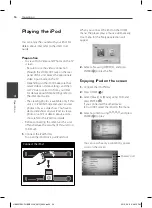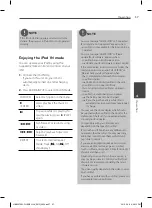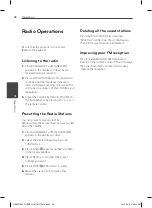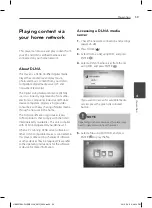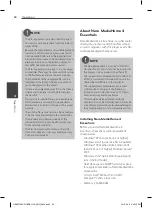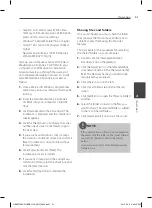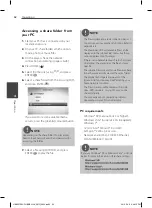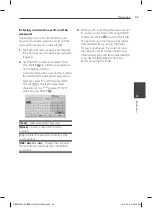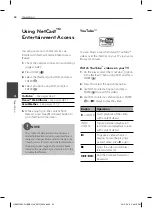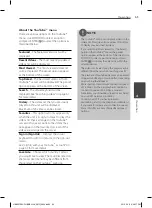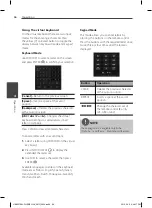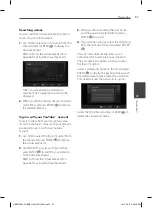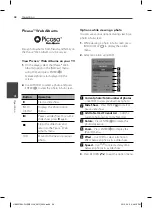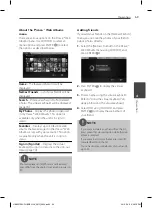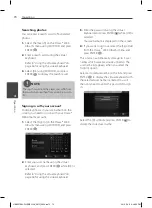55
Operation
4
Operation
BD/DVD
While listening to music from the movie
playback, press MUSIC ID to start loading
music information from the Gracenote Media
Database.
NOTE
The player must be connected to the broadband
internet for accessing the Gracenote
®
Media
Database.
If the music information is not in the
Gracenote
®
Media Database, message appears
on the screen.
If the music information from the
Gracenote
®
media database is either not correct
or not exist, please contact Gracenote
®
at
http://www.gracenote.com for support.
Depending on the cases, it will takes a few
minutes to load music information from the
Gracenote
®
media database.
Information may be displayed in broken letters,
if the language you selected is not available on
the Gracenote Media Database.
This function is not available for NetCast on-line
content and content in DLNA servers.
LG is a licence of Gracenote
®
technology and is
not responsible or reliable for information from
the Gracenote
®
media database.
Audio CDs that users made for their only private
purposes cannot be supported in this feature
because they are not in the Gracenote Media
Database.
•
•
•
•
•
•
•
•
HB905TAW-FH.BNZLLLK_ENG_0854.ind55 55
HB905TAW-FH.BNZLLLK_ENG_0854.ind55 55
2010.5.28 3:48:12 PM
2010.5.28 3:48:12 PM