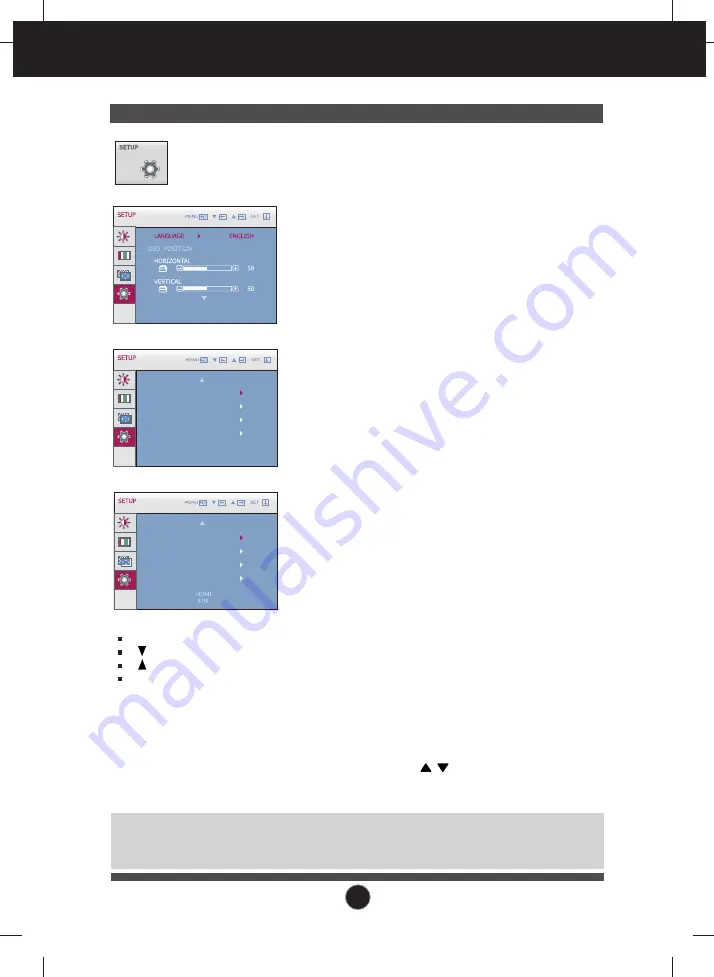
24
On Screen Display(OSD) Selection and Adjustment
Press the , buttons to reset immediately.
SETUP
MENU
: Exit
: Adjust
: Adjust
SET
: Select another
sub-menu
Main menu
Sub menu
Description
To choose the language in which the control
names are displayed.
To adjust position of the OSD window on the
screen.
LANGUAGE
OSD
POSITION
WHITE
BALANCE
If the output of the video card is different the
required specifications, the color level may
deteriorate due to video signal distortion. Using
this function, the signal level is adjusted to fit into
the standard output level of the video card in
order to provide the optimal image.
Activate this function when white and black colors
are present in the screen. (Only for D-SUB input)
Restore all factory default settings except
"LANGUAGE."
FACTORY
RESET
POWER
INDICATOR
Use this function to set the power indicator on the
front side of the monitor to
ON
or
OFF
.
If you set
OFF
, it will go off.
If you set
ON
at any time, the power indicator will
automatically be turned on.
DSUB
1280 x 1024 60 Hz
WHITE BALANCE
R T C
POWER INDICATOR
FACTORY RESET
NO
ON
ON
NO
DSUB
1280 x 1024 60 Hz
NOTE
If this does not improve the screen image, restore the factory default settings. If necessary, execute the
white balance function again. This function will be enabled only when the input signal is an analog signal.
R T C
If you set
ON
, you enable the Response Time
Control function and reduce the afterimage of the
screen.
If you set
OFF
, you disenable the Response
Time Control function and operate at panel
response time. (Only W2286L)
OVERSCAN
R T C
POWER INDICATOR
FACTORY RESET
ON
ON
ON
NO
D-SUB input
HDMI input
OVERSCAN
Removes noise that may occur at the edges of
an image when HDMI is connected to an
external device. When ON is selected, the image
size is reduced to prevent noise. When OFF is
selected, the original image size is maintained
regardless of noise. (Only for HDMI input)
















































