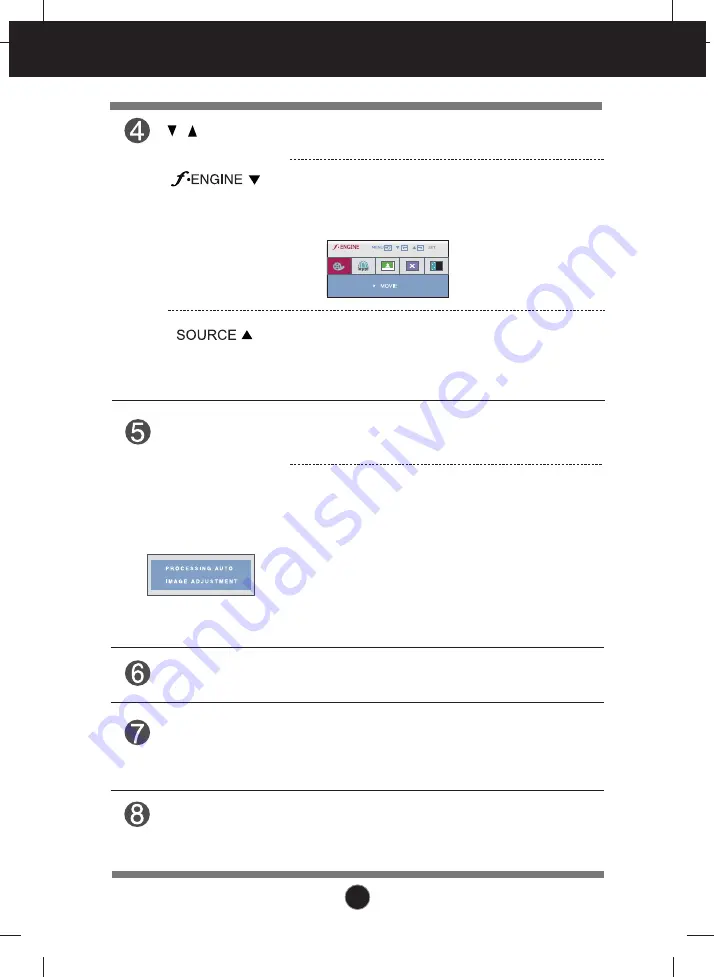
11
Control Panel Functions
Use this button to enter a selection in the On Screen
Display.
AUTO/SET
Button
AUTO IMAGE ADJUSTMENT
When adjusting your display settings, always press the
AUTO/SET
button before entering the On Screen
Display(OSD).(Available only for D-SUB (Analog) signals.)
This will automatically adjust your display image to the
ideal settings for the current screen resolution size
(display mode).
The best display mode is
1920 x 1080
Buttons
Use these buttons to select or adjust functions in the On
Screen Display.
Use this function to select optimal image conditions in
accordance with the surrounding environment
(Brightness, Image type).
For more information, refer to page 18.
Use this button to turn the display on or off.
Power Button
When two or more input signals are connected, you can
select the input signal (D-SUB/DVI/HDMI) you want.
When only one signal is connected, it is automatically
detected. The default input signal is D-SUB (Analog).
(SOURCE Hot key)
The power indicator stays red if the display is running
properly (On Mode). If the display is in Sleep Mode
(Energy Saving), the power indicator is blinking red.
Power Indicator
Makes the screen brighter or darker, depending on the
surrounding brightness, when AUTO BRIGHT is set to
ON. The default setting is OFF.
Light Sensor














































