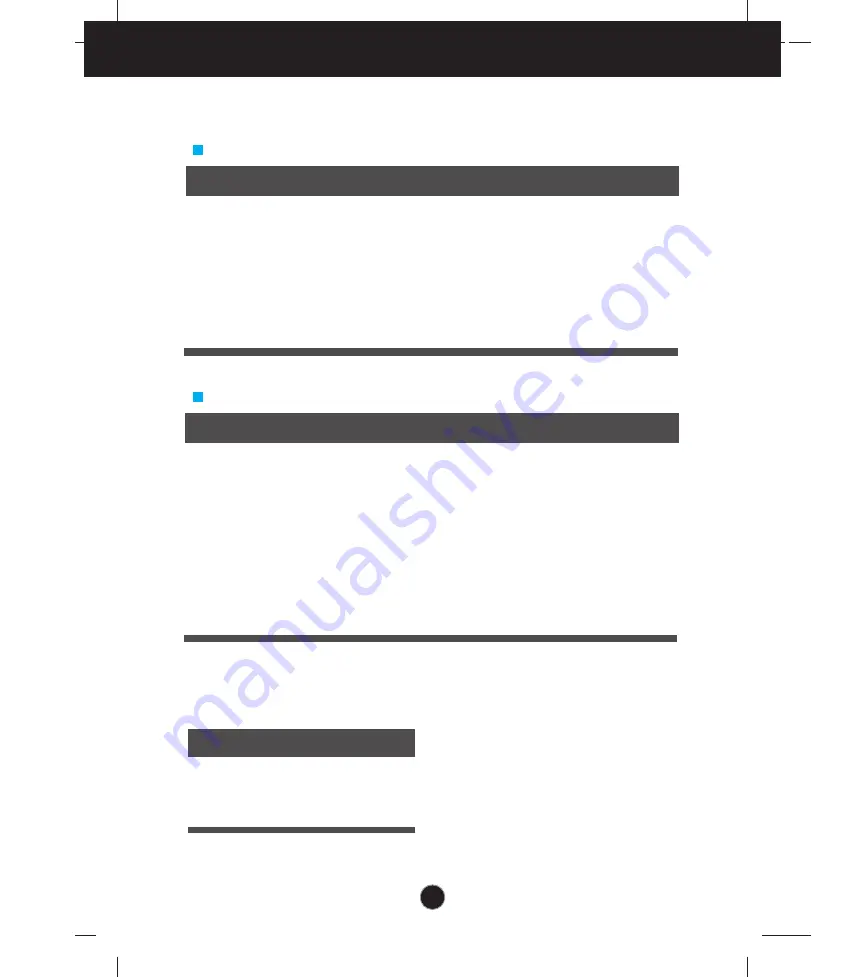
Specifications
Preset Modes (Resolution)
Display Modes (Resolution)
Horizontal Freq. (kHz)
Vertical Freq. (Hz)
*Recommend Mode
W1946SM
1
2
3
4
5
6
7
8
*9
720 x 400
640 x 480
640 x 480
800 x 600
800 x 600
832 x 624
1024 x 768
1024 x 768
1360 x 768
31.468
31.469
37.500
37.879
46.875
49.725
48.363
60.123
47.712
70
60
75
60
75
75
60
75
60
27
Indicator
On Mode
Sleep Mode
Off Mode
White
White Blinking
Off
LED Color
MODE
Display Modes (Resolution)
Horizontal Freq. (kHz)
Vertical Freq. (Hz)
*Recommend Mode
W2246SM
1
2
3
4
5
6
7
8
9
10
11
*12
720 x 400
640 x 480
640 x 480
800 x 600
800 x 600
1024 x 768
1024 x 768
1152 x 864
1280 x 1024
1280 x 1024
1680 x 1050
1920 x 1080
31.468
31.469
37.500
37.879
46.875
48.363
60.123
67.500
63.981
79.976
65.290
67.500
70
60
75
60
75
60
75
75
60
75
60
60
Summary of Contents for W1946SM
Page 31: ...Digitally yours ...



































