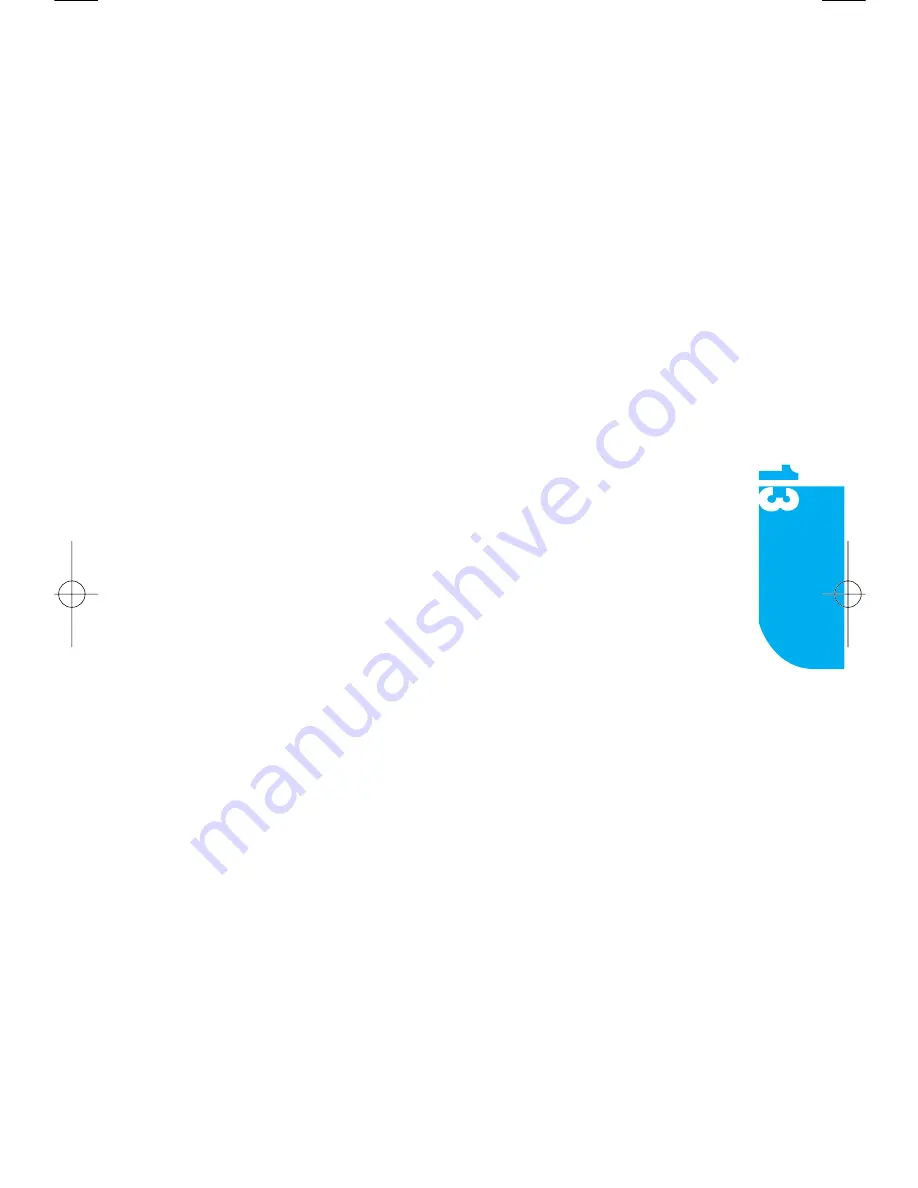
Forwarding a Message
To send the incoming message to another person.
1. Tap
Menu
from the Message View screen of the Inbox message.
2. Tap
Forward
.
3. If you tap
Cancel
from the menu, it goes back to the Message View screen.
4. The Message content from the incoming message is displayed in the Content
of the message you want to send.
Placing a Call
If there is a phone number in the From or Callback Number list, the Call Menu
appears on the Message View screen, but it does not appear for an e-mail
number.
If you select the number inverted from the
Call
screen or press the
Call
button,
you may place a call to the selected number.
Connecting Contacts
If there is an e-mail or phone number in the From, To, or Callback lists, the Call
Menu appears on the Message View screen. Each number has its category list
on the
Connecting Contacts
title screen.
For the numbers not saved in Contacts, the
Add New Contacts
and
Existing
Contacts
menus appear.
When saving in the new contacts entry, press the
Add New Contacts
button.
When saving in the existing contacts, press the
Existing Contacts
button and
also, for a number already saved in Contacts, press the
Alternate #
button.
Functions of the above three buttons are the same in Call History.
Extracting Information
If any number or e-mail is included in the message contents, the
Extract
Information
menu appears on the Message view screen.
The icons for number and e-mail numbers are different from each other.
VX9000 User’s Guide
│
81
Messages
Summary of Contents for VX9000
Page 1: ...V X 9 0 0 0 U s e r G u i d e M M B B 0 0 3 6 7 0 1 User Guide 1 1 ...
Page 7: ......
Page 17: ......
Page 27: ......
Page 37: ......
Page 41: ......
Page 45: ......
Page 71: ......
Page 89: ......
Page 109: ......
Page 133: ......
Page 136: ......
Page 137: ...M M B B 0 0 3 6 7 0 1 1 0 ...
Page 143: ......
Page 163: ......
Page 173: ......
Page 177: ......
Page 181: ......
Page 207: ......
Page 225: ......
Page 245: ......
Page 271: ......
Page 274: ......






























