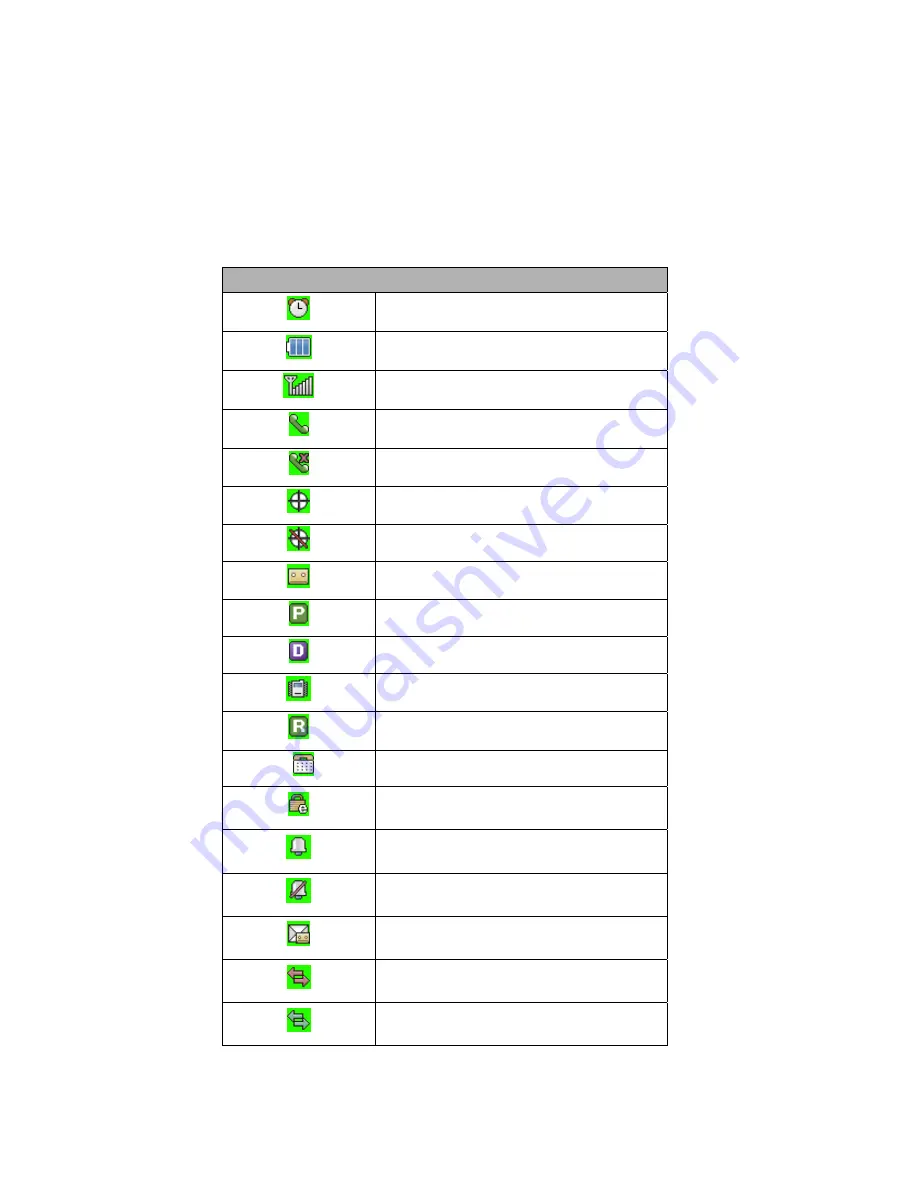
- 7 -
Display Icons
Display icons are the symbols your phone uses to communicate important information. They are as
follows:
ICON DESCRIPTION
Alarm
Battery
Antenna
In use
No service
Location On
E911 Only
Voice
Voice Privacy
Digital
Vibrate
Roaming
TTY
SSL
Ringer
Ringer off
Text + voice
1x Active Data
1x Dormant Data
Summary of Contents for VN150
Page 1: ... 1 User Manual LG VN150 ...








































