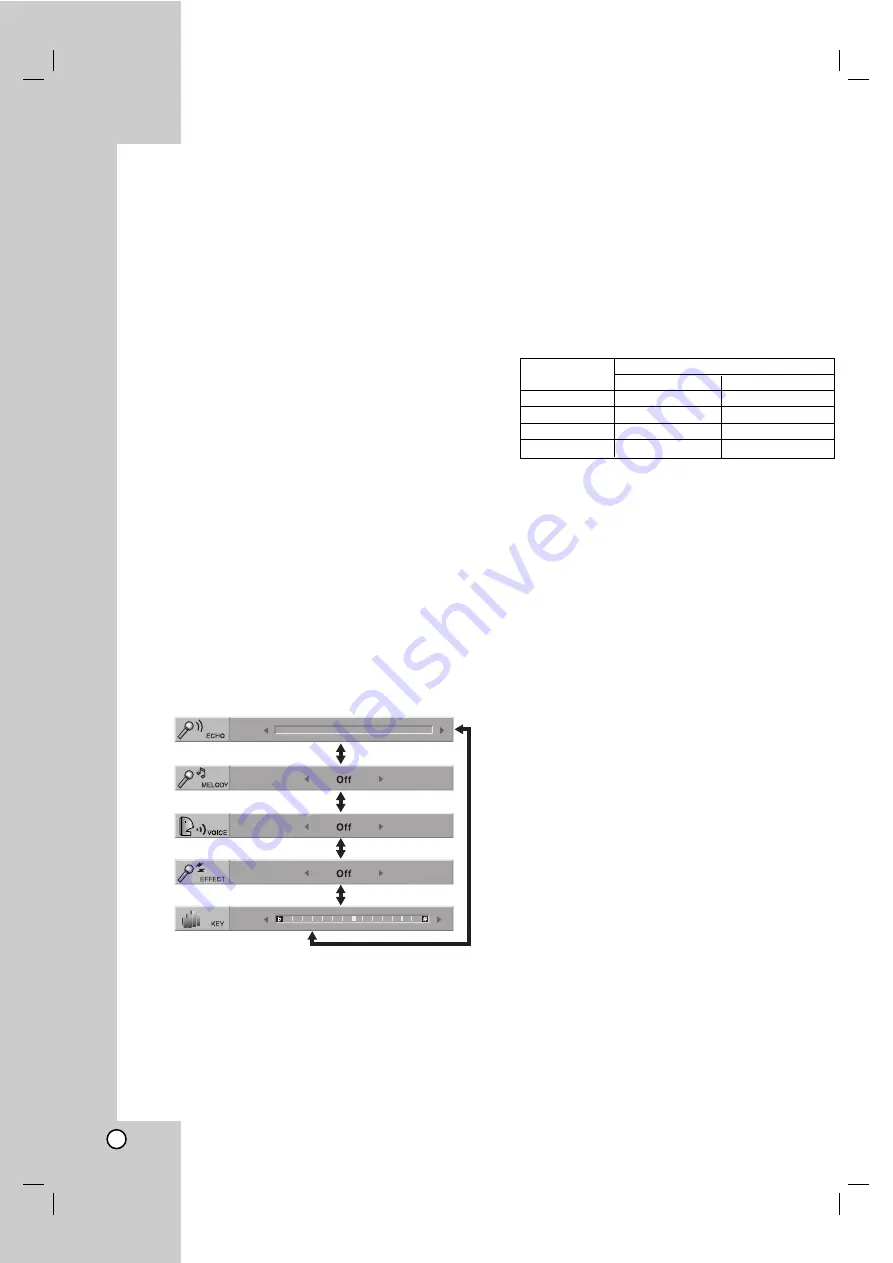
32
Using the Karaoke Function
Note:
You cannot enjoy Karaoke in VCR mode.
1.
Load a karaoke disc.
2.
Connect a microphone to MIC socket.
Note:
If a microphone is not connected the karaoke menu
will not appear.
The Karaoke menu will appear only when a disc is
loaded.
3.
Press VOL.
4
4
to the minimum level to pre-
vent acoustic feedback (e.g. a loud howling
sound) before turning on the microphone.
4.
Press PLAY to start playback.
5.
Press VOL.
4
4
or
3
3
to adjust the
microphone volume and then sing a song.
If you want to set KARAOKE option follow steps
6-8.
6.
Press KARAOKE during playback.
KARAOKE menu appears.
7.
Use
3
3
/
4
4
to select an desired item (ECHO,
KEY, MELODY, VOICE, or EFFECT).
The display changes as shown in the chart below.
8.
Use
1
1
/
2
2
to adjust value of the item
selected.
ECHO:
You can adjust the echo volume by
pressing the
1
1
/
2
2
buttons.
MELODY:
If you wish to sing only to the backing
band or orchestra unaccompanied by a vocal guide
melody, set MELODY to Off.
VOICE:
If you wish to sing a duet with the recorded
karaoke singer, select a voice you desire.
EFFECT:
You can use Special Effects. Each time
1
1
/
2
2
is pressed, the Special Effect changes as
shown below.
Off
→
HARMONY
→
FLANGE
→
CHORUS
KEY:
You can change the key by pressing the
1
1
/
2
2
buttons.
Note:
Controlling the KEY when this unit is connected to amplifier
(receiver) with digital audio connection, the sound of the front
left/right speakers connected to amplifier (receiver) may be
muted.
In that case, you must change the sound mode of the amplifier
(receiver) for the output of the speakers.
9.
Press KARAOKE to exit the KARAOKE
menu.
Notes:
The microphone may not be available during special play-
back. (ex. slow)
The karaoke feature functions only with karaoke-compatible
discs.
The VOICE and MELODY menus may not be available on
some karaoke discs.
For more details, refer to the information supplied with the
disc.
There is no microphone’s sound output during a disc encod-
ed with DTS is playing back.
Voice Select
Output
Left speaker
Right speaker
V1
Voice1
Voice1
V2
Voice2
Voice2
V1+V2
Voice1
Voice2
Off
None voice
None voice
Summary of Contents for VLK9320QW1M
Page 37: ...P NO MFL56842693 ...




















