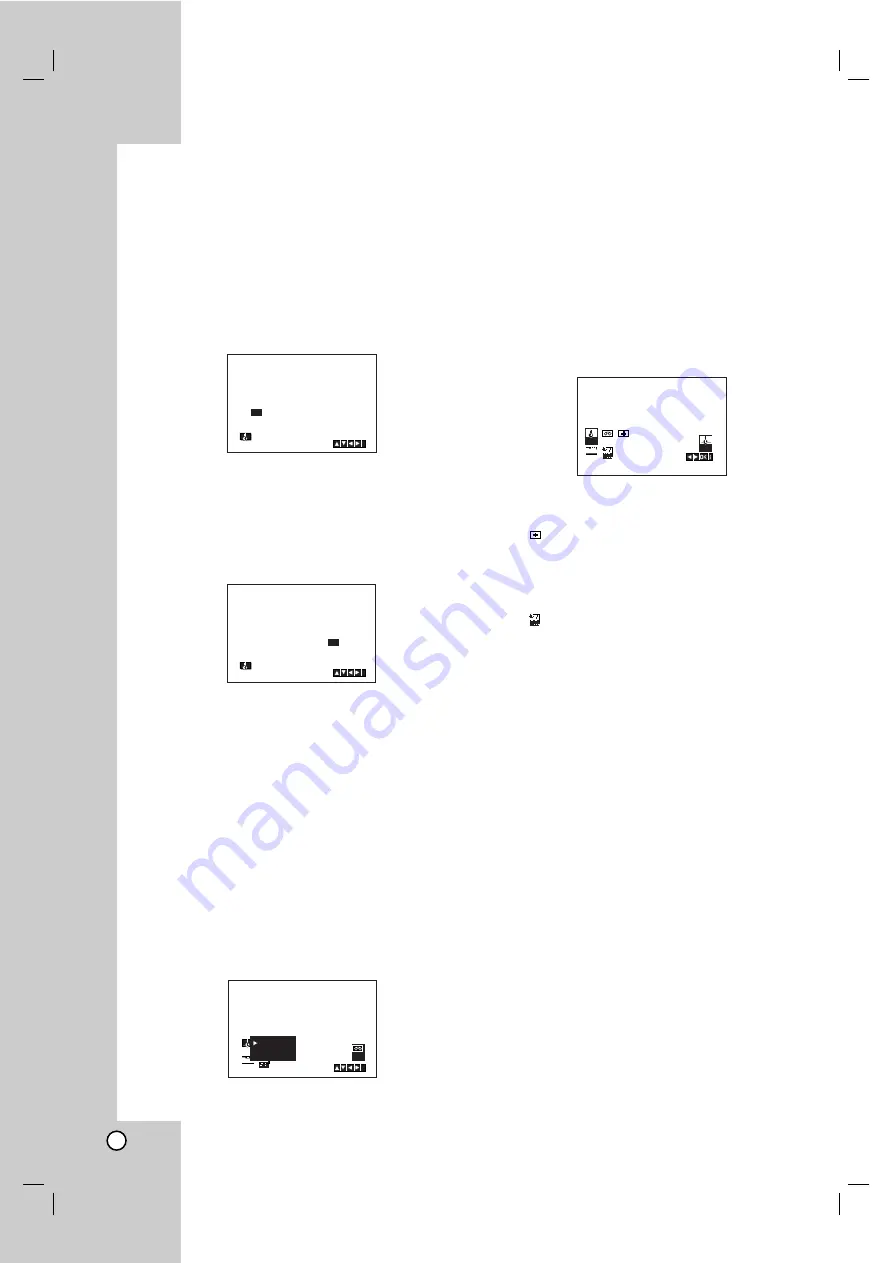
12
Before Operation-VCR part
Setting the clock Manually
The clock in your VCR controls time and date
settings for your VCR.
1. Press
i
.
Press
1
or
2
to select
SET
.
Press
OK
.
2. Use the
v
v
or
V
V
on the remote control to alter the
HOURS, MINUTES, DAY, MONTH
and
YEAR
.
Please note your VCR uses a 24 hour clock. e.g.
1pm will be displayed as 13:00.
The day of the week will appear automatically
when you enter the year.
3. If you make a mistake press
1
or
2
and enter the
correct details.
4. Press
i
.
To set the colour system
1. Press
i
.
2. The main menu will appear on the TV screen.
3. Press
1
or
2
to select the
SYS
and press
OK
.
4. Press
3
or
4
to select according to the
COLOUR
system used.
5. Press
i
to remove the menus from the TV screen.
How to using the main menu
This VCR can easily be programmed by using
the menus displayed on screen.
1. Switch on your TV set and video recorder by
pressing the
POWER
button.
2. Press
i
button.
The main menu will appear on the TV screen.
SET -
Date & clock setting (see p. 12).
SYS -
To set the Colour TV System (see p. 12).
(Dr.) -
To check a problem with your VCR
(see p. 30).
F.OSD ON/OFF -
To display the operational
mode of your VCR
(see p. 30).
(OPR) -
To improve the playback picture
(see p. 19).
Tip:
You can change the menu language on the DVD
setup menu. (See the Menu Language on page 14.)
3. Press
1
and
2
to select the desired menu.
Press
OK
and press
3
or
4
to select.
4. Press
i
to remove the menus from the TV screen.
i
SYS
1 2
SET
OSD
ON
OFF
OSD
f
AUTO
PAL
MESECAM
SYS
SYS
1 2
SET
1 2
SET
OSD
ON
OFF
OSD
f
HH
MM
DD
MM
YY
:
.
.
00
1
01
05
SAT
8
i
1 2
SET
HH
MM
DD
MM
YY
:
.
.
- -
- -
- -
- -
- -
- - -
i
1 2
SET
Summary of Contents for VLK9320QW1M
Page 37: ...P NO MFL56842693 ...



























