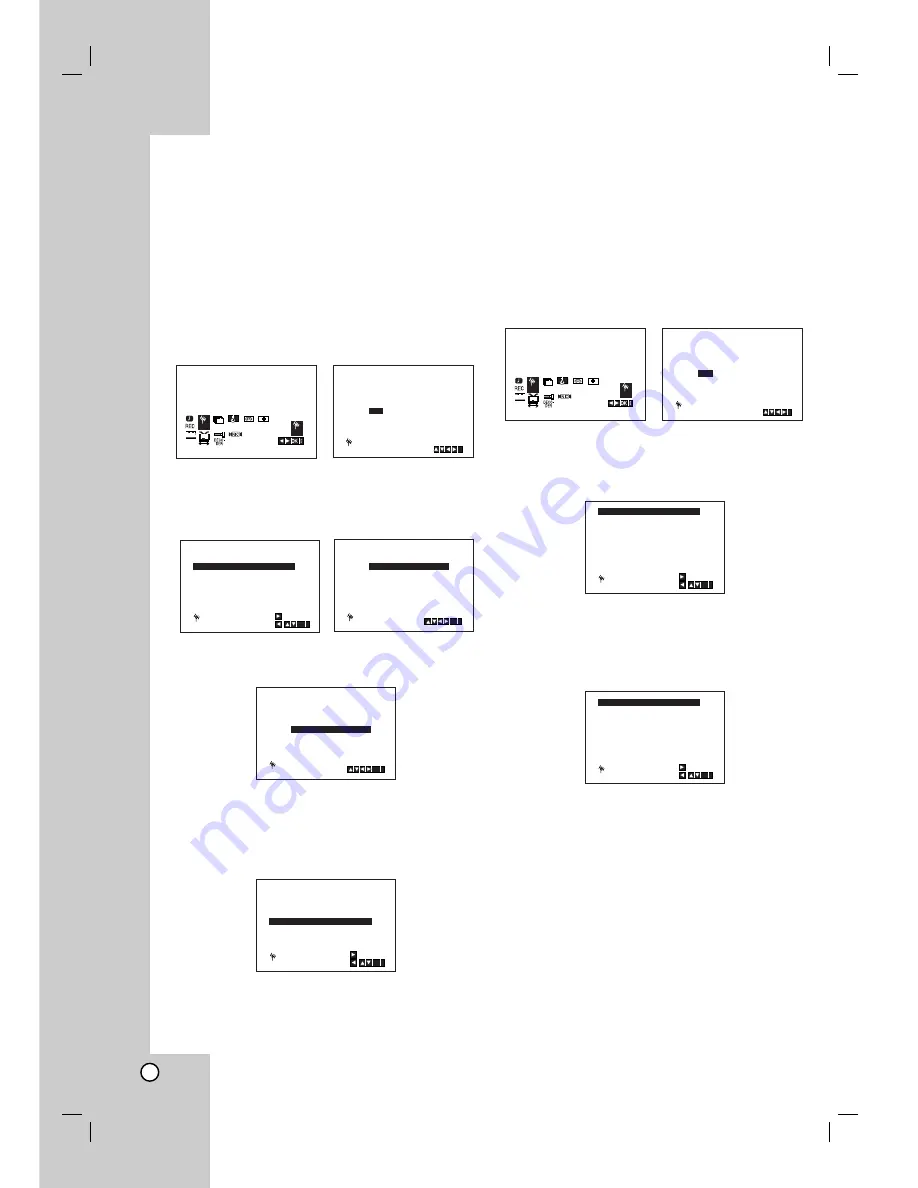
16
Changing the order of TV Stations
After tuning TV stations into your VCR you may
wish to change the order in which they are
stored without having to retune them against!
The instructions given on this page will show you
how you can simply move them into your desired
order.
1. Press
i
.
The main menu will appear on the TV screen.
Press
1
or
2
to select the
PR SET
.
Press
OK
.
2. Press
i
.
Press
3
or
4
to select the
programme number
you want to move (for example, PR 03).
Press
2
.
3. Press
3
or
4
to select the
programme number
you want to move to (for example, PR 05).
4. Press
OK
.
The selected
programme
will be moved to
the
new programme number
.
If you wish to move other TV stations repeat
stages 1 - 4.
5. Press
i
to remove the menus from the TV screen.
Deleting TV Stations
After tuning TV stations into your VCR you may
wish to delete a station.
how you can easily delete any unwanted TV
stations.
1. Press
i
.
The main menu will appear on the TV screen.
Press
1
or
2
to select the
PR SET
.
Press
OK
.
2. Press
i
.
3. Press
3
or
4
to select the
programme number
you want to delete. (for example, PR 01)
4. Press
1
.
After a short while, the selected station will be
deleted.
If you wish to delete other TV stations repeat
stages
3 - 4
.
5. Press
i
to remove the menus from the TV screen.
SYS
1 2
SET
OSD
ON
OFF
OSD
f
ACMS
Pr-12
PSET
R
PSET
R
SYS
1 2
SET
OSD
ON
OFF
OSD
f
ACMS
Pr-12
PSET
R
PSET
R
PR
CH
MFT
STATION
01
00
PR-03
CHANNEL/CABLE : AV
C03
i
PSET
R
02
C02
00
PR-02
03
C04
00
PR-04
04
- -
- -
- - - - -
05
C03
00
PR-03
06
- -
- -
- - - - -
07
- -
- -
- - - - -
08
- -
- -
- - - - -
01
C01
00
PR-01
PSET
R
OK
i
,
DELETE :
MOVE :
02
C02
00
PR-04
03
- -
- -
- - - - -
04
C03
00
PR-03
05
06
- -
- -
- - - - -
- -
- -
- - - - -
07
- -
- -
- - - - -
08
- -
- -
- - - - -
01
C01
00
PR-02
PSET
R
OK
i
,
DELETE :
MOVE :
PR
CH
MFT
STATION
01
00
PR-03
CHANNEL/CABLE : AV
C03
i
PSET
R
02
C02
00
PR-02
03
C03
00
PR-03
04
C04
00
PR-04
05
- -
- -
- - - - -
06
- -
- -
- - - - -
07
- -
- -
- - - - -
08
- -
- -
- - - - -
01
C01
00
PR-01
OK
i
,
DELETE :
MOVE :
PSET
R
02
C02
00
PR-02
03
C03
00
PR-03
04
C04
00
PR-04
05
- -
- -
- - - - -
06
- -
- -
- - - - -
07
- -
- -
- - - - -
08
- -
- -
- - - - -
01
C01
00
PR-01
PSET
R
OK
i
02
C02
00
PR-02
03
C04
00
PR-04
04
- -
- -
- - - - -
05
C03
00
PR-03
06
- -
- -
- - - - -
07
- -
- -
- - - - -
08
- -
- -
- - - - -
01
C01
00
PR-01
PSET
R
OK
i
02
C02
00
PR-02
03
C04
00
PR-04
04
- -
- -
- - - - -
05
C03
00
PR-03
06
- -
- -
- - - - -
07
- -
- -
- - - - -
08
- -
- -
- - - - -
01
C01
00
PR-01
PSET
R
OK
i
,
DELETE :
MOVE :
Summary of Contents for vc9700
Page 43: ...P NO 3834RV0036U ...






























