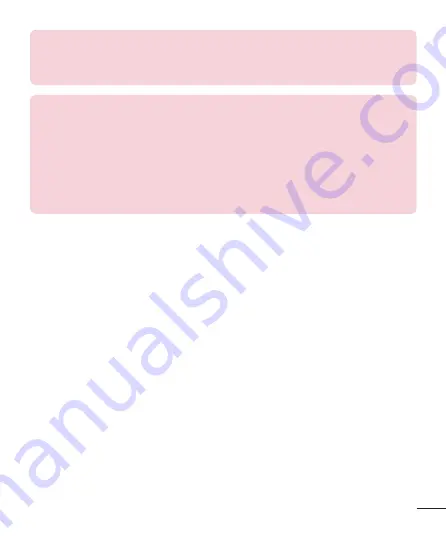
109
NOTE:
LG reserves the right to make firmware updates available only
for selected models at its own discretion and does not guarantee the
availability of the newer version of the firmware for all tablet models.
NOTE:
Your personal data—including information about your Google
account and any other accounts, your system/application data and
settings, any downloaded applications and your DRM licence —might
be lost in the process of updating your device's software. Therefore, LG
recommends that you back up your personal data before updating your
tablet's software. LG does not take responsibility for any loss of personal
data.
Summary of Contents for V700
Page 2: ......










































